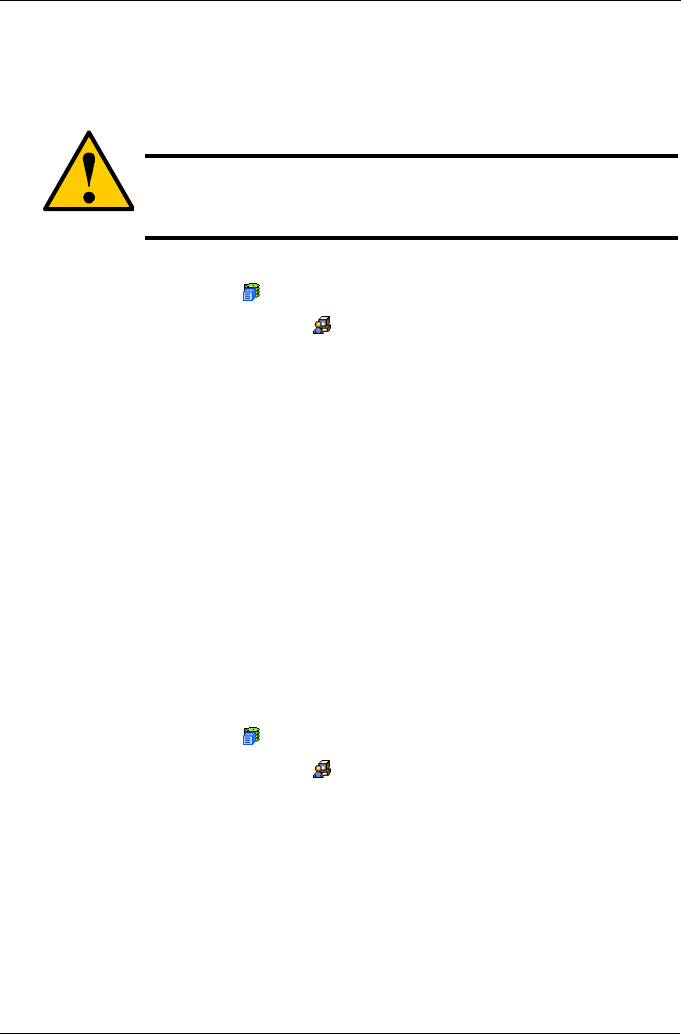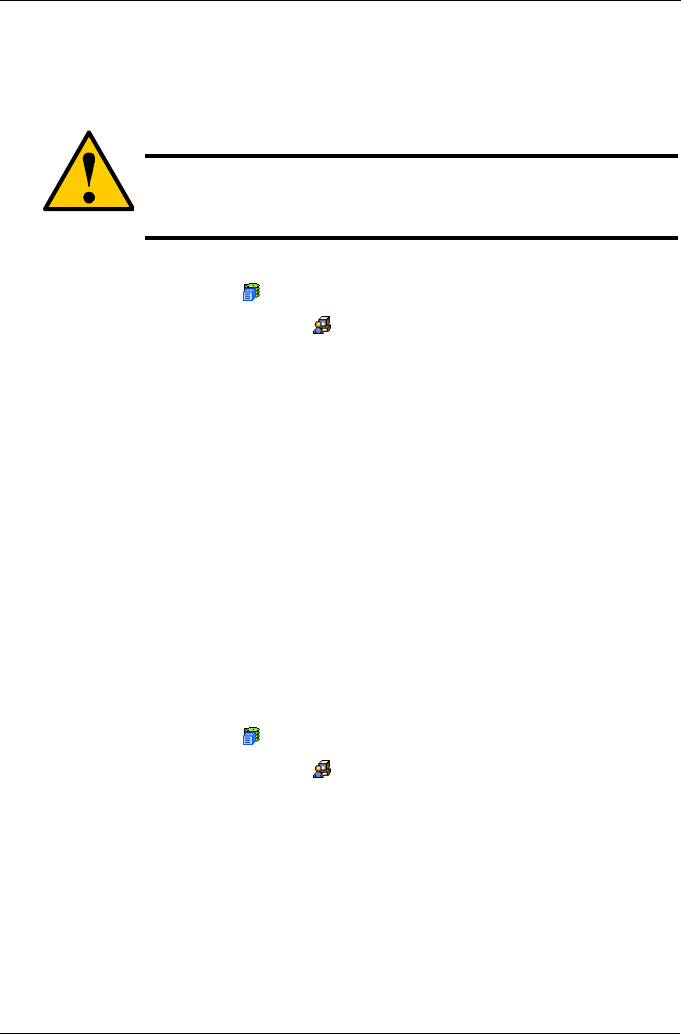
Chapter 4: Management with WebPAM PROe
75
Restore Factory Defaults
VTrak includes a function to restore the default settings to its Firmware and
Software settings.
To access the Restore Defaults feature:
1. Click the Subsystem icon in Tree View.
2. Click the Administrative Tools icon.
The Administrative Tools list appears.
3. Click the Restore Factory Defaults link at the bottom of the list in
Management View.
The Restore Factory Defaults screen appears.
4. Check the Firmware and Software functions you want to restore to default
settings.
5. Click on the Submit button.
6. In the confirmation box, type the word confirm in the field provided.
7. Click the OK button.
The functions you selected will be automatically restored to their default settings.
Clear Statistics
The Clear Statistics function clears statistical data on controllers, physical drives,
and logical drives. To clear statistical data:
1. Click the Subsystem icon in Tree View.
2. Click the Administrative Tools icon.
3. Click on the Clear Statistics link.
The Clear Statistics tab appears in Management View.
4. Click on the Submit button.
5. In the confirmation box, type the word confirm in the field provided.
6. Click the OK button.
Caution
The action of restoring default settings can disrupt your VTrak
functions. Use this feature only when necessary and only on the
settings that must reset to default in order to set them correctly.