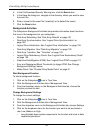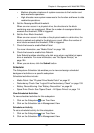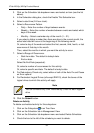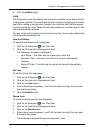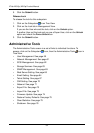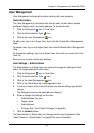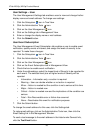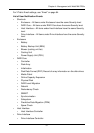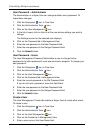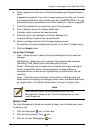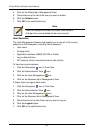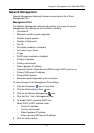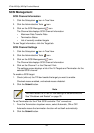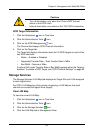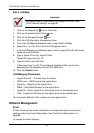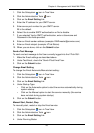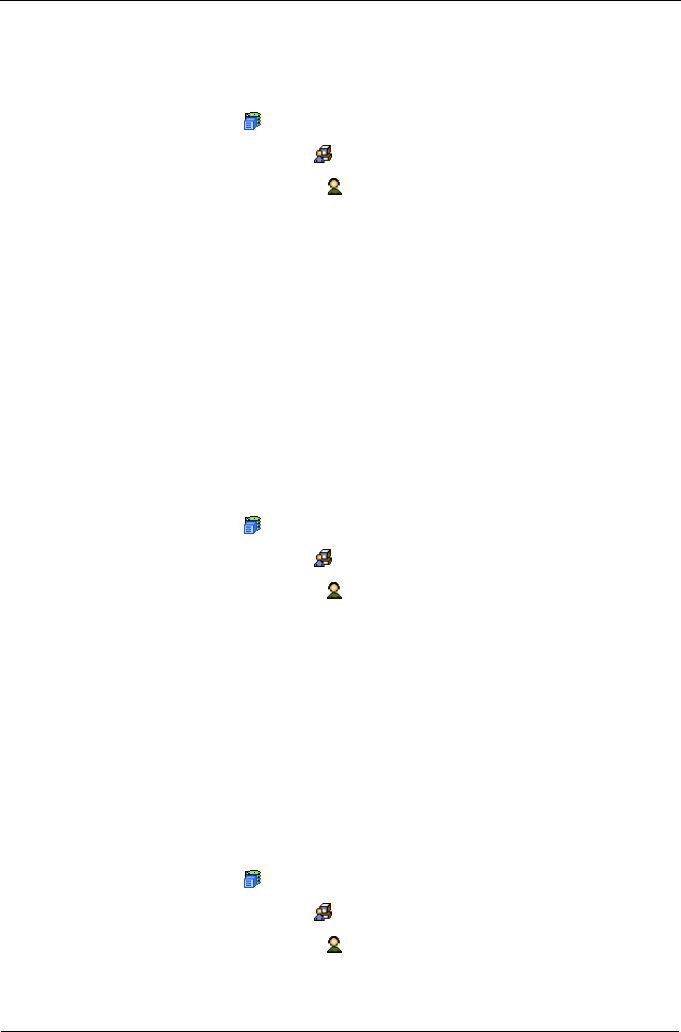
VTrak M310p, M210p Product Manual
58
User Password – Administrator
The Administrator or a Super User can change another user’s password. To
make these changes:
1. Click the Subsystem icon in Tree View.
2. Click the Administrative Tools icon.
3. Click on the User Management icon.
4. In the list of users, click on the link of the user whose settings you want to
change.
The Settings screen for the selected user displays.
5. Click on the Password tab in Management View.
6. Enter the new password in the New Password field.
7. Enter the new password in the Retype Password field.
8. Click the Submit button.
User Password – Users
The User Management–Password tab enables a user to change his/her
password or to add a password if none was previously assigned. To change your
own password:
1. Click the Subsystem icon in Tree View.
2. Click the Administrative Tools icon.
3. Click on the User Management icon.
4. Click on the Password tab in Management View.
5. Enter the current password in the Old Password field.
If you do not have a password, leave this field blank.
6. Enter the new password in the New Password field.
7. Enter the new password in the Retype Password field.
8. Click the Submit button.
Create a User
The User Management–Create tab enables a Super User to create other users.
To create a user:
1. Click the Subsystem icon in Tree View.
2. Click the Administrative Tools icon.
3. Click on the User Management icon.
4. Click on the Create tab in Management View.
5. Enter a user name in the User Name field.