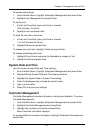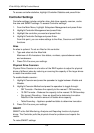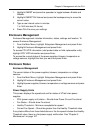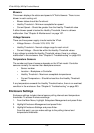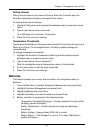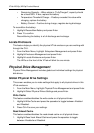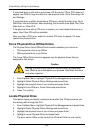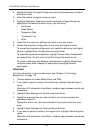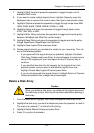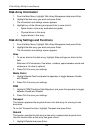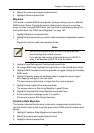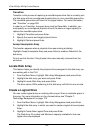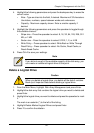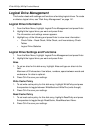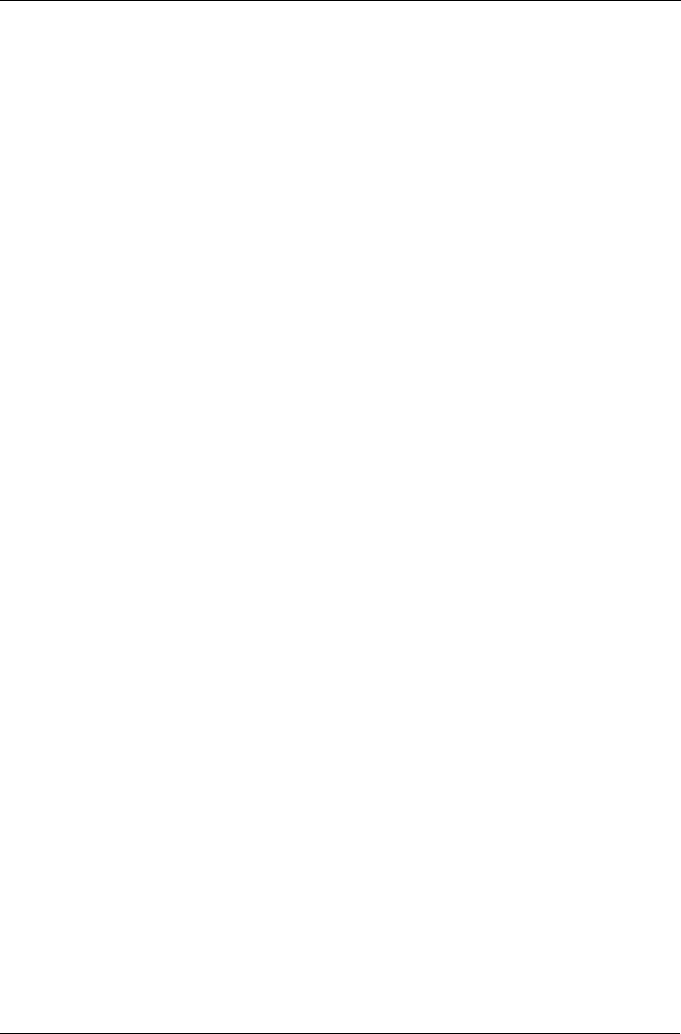
Chapter 5: Management with the CLU
141
Disk Array Management
Disk Array Management includes the creation and deletion of disk arrays, disk
array settings and functions, and also logical drive creation and deletion.
Create a Disk Array
1. From the Main Menu, highlight Disk Array Management and press Enter.
2. Highlight Create New Array and press Enter.
3. Highlight Configuration Method and press the spacebar to toggle through
Automatic, Express, and Advanced.
• Automatic – Creates a default disk array and logical drive based on
unconfigured physical drives in the system. No user choices. Go to
“Automatic” below.
• Express – You select the RAID characteristics and type of application.
Creates a disk array and logical drive(s) based on your input. Go to
“Express” below.
• Advanced – You specify all parameters for a new disk array. One logical
drive will be made automatically when you create the disk array. If you
select less than the total available capacity, you can use the remaining
space to create additional logical drives at a later time. Go to
“Advanced” below.
If you are uncertain about choosing parameters for your disk array, use
the Express or Automatic option to create your disk array.
Automatic
Review the proposed configuration of disk array and logical drive(s).
To accept the proposed configuration and create the disk array and logical
drive(s), highlight Save Configuration and press Enter.
To reject the proposed configuration, highlight Cancel Array Configuration and
press Enter. You will return to the Disk Arrays Summary screen.
To create a disk array with different characteristics, repeat the steps above
specifying different parameters but choose the Express or Advanced option.
Express
1. Highlight Configuration Method and press to spacebar to select each of the
following characteristics for your disk array:
• Redundancy
• Capacity
•Performance
• Spare Drive