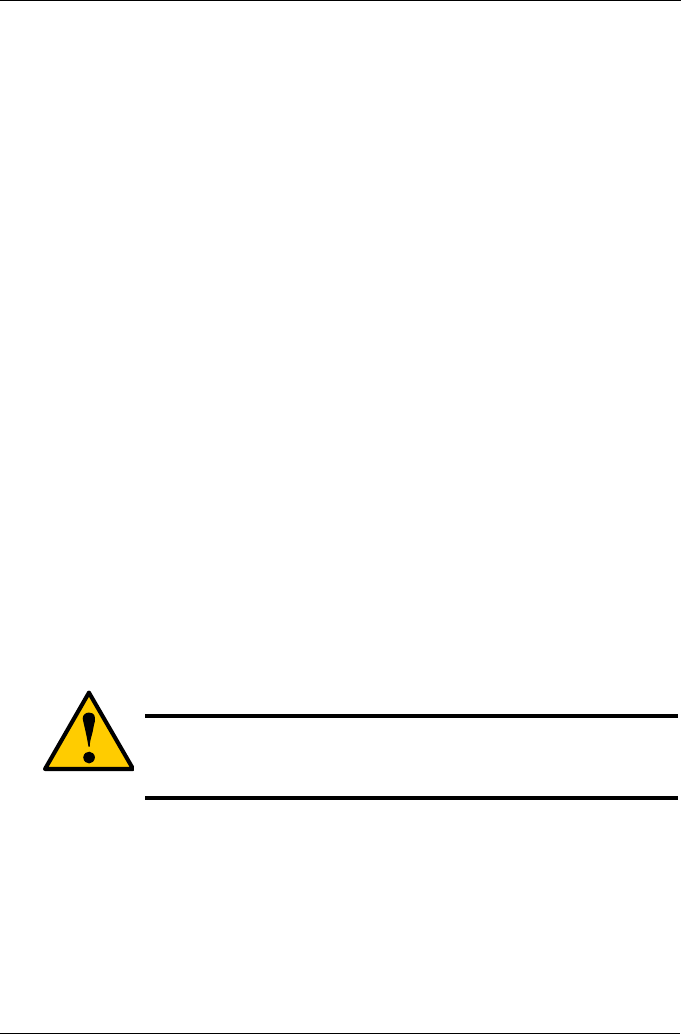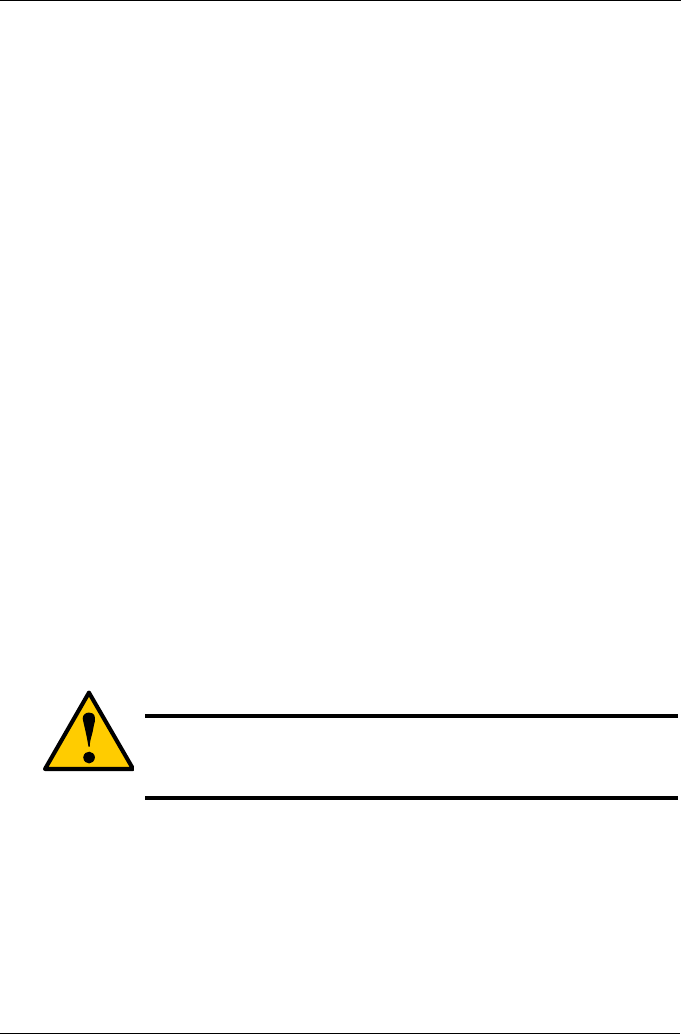
Chapter 5: Management with the CLU
143
7. Highlight RAID Level and press the spacebar to toggle though a list of
available RAID levels.
8. If you want to create multiple logical drives, highlight Capacity, press the
backspace key to remove the current value, then type a new smaller value.
9. Highlight Stripe and press the spacebar to toggle through stripe sizes 8KB,
16KB, 32KB, 64KB, 128KB, 256KB, 512KB, or 1MB.
10. Highlight Sector and press the spacebar to toggle through sector sizes
512B, 1KB, 2KB, or 4KB.
11. Highlight Write Policy and press the spacebar to toggle write cache policy
between WriteBack and WriteThru (write though).
12. Highlight Read Policy and press the spacebar to toggle read cache policy
though ReadCache, ReadAhead, and NoCache.
13. Highlight Save Logical Drive and press Enter.
14. Review logical drive(s) you are about to create for your new array. Then do
one of the following actions:
• If you agree with the logical drive(s) as specified, highlight Complete
Disk Array Creation and press Enter. A note will appear to remind you to
set up LUN mapping for your new logical drive(s). Press any key to
continue.
• If you specified less than the full capacity for the logical drive in the
previous screen, and you want to add another logical drive now,
highlight Create New Logical Drive and press Enter.
• If you do not agree with the logical drive(s), highlight Return to Previous
Screen and press Enter to begin the process again.
Delete a Disk Array
1. From the Main Menu, highlight Disk Array Management and press Enter.
2. Highlight the disk array you want to delete and press the spacebar to mark it.
The mark is an asterisk (*) to the left of the listing.
3. Highlight Delete Marked Arrays and press Enter.
4. Press Y to confirm the deletion.
Caution
When you delete a disk array, you delete all the logical drives and
the data they contain. Back up all important data before deleting a
disk array.