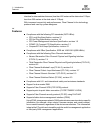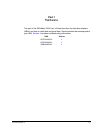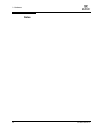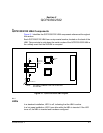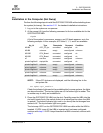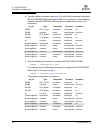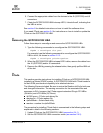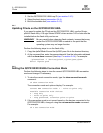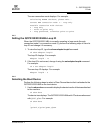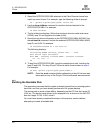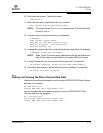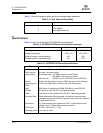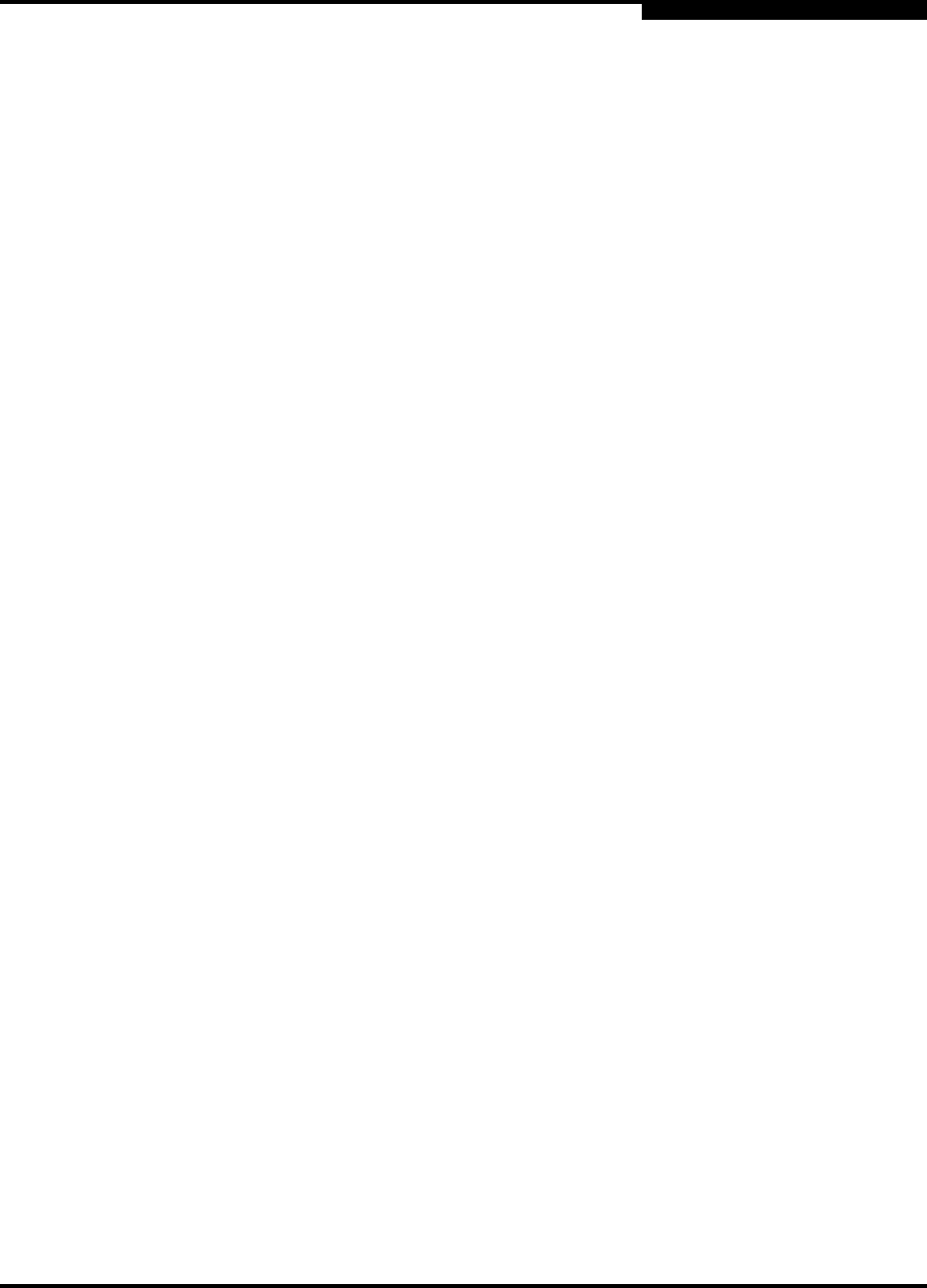
2 – QCP2330/2332
FCode
CF2351102-00 F 2-5
Q
6. Connect the appropriate cables from the devices to the J5 (QCP2332) and J6
connectors.
7. Check the QCP2330/2332 HBA hot swap LED1; it should be off, indicating that
the HBA is active.
See section 6 for detailed instructions on how to install the software driver.
If you need FCode, see section 2.4 for instructions on how to install or update the
FCode on the QCP2330/2332 HBA.
2.3
Removing the QCP2330/2332 HBA
Follow these steps to unconfigure and remove the QCP2330/2332 HBA.
1. Type the following commands to unconfigure the QCP2330/2332 HBA:
cfgadm -c unconfigure slot path
For example, type the following commands to unconfigure the QCP2330/2332
HBA in slot 4, as shown in section 2.2.2:
cfgadm -c unconfigure pcisch2:sg6slot4
2. When the QCP2330/2332 HBA hot swap LED1 is blue, remove the cables from
the J5 (QCP2332) and/or J6 connectors.
3. Remove the HBA by pressing the release button, then gently pull the HBA out
of the slot.
2.4
FCode
This section provides instructions for installing FCode on a QCP2330/2332 HBA
installed in a Solaris SPARC system. A QCP2330/2332 HBA with FCode loaded in
its flash ROM provides boot capability to its attached devices.
The following files are included. Be sure to review the Readme.txt file for both new
and changed information. The naming convention for the associated files and
messages is QLA; however, the FCode supports standard QLogic PCI HBAs
(QLAxxxx) and cPCI HBAs (QCPxxxx).
■ ifp2300.prom—FCode code binary file
■ readme.txt—FCode readme file
■ qla2x00flash—Solaris flash utility
■ readme—readme for qla2x00flash
The procedure for installing FCode flash is summarized in the following steps and
explained in detail in the following sections.
1. Update FCode on the QCP2330/2332 HBA (see section 2.4.1).
2. Set the QCP2330/2332 HBA connection mode (see section 2.4.2).