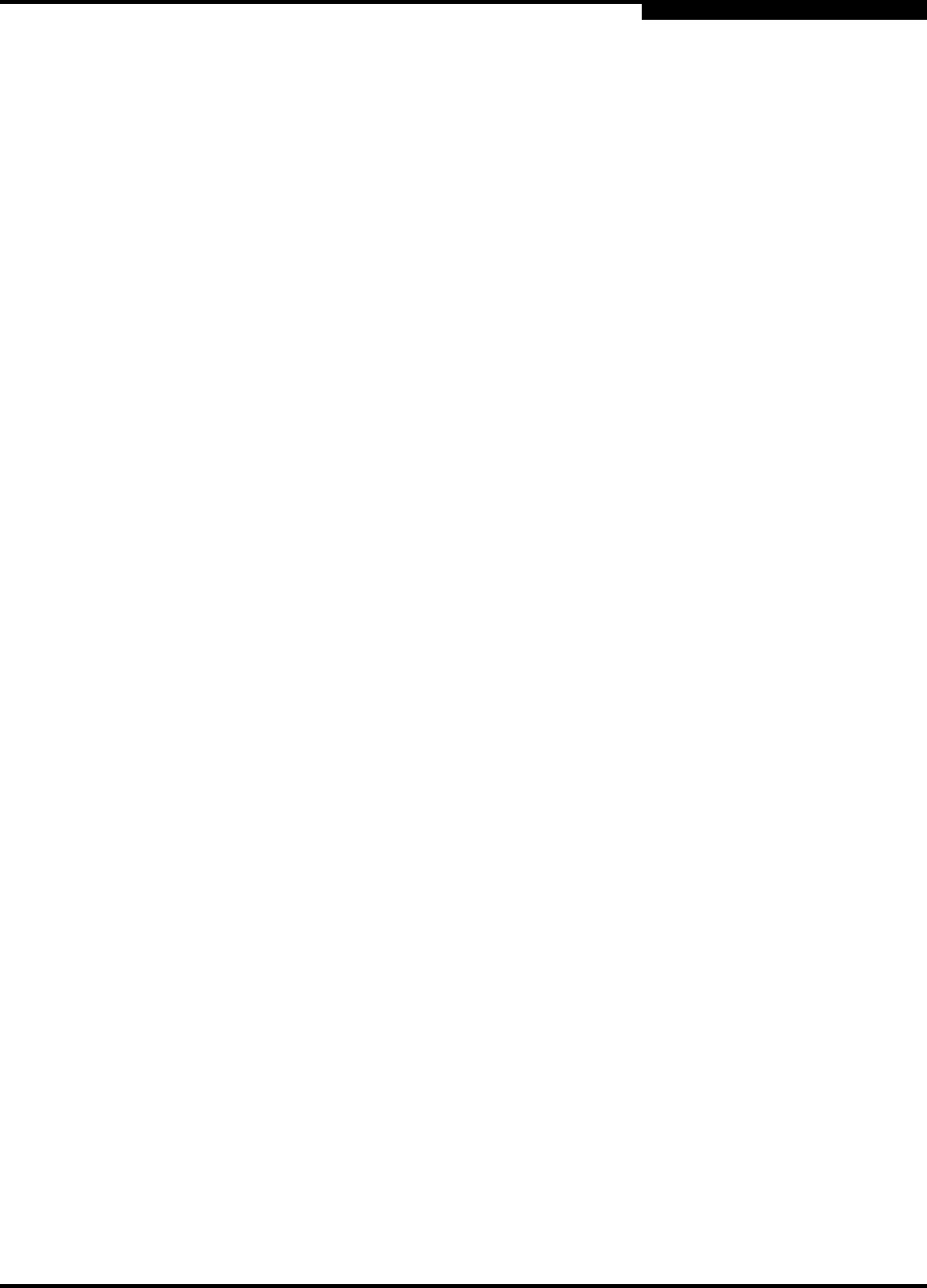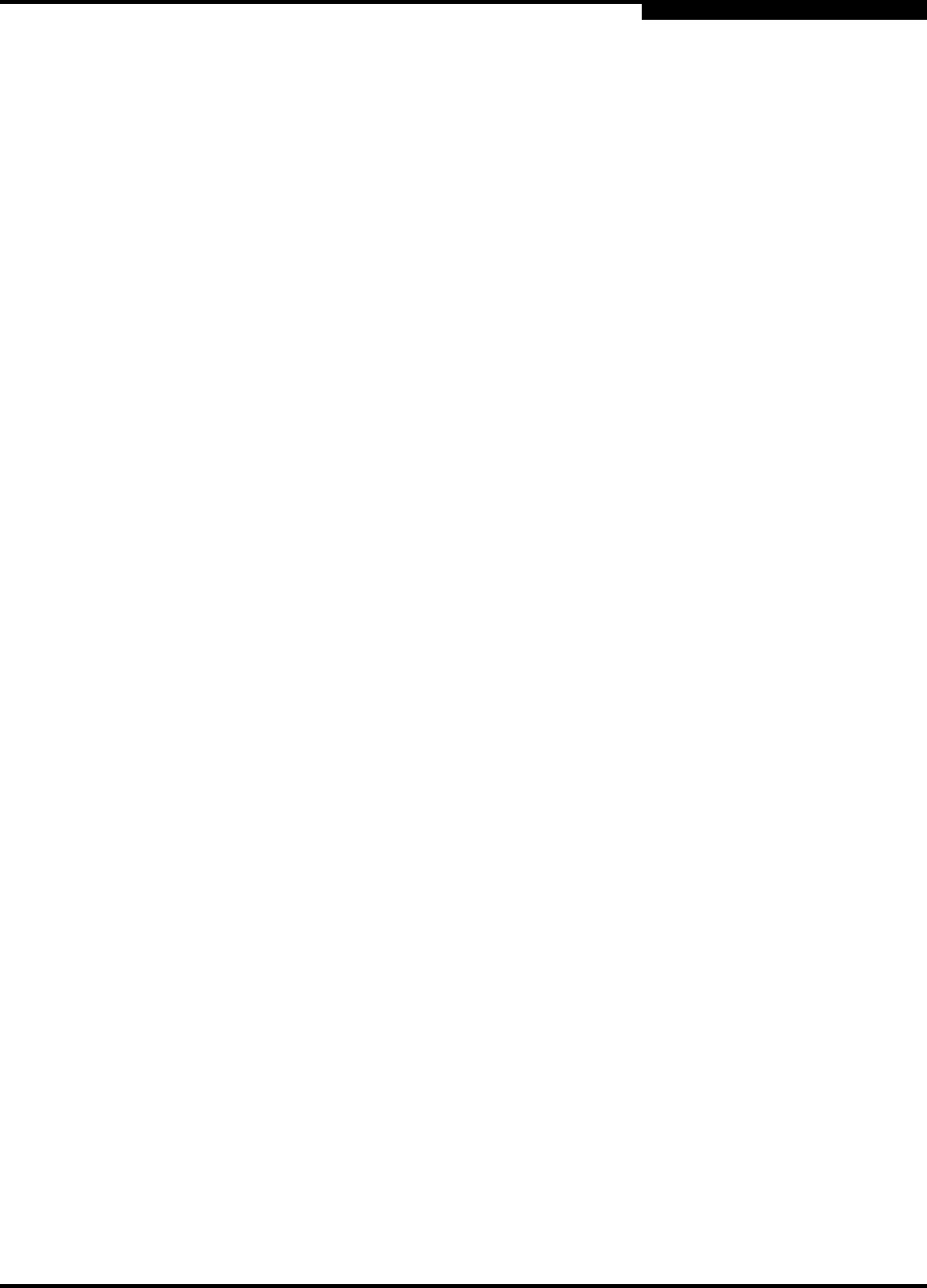
3 – QCP2340/2342
FCode
CF2351102-00 F 3-9
Q
3.4.4
Selecting the Boot Device
Perform the following steps to select a Fibre Channel device that is attached to the
QCP2340/2342 HBA as the boot device:
1. Use the show-devs command to display the device tree for all devices attached
to the machine.
ok show-devs
The device tree displays. The QCP2340/2342 HBAs with FCode are referenced
with QLGC,qla@. For example:
ok show-devs
.
.
/pci@1f,0/pci@1/QLGC,qla@4 (QCP2340, QCP2342 first channel)
/pci@1f,0/pci@1/QLGC,qla@4,1 (QCP2342, second channel)
2. Select the QCP2340/2342 HBA attached to the Fibre Channel device from
which you want to boot. For example, type the following at the ok prompt:
ok " /pci@1f,0/pci@1/QLGC,qla@4" select-dev
3. Use the show-children command to view the devices attached to the
QCP2340/2342 HBA. For example:
ok show-children
4. The list of devices displays. Write down the boot device’s world wide name
(WWN), loop ID, and logical unit number (LUN).
5. Save the boot device information to the QCP2340/2342 HBA’s NVRAM. Use
the set-boot-id command. Include the selected QCP2340/2342 HBA’s WWN,
loop ID, and LUN. For example:
ok 2200002037009eeb 82 0 set-boot-id
The following displays:
Calculating NVRAM checksum, please wait.... done
Boot device login successful
Boot WWN - 20000020 37009eeb WWPN - 22000020 37009eeb
Id - 82 Lun - 0
ok
6. To boot the QCP2340/2342 HBA, type the complete boot path, including the
loop ID and LUN. The loop ID and LUN must match those entered in step 5.
For example:
ok boot /pci@1f,0/pci@1/QLGC,qla@4/sd@82,0
NOTE: Enter the reset command before attempting to boot if the boot was
interrupted or any of the QLogic FCode commands were executed.