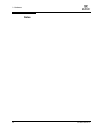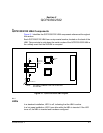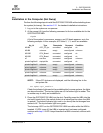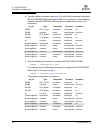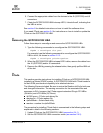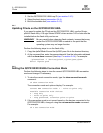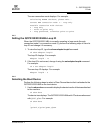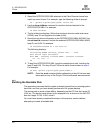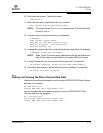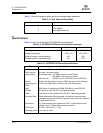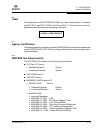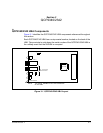2 – QCP2330/2332
FCode
2-8 CF2351102-00 F
Q
2. Select the QCP2330/2332 HBA attached to the Fibre Channel device from
which you want to boot. For example, type the following at the ok prompt:
ok " /pci@1f,0/pci@1/QLGC,qla@4" select-dev
3. Use the show-children command to view the devices attached to the
QCP2330/2332 HBA. For example:
ok show-children
4. The list of devices displays. Write down the boot device’s world wide name
(WWN), loop ID, and logical unit number (LUN).
5. Save the boot device information to the QCP2330/2332 HBA’s NVRAM. Use
the set-boot-id command. Include the selected QCP2330/2332 HBA’s WWN,
loop ID, and LUN. For example:
ok 2200002037009eeb 82 0 set-boot-id
The following displays:
Calculating NVRAM checksum, please wait.... done
Boot device login successful
Boot WWN - 20000020 37009eeb WWPN - 22000020 37009eeb
Id - 82 Lun - 0
ok
6. To boot the QCP2330/2332 HBA, type the complete boot path, including the
loop ID and LUN. The loop ID and LUN must match those entered in step 5.
For example:
ok boot /pci@1f,0/pci@1/QLGC,qla@4/sd@82,0
NOTE: Enter the reset command before attempting to boot if the boot was
interrupted or any of the QLogic FCode commands were executed.
2.4.5
Building the Bootable Disk
This procedure assumes that the system is already booted from an existing system
hard disk, and that you have already performed a full system backup.
The device path on each system differs, depending on the PCI bus slot, target ID,
LUN, etc. The device name shown in this example is for a device on the third PCI
bus slot, target ID 130, LUN 0, slice 0.
You must have already completed the steps in the previous sections before
attempting to create a bootable disk.