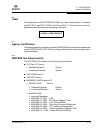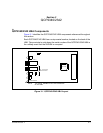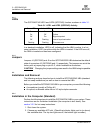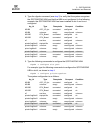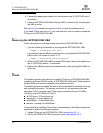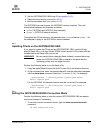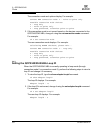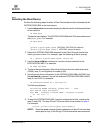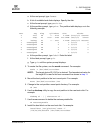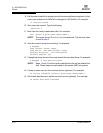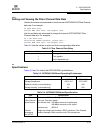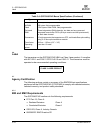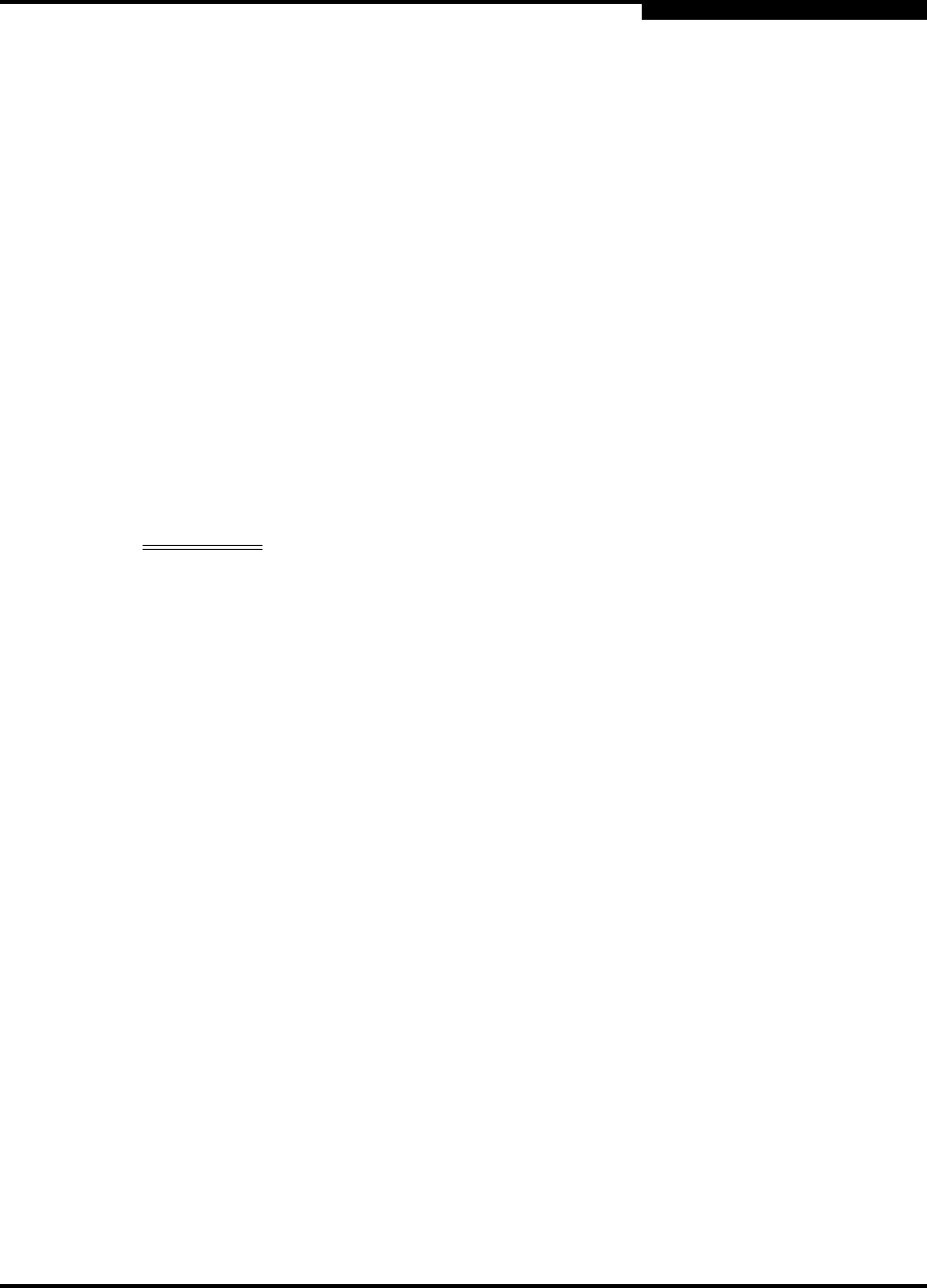
3 – QCP2340/2342
FCode
CF2351102-00 F 3-7
Q
3. Set the QCP2340/2342 HBA loop ID (see section 3.4.3).
4. Select the boot device (see section 3.4.4).
5. Build the bootable disk (see section 3.4.5).
The QCP2340 has one channel; the QCP2342 has two channels. The code
distinguishes between the channels as follows:
■ qla@4 (QCP2340 and QCP2342 (first channel))
■ qla@4,1 (QCP2342 second channel)
Throughout the FCode sections, the examples use qla@4;substitute qla@4,1 for
the example to apply to the QCP2342’s second channel.
3.4.1
Updating FCode on the QCP2340/2342 HBA
If you need to update the FCode on the QCP2340/2342 HBA, use the QLogic
qla2x00 flash utility. A QLogic Solaris SPARC driver revision 3.06 or later must be
installed before the flash utility can be run.
WARNING!!
Be very careful when changing flash contents; incorrect data may
render the QCP2340/2342 HBA unusable to the point that the
operating system may no longer function.
Perform the following steps to run the flash utility:
1. Copy the qla2x00flash file and the ifp2312.prom file to the desired directory.
2. At the command line, enter the appropriate path. Use the information obtained
with the show-devs command (see step 1 in section 3.4.4). For example:
./qla2x00flash -l /devices/pci@1f,0/pci@1/QLGC,qla@4:
devctl ifp2312.prom
For the QCP2342, the second channel must be run as well, for example:
./qla2x00flash -l /devices/pci@1f,0/pci@1/QLGC,qla@4,1:
devctl ifp2312.prom
3.4.2
Setting the QCP2340/2342 HBA Connection Mode
Perform the following steps to view the current QCP2340/2342 HBA connection
mode and change it if necessary.
1. To view the current connection mode, type the show-connection-mode
command:
ok show-connection-mode