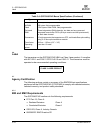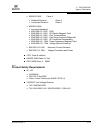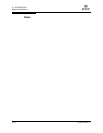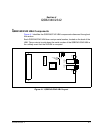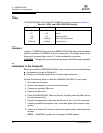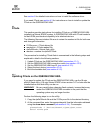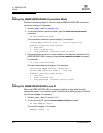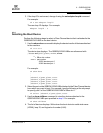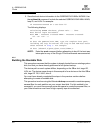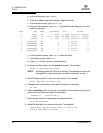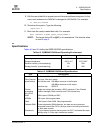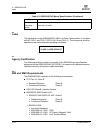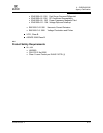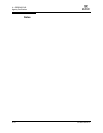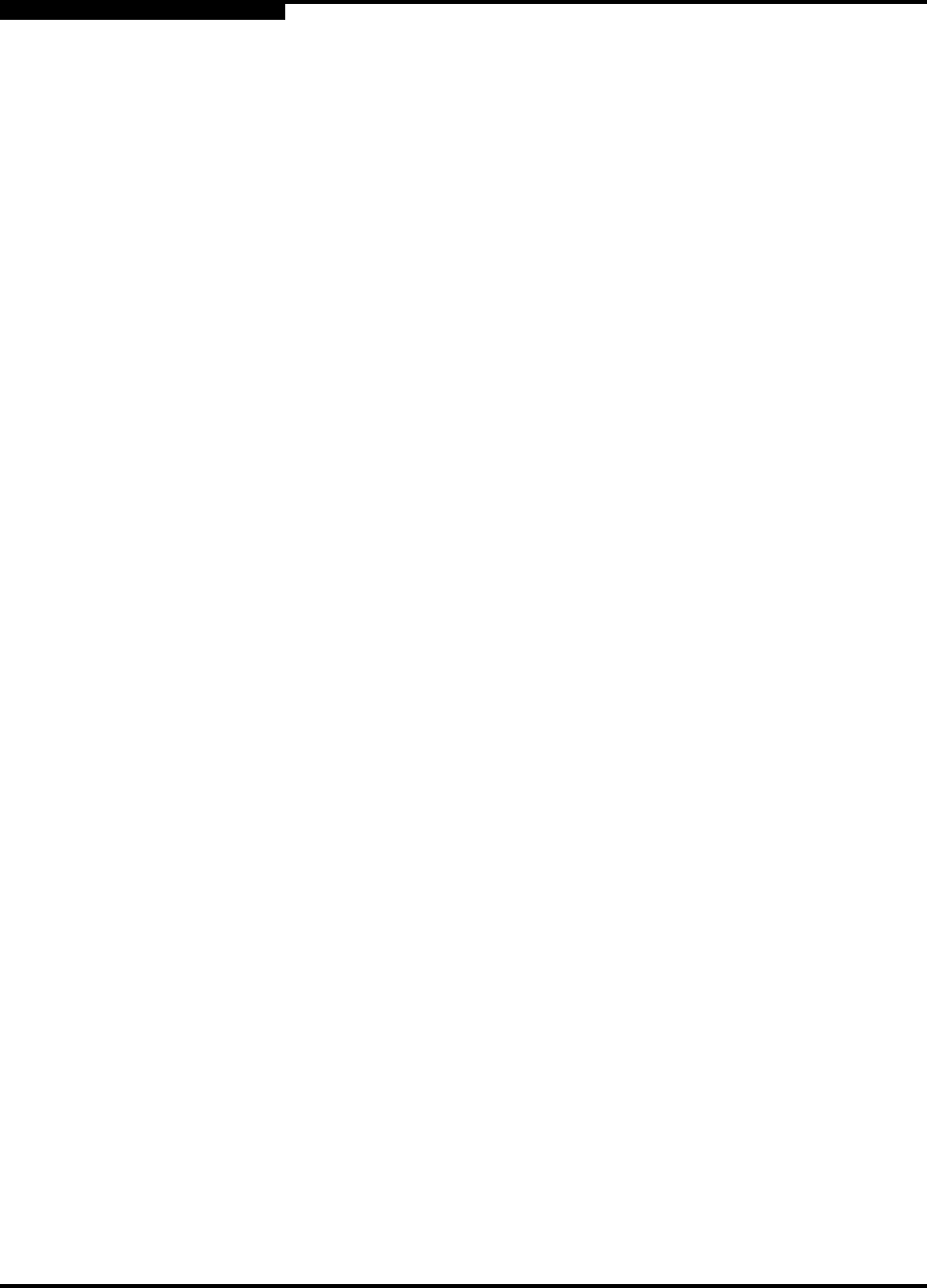
4 – QSB2340/2342
FCode
4-6 CF2351102-00 F
Q
5. Save the boot device information to the QSB2340/2342 HBA’s NVRAM. Use
the set-boot-id command. Include the selected QSB2340/2342 HBA’s WWN,
loop ID, and LUN. For example:
ok 2200002037009eeb 82 0 set-boot-id
The following displays:
Calculating NVRAM checksum, please wait.... done
Boot device login successful
Boot WWN - 20000020 37009eeb WWPN - 22000020 37009eeb
Id - 82 Lun - 0
ok
To boot the QSB2340/2342 HBA, type the complete boot path,
including the loop ID and LUN. The loop ID and LUN must match
those entered in step 5. For example:
ok boot /sbus@1f,0/QLGC,qla@1,30000/sd@82,0
NOTE: Enter the reset command before attempting to boot if the boot was
interrupted or any of the QLogic FCode commands were executed.
4.3.5
Building the Bootable Disk
This procedure assumes that the system is already booted from an existing system
disk, and that you have already performed a full system backup.
The device path on each system differs, depending on the SBus slot, target ID,
LUN, etc. The device name shown in this example is for a device on the third SBus
slot, target ID 130, LUN 0, slice 0.
You must have already completed the steps in the previous sections before
attempting to create a bootable disk.
This procedure involves using the Solaris ufsdump command to create temporary
saveset files for each partition on your current boot disk. For this method to be
successful, you must have enough extra disk space to create the saveset files, or
your Solaris machine must have a high-capacity tape drive attached.