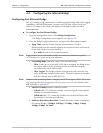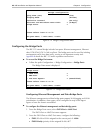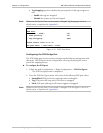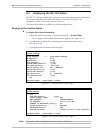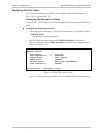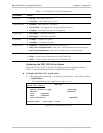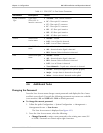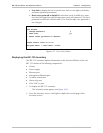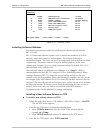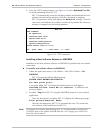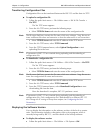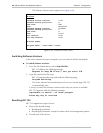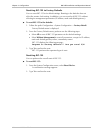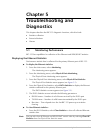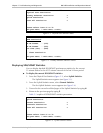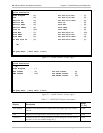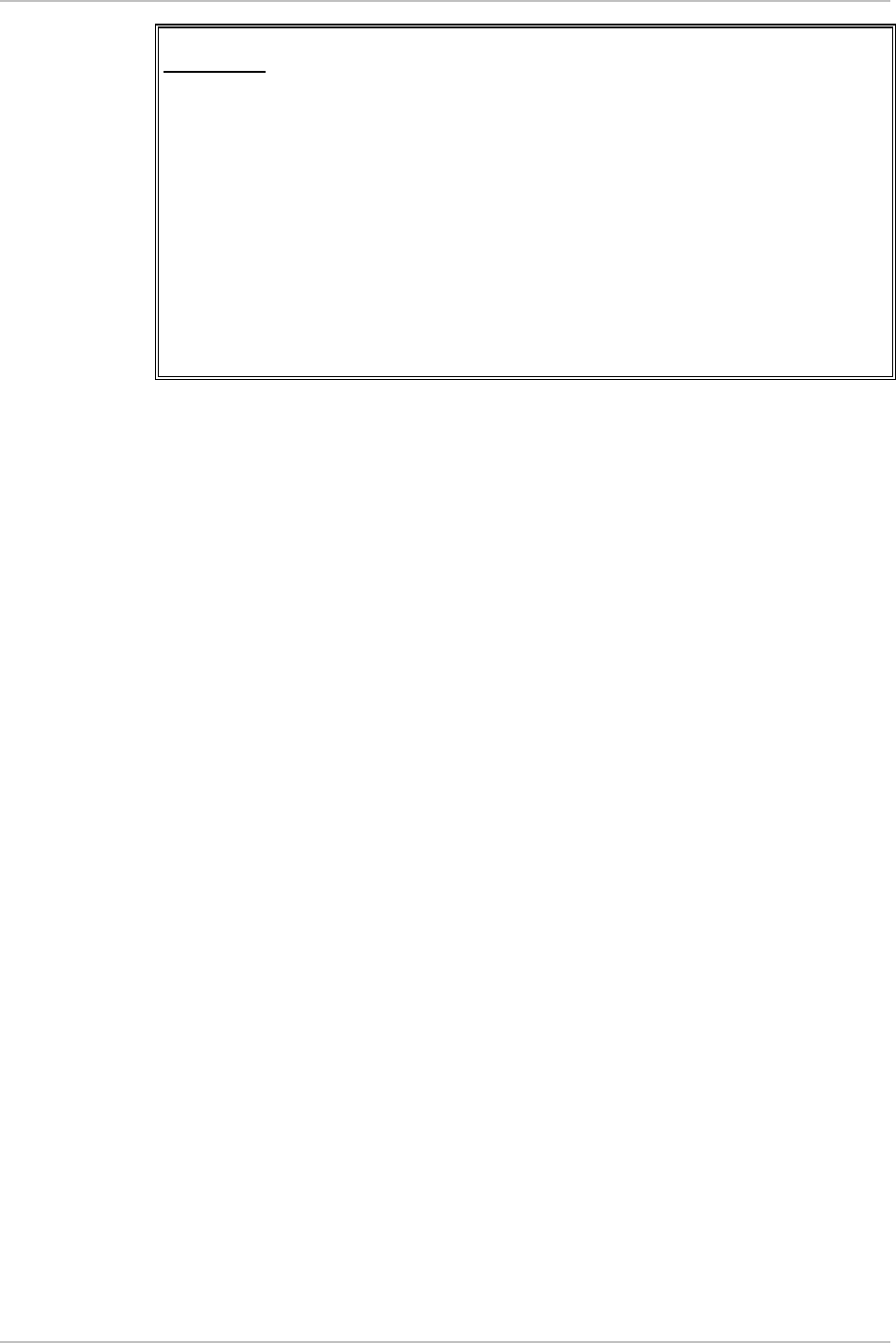
Chapter 4 Configuration RIC-155 Installation and Operation Manual
4-20 Additional Tasks
RIC-155
Inventory
Index Description Class
1 1001 RAD-RIC-155 converter Chassis
2 4001 Power supply Power Supply
3 7001 Fast Eth DATA Port Port
4 7003 Fast Eth MNG Port Port
5 7004 RS-232-Control Port Port
6 7005 Alarm Port Port
7 7006 STM1/OC3 port Port
->>
>
ESC-prev.menu; !-main menu; &-exit; ?-help
Figure 4-22. Inventory Screen
Installing Software Releases
This section presents procedures for installing new software releases into the
RIC-155 units.
RIC-155 stores two software versions, each in one of two partitions of its flash
memory, which also contains a boot program. The software is stored in
compressed format. The active version is decompressed and loaded into the RAM
on power-up. The passive software is kept for backup purposes. If the active
software gets corrupted, you can swap it with the backup. By default, RIC-155 is
delivered with active software only.
New software releases are distributed on diskettes as an *.img file, which is
downloaded to the local RIC-155 using the TFTP or XMODEM protocol. When
starting a download, RIC-155 erases the current backup and places the new
software in the backup partition. When downloading is complete, the unit checks
the integrity of the new software file. If it is correct, the backup and active files are
swapped. The new software release becomes active and the former active software
becomes the backup. If a failure occurs during downloading, the new version is
erased. In this case, only one version is left stored in the flash memory.
Configuration files can be uploaded for storage and backup.
Installing a New Software Release via TFTP
To install a new software release via TFTP:
1. Follow the path: Main menu> File Utilities > SW & File Transfer > Via TFTP.
The Via TFTP menu appears.
2. From the Via TFTP menu, perform the following steps:
Select TFTP File Name and enter the name of the software file (for
example, ric155.img).
Select TFTP IP Server and enter the IP address of the TFTP server.
3. From the Via TFTP menu, select TFTP Command.