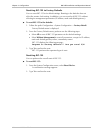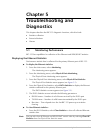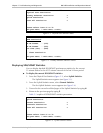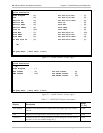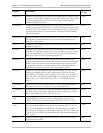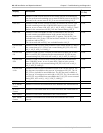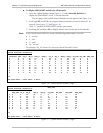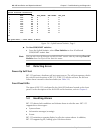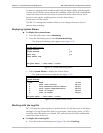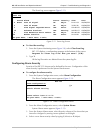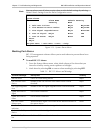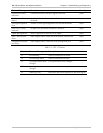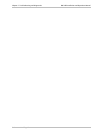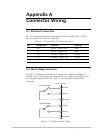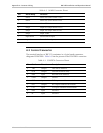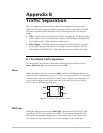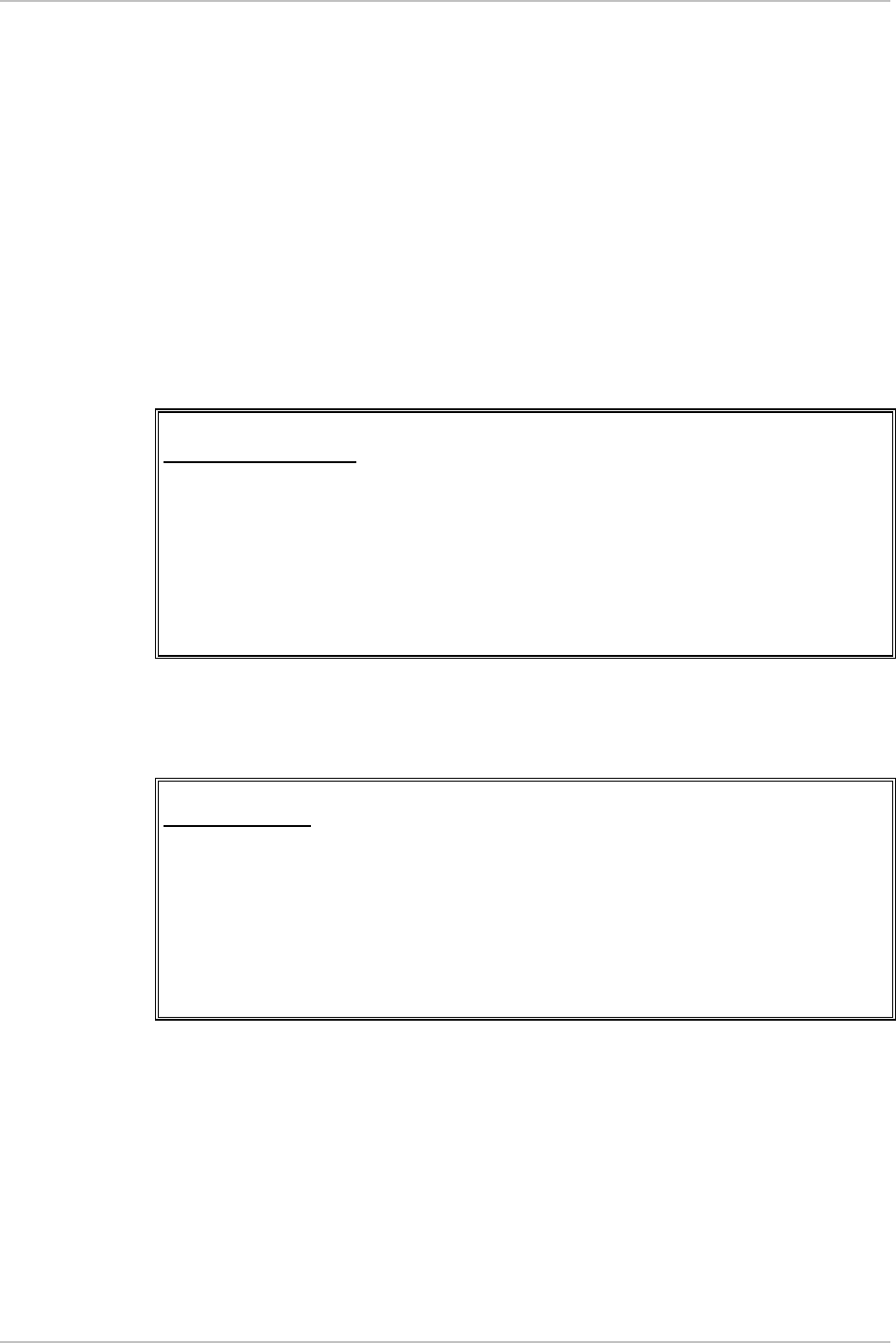
Chapter 5 Troubleshooting and Diagnostics RIC-155 Installation and Operation Manual
5-8 Handling Alarms
An alarm or warning enters simultaneously both the alarms display and the log file,
and the ALM LED turns on to indicate the condition. When the fault condition that
caused the alarm is cleared, the alarm is removed from the alarm screen, but it
remains in the log file, enabling you to view the alarm history.
Events enter only the log file.
The RIC-155 management software allows you to change alarm severity and
perform alarm masking.
Displaying System Alarms
To display the system alarms:
1. From the Main menu, select Monitoring.
2. From the Monitoring menu, select System Monitoring.
The System Monitoring menu appears (see Figure 5-9).
RIC-155
System Monitoring
System Status >
System Alarms []>
Event Log []>
Clear Event Log
>
ESC-prev.menu; !-main menu; &-exit;
Figure 5-9. System Monitoring Menu
3. Select System Alarms to display the system alarms.
The System Alarms screen appears (see Figure 5-10).
RIC-155
System Alarms
Code Name State
1 Self-test failure Major
2 Line Excessive Error Defect Major
3 Line Signal Degraded Error Minor
4 Loss Of Signal Major
5 Loss Of Frame Major
ESC-prev.menu; !-main menu; &-exit;
Figure 5-10. System Alarms Screen
Working with the Log File
RIC-155 maintains alarm log files for system alarms. The file stores up to 200 alarm
messages. The log file specifies alarm or event name, state (major, minor, or OFF),
and time when the alarm was initiated. OFF indicates that the fault condition that
caused the alarm is cleared.
To display the event log file:
• From the System Monitoring menu (Figure 5-9), select Event Log.