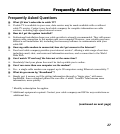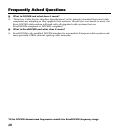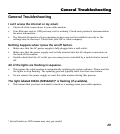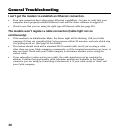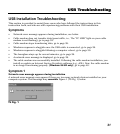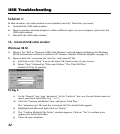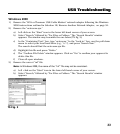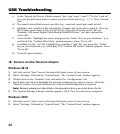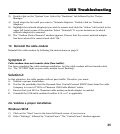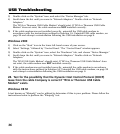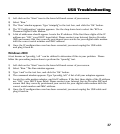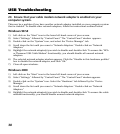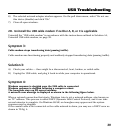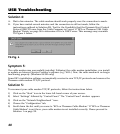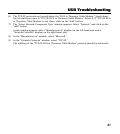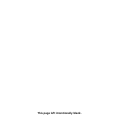35
USB Troubleshooting
3) Double-click on the “System” icon. Select the “Hardware” tab followed by the “Device
Manager.”
4) Scroll down the list until you come to “Network Adapters.” Double-click on “Network
Adapters.”
5) Highlight the network adapter(s) you wish to remove and click the “Action” tab located in the
upper left-hand corner of the window. Select “Uninstall.” It is your decision as to which
network adapter(s) is removed.
6) The “Confirm Device Removal” window appears. Ensure that the correct network adapter
has been selected for removal and click “Ok.”
1C. Reinstall the cable modem
Reinstall the cable modem by following the instructions on page 9.
Symptom 2:
Cable modem does not transfer data (Pass traffic).
You have completed the cable modem installation, but the cable modem will not transfer data
(i.e., The “PC LINK” light on your cable modem is not flashing).
Solution 2:
In this situation, the cable modem will not pass traffic. Therefore, you must:
A. Validate a proper installation.
B. Test for the possibility that the Dynamic Host Control Protocol (DHCP) lease from the cable
Company is correct if “RCA or Thomson USB Cable Modem” exists.
C. Ensure that your RCA or Thomson cable modem network adapter is enabled.
D. Uninstall the USB cable modem if neither A, B, or C is applicable.
2A. Validate a proper installation.
Windows 98 SE
1) Click on the “Start” icon in the lower left-hand corner of your screen.
2) Select “Settings,” followed by “Control Panel.” The “Control Panel” window appears.