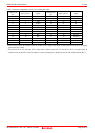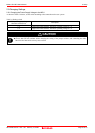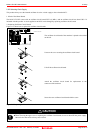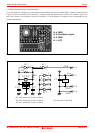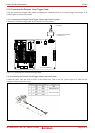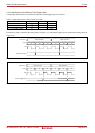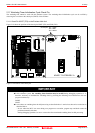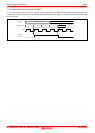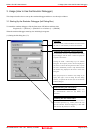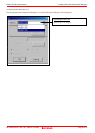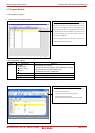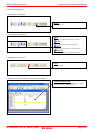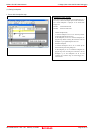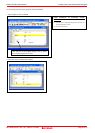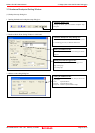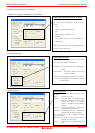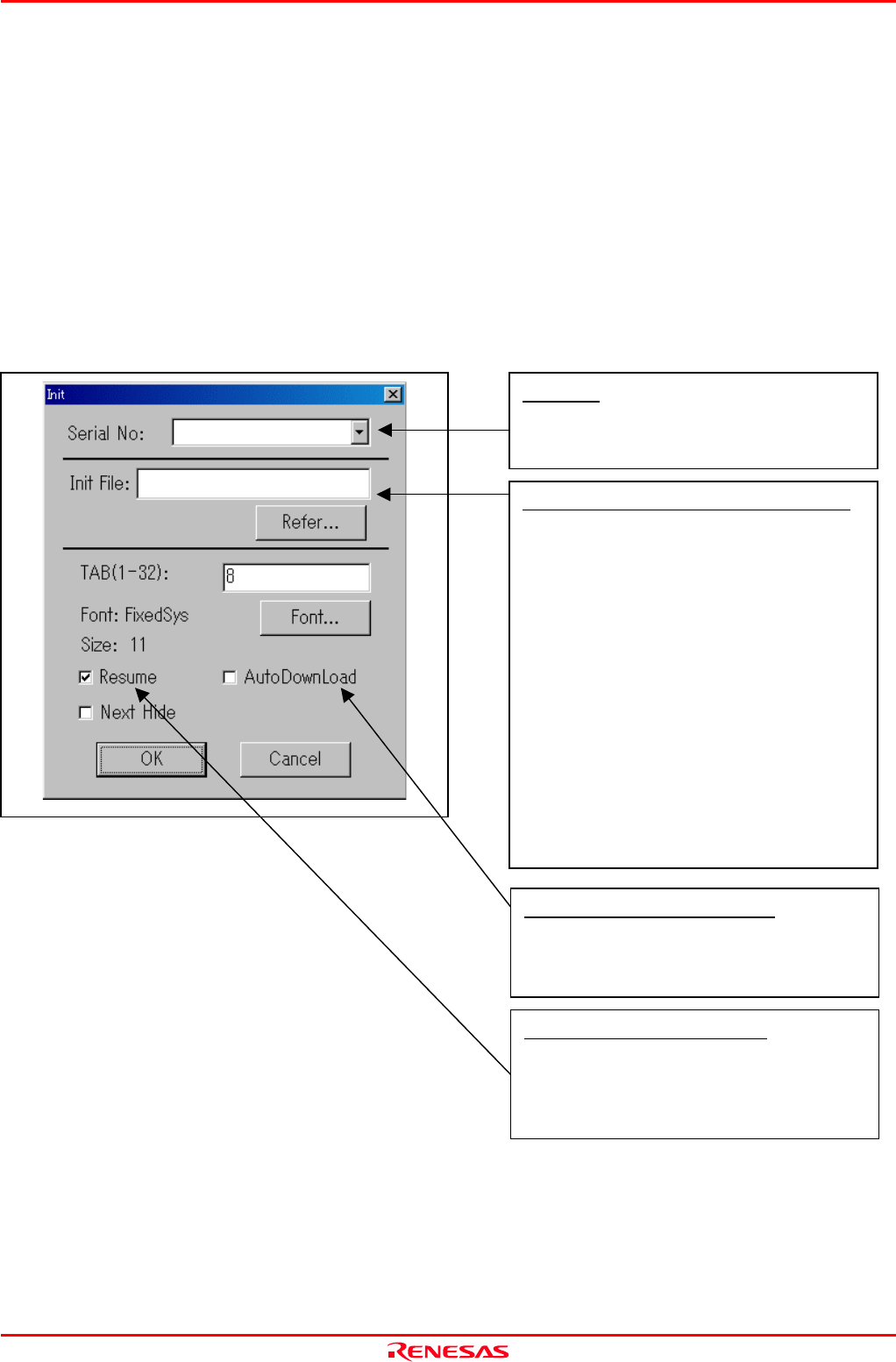
M34571T2-CPE User’s Manual 3. Usage (How to Use the Emulator Debugger)
REJ10J0972-0100 Rev.1.00 February 10, 2006
Page 41 of 72
3. Usage (How to Use the Emulator Debugger)
This chapter describes how to start up the emulator debugger and how to use the major windows.
3.1 Starting Up the Emulator Debugger (Init Dialog Box)
To launch the emulator debugger, click the Start menu of Windows and then select
Programs (P) >> [Renesas] >> [PD45M V.xx.xx Release x] >> [PD45M].
When the emulator debugger started up, the Init dialog box appears.
(1) Setting the Init dialog box (1/2)
Serial No.
Shows the currently connected emulators in list form. Selec
t
the serial No. of the emulator you want to be connected.
Automatically executing a script command
To automatically execute a script command when starting
up the debugger, click the “Refer...” button and specify the
script file to be executed.
Clicking the “Refer...” button brings up a file selection
dialog box. The script file you have selected is displayed in
the Init File: section of the dialog box shown here. If you do
not want to automatically execute a script command, delete
the character string displayed in the Init File: section of the
dialog box.
What you specify here is reflected at only startup. If you
specify back again in the Init dialog box after startup,
whatever you specified has no effect. (Be sure to restart the
emulator debugger.)
Redownloading the load module
To download the load module (user program) again, selec
t
the “AutoDownLoad” check box. (By default, it is
unselected)
Restoring the last window state
To restart the state of the window in which it was when i
t
was finished previously (e.g., window position and size),
select the “Resume” check box (flagged by a check mar
k
when selected). (By default, it is selected)