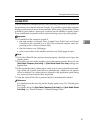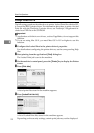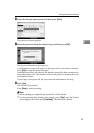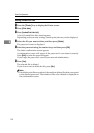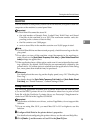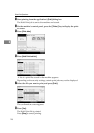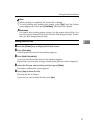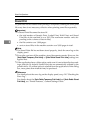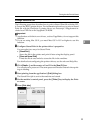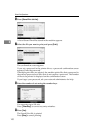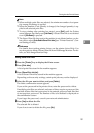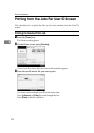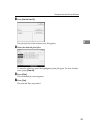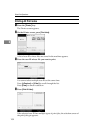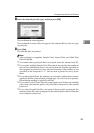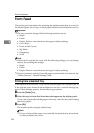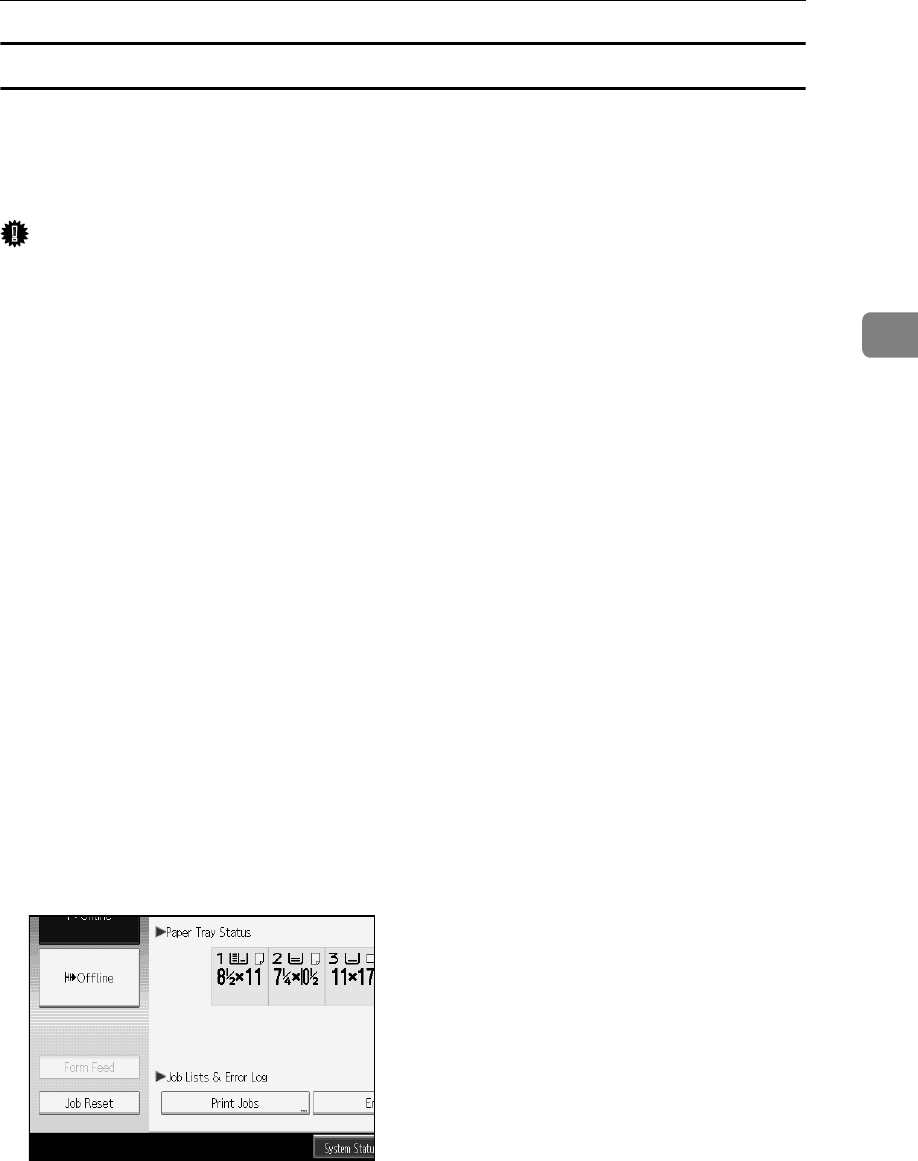
Printing from the Print Job Screen
99
3
Printing a Stored Print File
The following procedure describes how to print a Stored Print file with the PCL
6/5e and the RPCS printer driver. For information about how to print a Stored
Print file with the PostScript 3 printer driver, see Postscript 3 Supplement in-
cluded as a PDF file on the supplied CD-ROM.
Important
❒ Applications with their own drivers, such as PageMaker, do not support this
function.
❒ If you are using Mac OS X, you need Mac OS X v10.2 or higher to use this
function.
A Configure Stored Print in the printer driver’s properties.
You can select two ways for Stored Print:
• [Stored Print]
Stores the file in the printer and print it later using the display panel.
• [Store and Normal Print]
Prints the file at once and also stores the file in the machine.
For details about configuring the printer drivers, see the relevant Help files.
B Click [Details...], and then enter a User ID in the [User ID:] box.
You can also set a password. The same password must be entered when print-
ing or deleting.
C Start printing from the application’s [Print] dialog box.
The Stored Print job is sent to the machine and stored.
D On the machine’s control panel, press the {Printer} key to display the Print-
er screen.
E Press [Print Jobs].