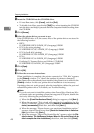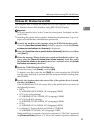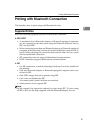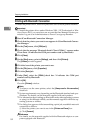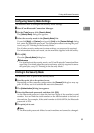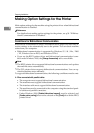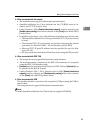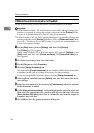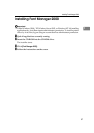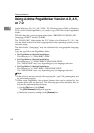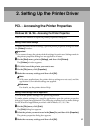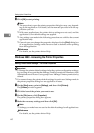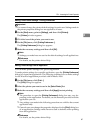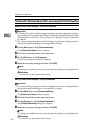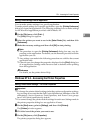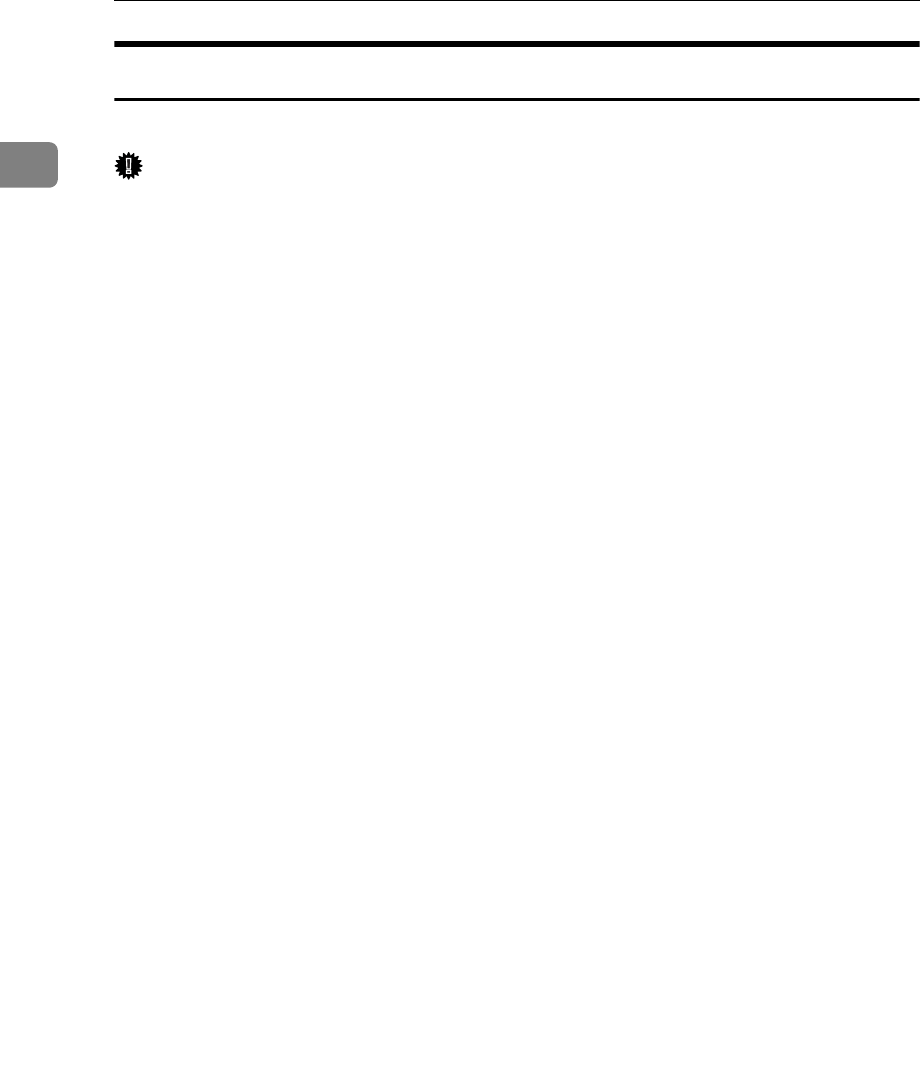
Preparing the Machine
56
1
If Bidirectional Communication Is Disabled
Set up option settings when bidirectional communications are disabled.
Important
❒ Under Windows 2000 / XP and Windows Server 2003, Manage Printers per-
mission is required to change the printer properties in the [Printers] folder.
Log on as an Administrators or Power Users group member.
❒ Under Windows NT 4.0, Full Control permission is required to change the
printer properties in the [Printers] (Windows 2000) or [Printers and Faxes] (Win-
dows XP / Windows Server 2003) folder. Log on as an Administrators or
Power Users group member.
A On the [Start] menu, point to [Settings], and then click [Printers].
The [Printers] window appears.
When using Windows XP or Windows Server 2003, point to [Settings] on the
[Start] menu, and then click [Printers and Faxes]. The [Printers and Faxes] win-
dow appears.
B Click the icon of the printer you want to use.
C On the [File] menu, click [Properties].
D Click the [Change Accessories] tab.
If options in the [Change Accessories] tab are disabled, bidirectional connection
is enabled. In this case, no change is necessary for option settings.
If you are using the RPCS printer driver, click the [Change Accessories] tab.
E Select options installed from the [Options] area, and then make the neces-
sary settings.
F Select the total amount of the memory in [Total memory:] when the optional
SDRAM module is added.
G Under [Paper source tray settings:], click and highlight the tray to be used, and
then select the appropriate size, position, and type for the tray. Select the
[Do not use Auto Tray Select] check box to exclude the tray from the targets of
automatic tray selection.
H Click [OK] to close the printer properties dialog box.