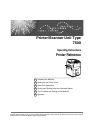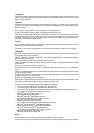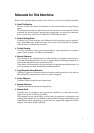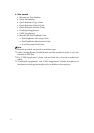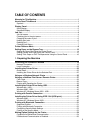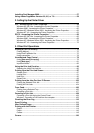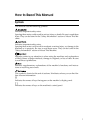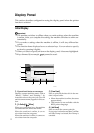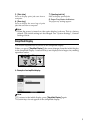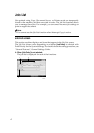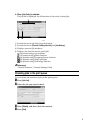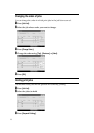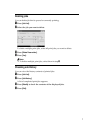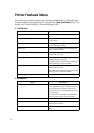iii
TABLE OF CONTENTS
Manuals for This Machine......................................................................................i
How to Read This Manual .....................................................................................1
Symbols .....................................................................................................................1
Display Panel..........................................................................................................2
Initial Display..............................................................................................................2
Simplified Display.......................................................................................................3
Job List ...................................................................................................................4
Job List screen...........................................................................................................4
Checking jobs in the print queue................................................................................5
Changing the order of jobs.........................................................................................6
Holding print jobs .......................................................................................................6
Deleting jobs ..............................................................................................................7
Checking Job History .................................................................................................7
Printer Features Menu...........................................................................................8
Setting Paper on the Bypass Tray......................................................................12
Setting the Paper Size Using the Control Panel ......................................................14
Setting Custom Size Paper Using the Control Panel...............................................15
Setting Thick Paper or OHP Transparencies Using the Control Panel ....................16
1. Preparing the Machine
Confirming the Connection Method...................................................................19
Network Connection.................................................................................................19
Local Connection .....................................................................................................22
Installing the Printer Driver.................................................................................23
Quick Install..............................................................................................................23
Installing the Printer Driver for the Selected Port.....................................................25
Using as a Windows Network Printer ................................................................35
Using as a NetWare Print Server / Remote Printer ...........................................37
Form Feed................................................................................................................39
Banner Page ............................................................................................................39
Printing after Resetting the Printer...........................................................................39
Installing the Printer Driver Using USB .............................................................40
Windows Me - USB..................................................................................................40
Windows 2000 - USB...............................................................................................42
Windows XP, Windows Server 2003 - USB.............................................................43
Printing with Parallel Connection.......................................................................45
Installing the Printer Driver Using IEEE 1394 (SCSI print)...............................47
Windows 2000..........................................................................................................47
Windows XP, Windows Server 2003........................................................................49
Printing with Bluetooth Connection...................................................................51
Supported Profiles....................................................................................................51
Printing with Bluetooth Connection ..........................................................................52
Configuring Security Mode Settings.........................................................................53
Printing in the Security Mode ...................................................................................53
Making Option Settings for the Printer..............................................................54
Conditions for Bidirectional Communication ............................................................54
If Bidirectional Communication Is Disabled..............................................................56