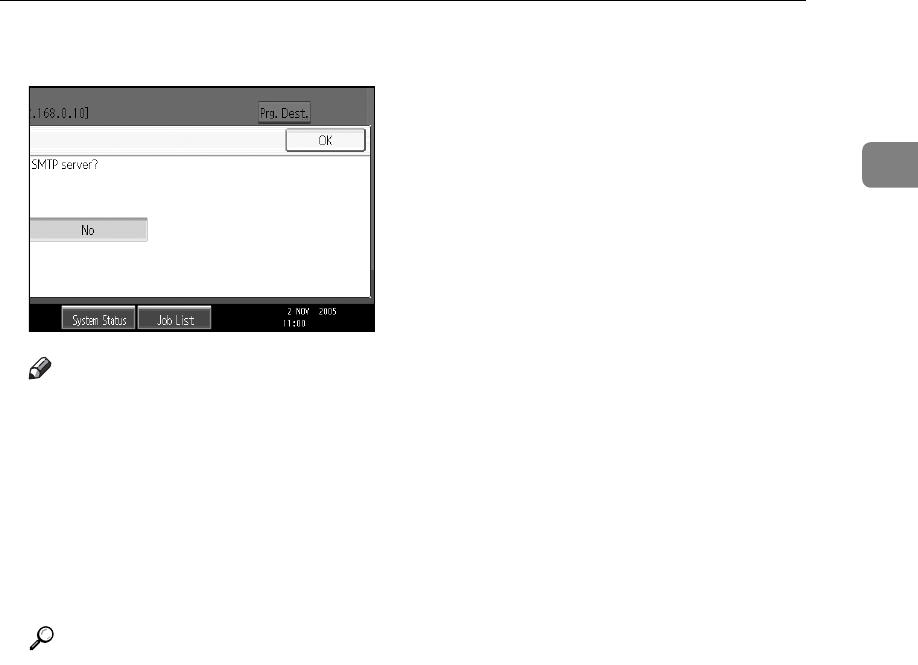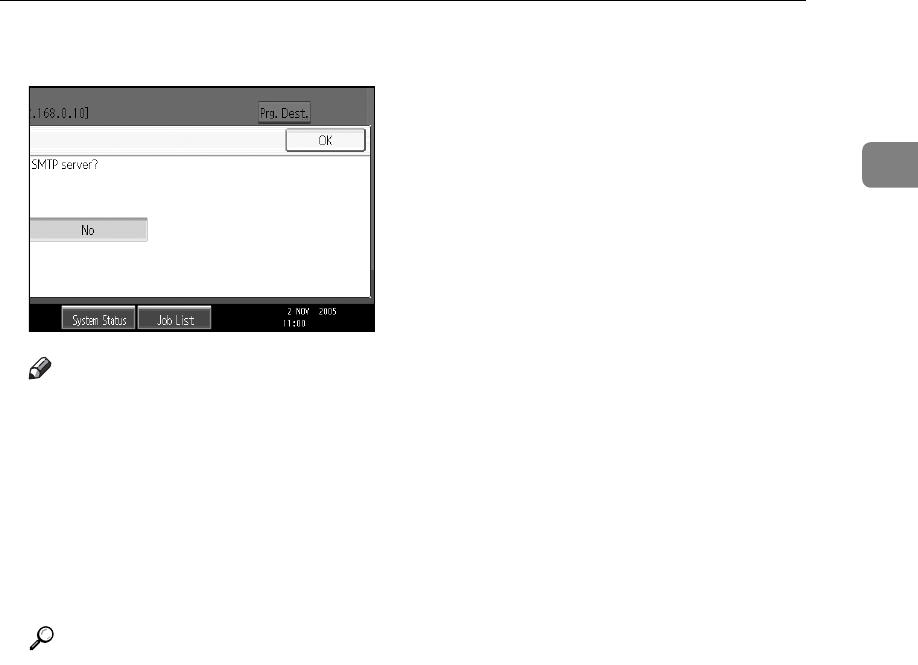
Specifying a Destination
71
1
C Press [OK].
Note
❒ When you specify destinations directly using the number keys, you can
specify whether or not to use the SMTP server for each destination.
❒ When you select destinations in the destination list, the SMTP server set-
ting specified in the Address Book is enabled.
❒ To send Internet Fax documents from a computer, use the LAN-Fax Driver
to specify whether or not to bypass the SMTP server. When sending with
the [Use device address] check box selected, the SMTP server setting speci-
fied on this machine is enabled.
Reference
p.233 “Sending Fax Documents from Computers”
“System Settings”, General Settings Guide
“Registering Addresses and Users for Facsimile/Scanner Functions”, Gen-
eral Settings Guide
“Special Operations under Windows”, Network Guide