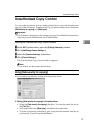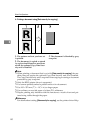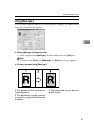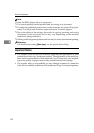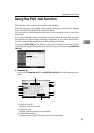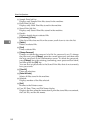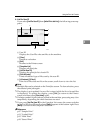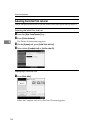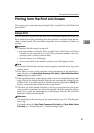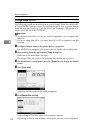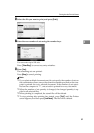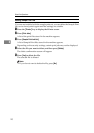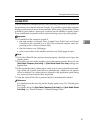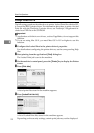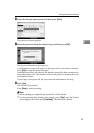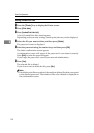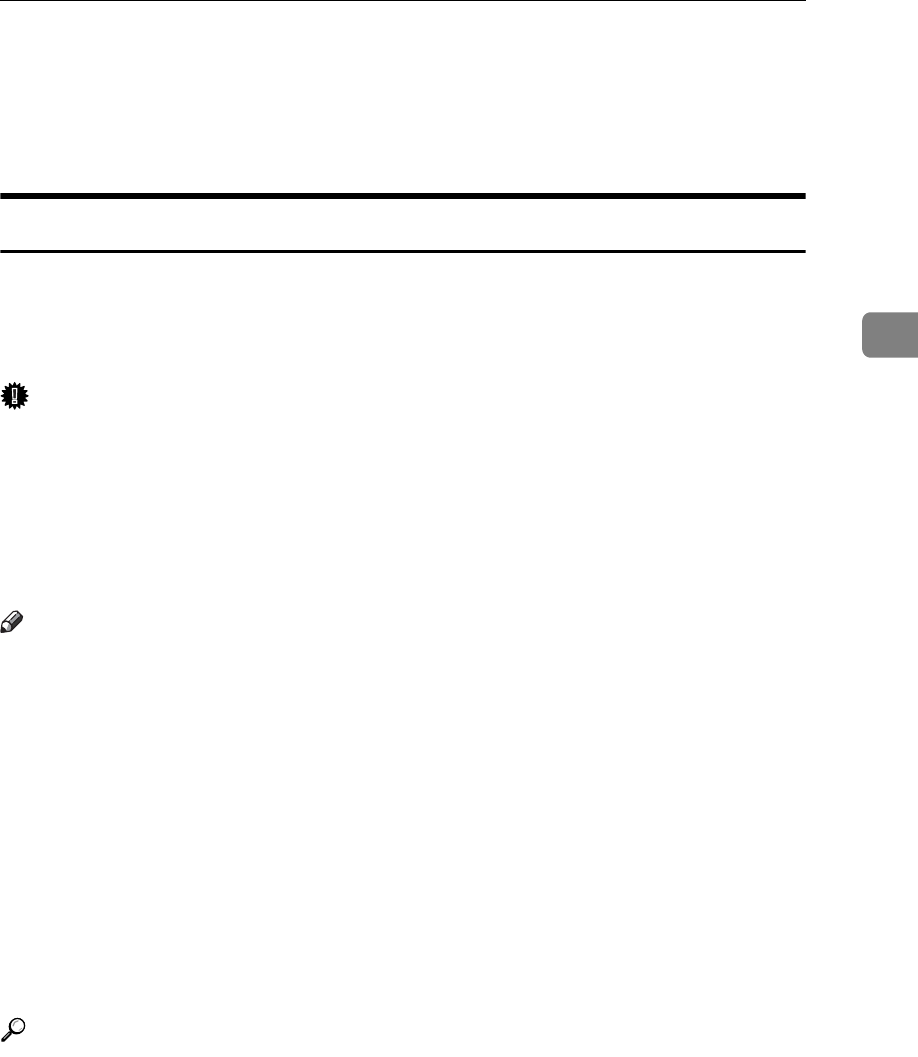
Printing from the Print Job Screen
87
3
Printing from the Print Job Screen
This section gives instruction about Sample Print, Locked Print, Hold Print, and
Stored Print.
Sample Print
Use this function to print only the first set of a multiple-set print job. After you
have checked the result, remaining sets can be printed or canceled using the ma-
chine's control panel. This can reduce misprints due to mistakes in content or
settings.
Important
❒ A Sample Print file cannot be stored if:
• the total number of Sample Print, Locked Print, Hold Print, and Stored
Print files in the machine is over 100. (The maximum number varies de-
pending on the volume of data in files.)
• the file contains over 2,000 pages.
• sent or stored files in the machine contain over 10,000 pages in total.
Note
❒ If a Sample Print file has not been stored properly, check the error log on the
display panel.
❒ Even after you turn off the machine, stored documents in the machine re-
main. However, the [Auto Delete Temporary Print Jobs] or [Auto Delete Stored Print
Jobs] settings are applied first.
❒ If the application has a collate option, make sure it is not selected before send-
ing a print job. By default, Sample Print jobs are automatically collated by the
printer driver. If a collate option is selected from the application's [Print] dia-
log box, more prints than intended may be produced.
❒ If the first set of the Sample Print files is not as you expected and you do not
want to print remaining sets, delete the Sample Print file using the display
panel. If you print the remaining sets of the Sample Print file, the job in the
machine is deleted automatically.
Reference
For details about the error log on the control panel, see p.110 “Checking the
Error Log”.
For details about the [Auto Delete Temporary Print Jobs] and [Auto Delete Stored
Print Jobs], see “Printer Features”, General Settings Guide.