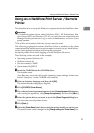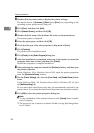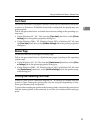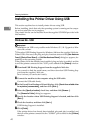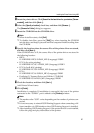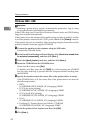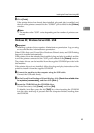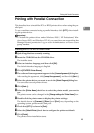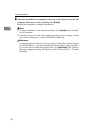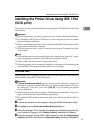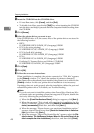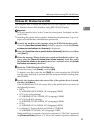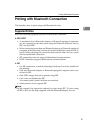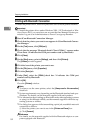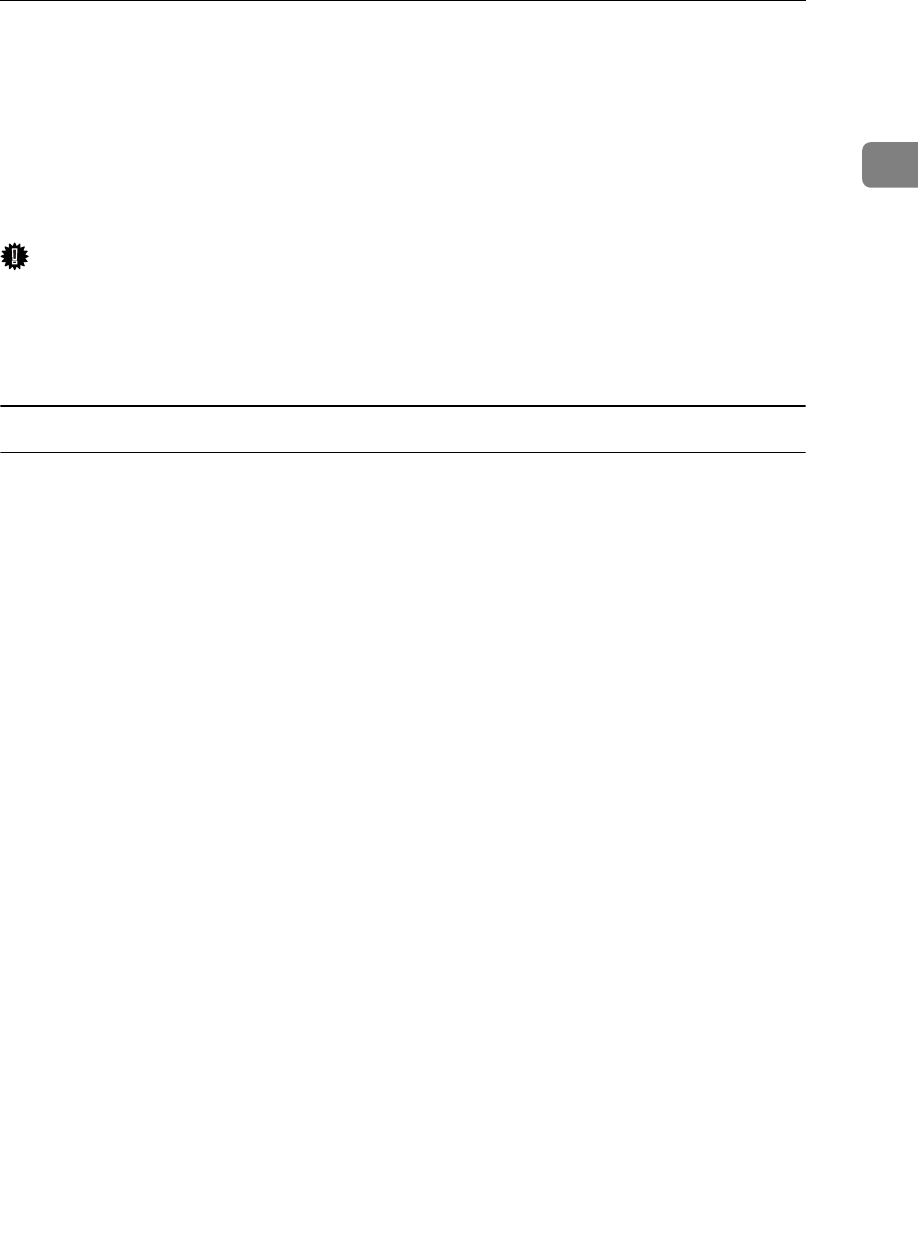
Printing with Parallel Connection
45
1
Printing with Parallel Connection
This describes how to install the PCL or RPCS printer driver when using the par-
allel port.
To use a machine connected using a parallel interface, click [LPT1] when install-
ing the printer driver.
Important
❒ To install this printer driver under Windows 2000 / XP Professional, Win-
dows Server 2003, and Windows NT 4.0, you must have an account that has
Manage Printers permission. Log on as an Administrators or Power Users
group member.
Installing the PCL or RPCS Printer Driver
A Quit all applications currently running.
B Insert the CD-ROM into the CD-ROM drive.
The installer starts.
C Select an interface language, and then click [OK].
The default interface language is English.
D Click [PCL/RPCS Printer Drivers].
E
The software license agreement appears in the
[
License Agreement
]
dialog box.
After reading the agreement, click
[
I accept the agreement.
]
, and then click
[
Next >
]
.
F Select the printer driver you want to use in the [Select Program] dialog box.
You can select several printer drivers.
G Click [Next >].
H Select the [Printer Name] check box to select the printer model you want to
use.
The printer name can be changed in the [Change settings for 'Printer Name'] box.
I Double-click the printer name to display the printer settings.
The details shown in [Comment:], [Driver:], and [Port:] vary depending on the
operating system, printer model, and port.
J Check that [LPT1:] is shown in [Port:].
K Select the [Default Printer] check box to configure the printer as default.
L Click [Finish].
The printer driver installation starts.