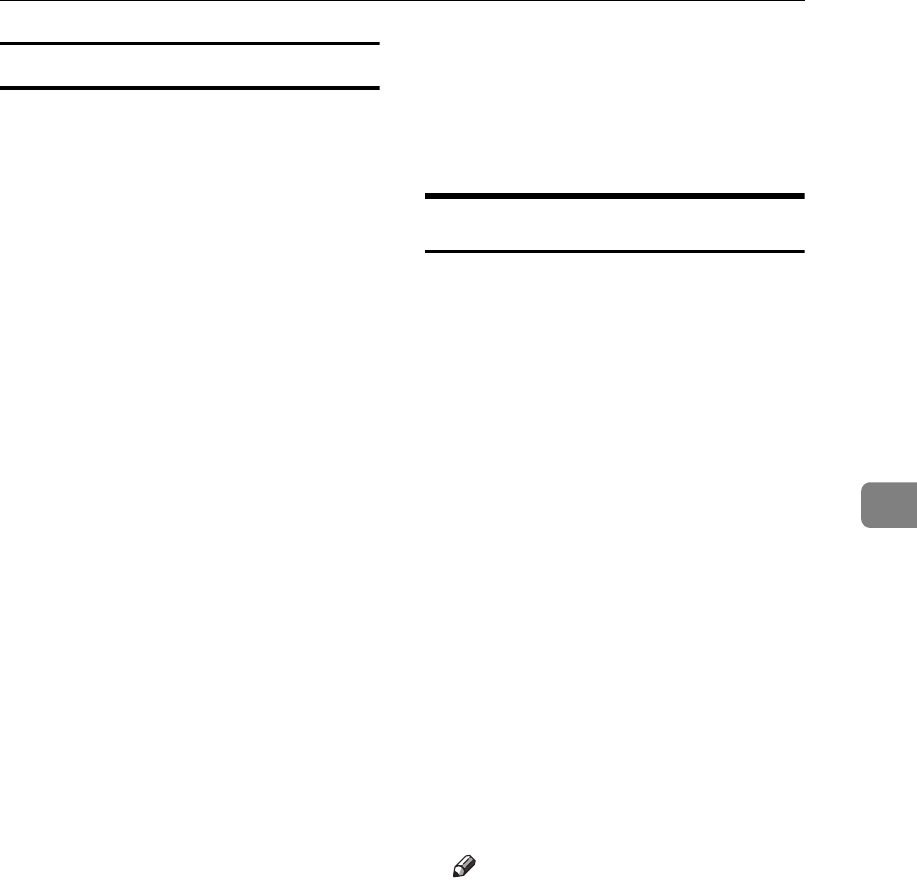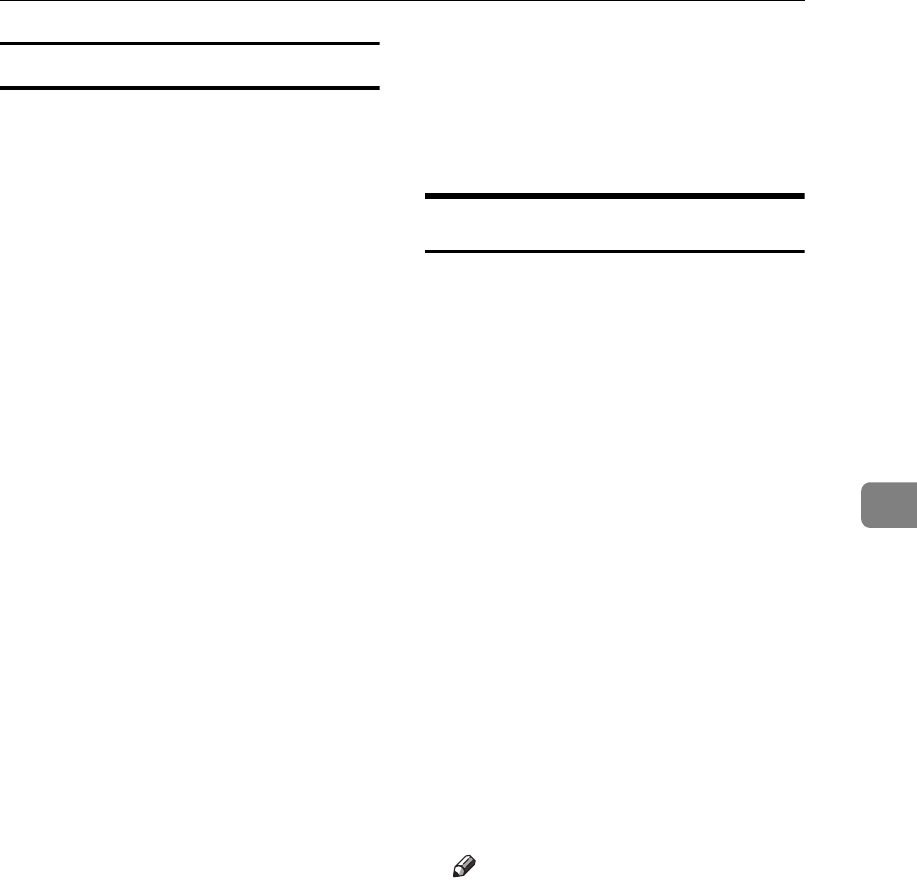
Accessing the User Tools (Copy/Document Server Features)
107
5
Page Numbering
1
/
3
-
2
/
3
❖
❖❖
❖ Stamp Format
You can select the page number
format that is given priority when
the [Page Numbering] key is pressed.
❖
❖❖
❖ Font
You can select the font of the page
number that is printed in Page
Numbering mode.
❖
❖❖
❖ Size
You can set the size of the stamp
that is printed in Page Numbering
mode.
❖
❖❖
❖ Duplex Back Page Stamping Position
You can set the position of the du-
plex back page number that is
printed in Duplex mode.
❖
❖❖
❖ Page Numbering in Combine
You can set how the pages are
numbered when you use the Com-
bine function and Page Number-
ing function together.
❖
❖❖
❖ Stamp on Designated Slip Sheet
You can select whether to print the
page number onto slip sheets
when you use the Designate func-
tion set to "Copy" and Page Num-
bering function together.
❖
❖❖
❖ Stamp Position
P1, P2...Stamp Position: 1/5,
2/5...Stamp Position: —1–, —2–
...Stamp Position: P.1, P.2...Stamp
Position: 1, 2...Stamp Position: 1–1,
1–2...
You can set the position at which
the stamp is printed.
Press the arrow keys to adjust the
position.
❖
❖❖
❖ Superimpose
You can select whether page num-
bers are printed negative when
they overlap black parts of the im-
age.
Input/Output
1
/
2
❖
❖❖
❖ Switch to Batch (SADF)
You can select whether Batch
mode or SADF mode is displayed
when you press the Special Origi-
nal key. ⇒ p.12 “Batch mode”
❖
❖❖
❖ SADF Auto Reset
When you set one original at a time
in the document feeder, the Auto
Feed indicator lights for a selected
time after an original is fed to show
that the document feeder is ready
for another original. You can ad-
just this time from 3 seconds to 99
in 1 second increments.
❖
❖❖
❖ Rotate Sort: Auto Paper Continue
You can specify whether to contin-
ue copying when the paper of the
required orientation has run out
during rotate-sorting. ⇒ p.32 “Ro-
tate Sort”
Note
❒ If you select [No]:
• When paper of the required
orientation runs out, the ma-
chine stops copying and
prompts you to supply copy
paper. When you load paper,
the machine will continue
copying.
❒ If you select [Yes]:
• Copying continues using
copy paper of a different ori-
entation. The copy job will
finish even if you have left
the machine.