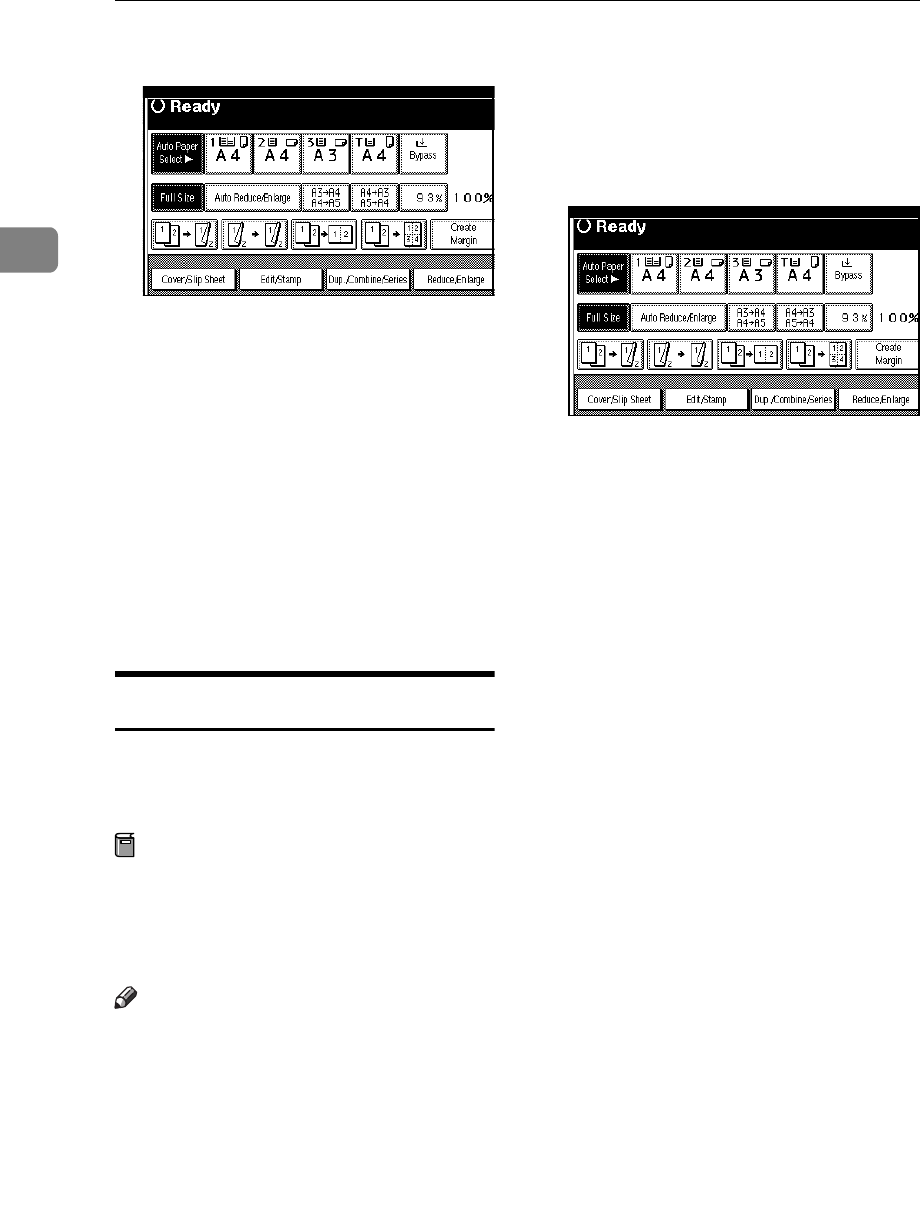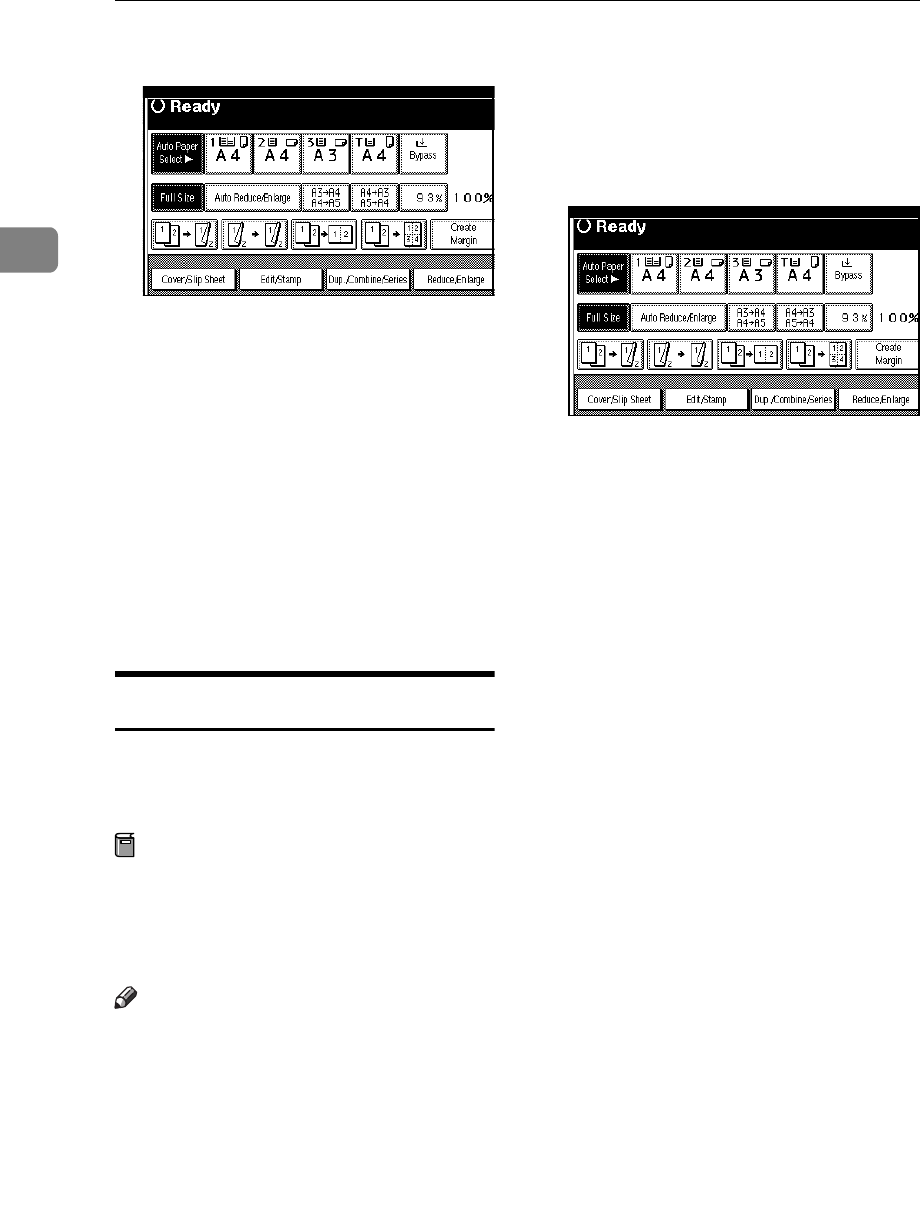
Copying
76
2
A
AA
A
Press the [Cover/Slip Sheet] key.
B
BB
B
Press the (["Front Cover"] /
[Front/Back Cover]) key.
C
CC
C
Select [Copy] or [Blank] for the cov-
er sheet.
D
DD
D
Select the paper tray containing
the non-cover sheet paper, and
then press the [OK] key.
E
EE
E
Place your originals in the docu-
ment feeder, and then press the
{
{{
{
Start
}
}}
}
key.
Designate
Use this function to have certain pag-
es of your original copied onto slip
sheets.
Preparation
Before using this function, set the
special paper tray for slip sheets.
⇒ “Slip Sheet 1”, “Slip Sheet 2” in
the General Settings Guide.
Note
❒ The paper for the slip sheets
should be the same size as the copy
paper and should be set in the
same direction.
❒ If you have selected "Interposer"
for "Slip Sheet 2 Tray" in System
Settings, you cannot copy on the
slip sheets if you select "Slip Sheet
2".
❒ You cannot select the bypass tray
for the sheet paper to copy the
originals.
❒ You can specify the pages up to 20.
A
AA
A
Press the [Cover/Slip Sheet] key.
B
BB
B
Press the [Desing./Chapter] key.
C
CC
C
Press the key to select the chapter
number.
D
DD
D
Enter the page number of the orig-
inal's location you want to copy
onto a slip sheet with the number
keys. Then, press the
{
{{
{
#
}
}}
}
key.
E
EE
E
Select the paper tray for slip
sheets.
F
FF
F
Press the [Copy] key to copy onto
the slip sheets. Press the [Blank]
key not to copy onto them.
G
GG
G
Press the [Next Chapter] key.
H
HH
H
To specify another page location,
repeat steps
D
DD
D
to
G
GG
G
.
I
II
I
When you wish to finish specify-
ing page location, press the [OK]
key.
J
JJ
J
Press the [OK] key.
K
KK
K
Select the paper tray which con-
tains the sheet paper to copy the
originals.
L
LL
L
Set your originals, then press the
{
{{
{
Start
}
}}
}
key.