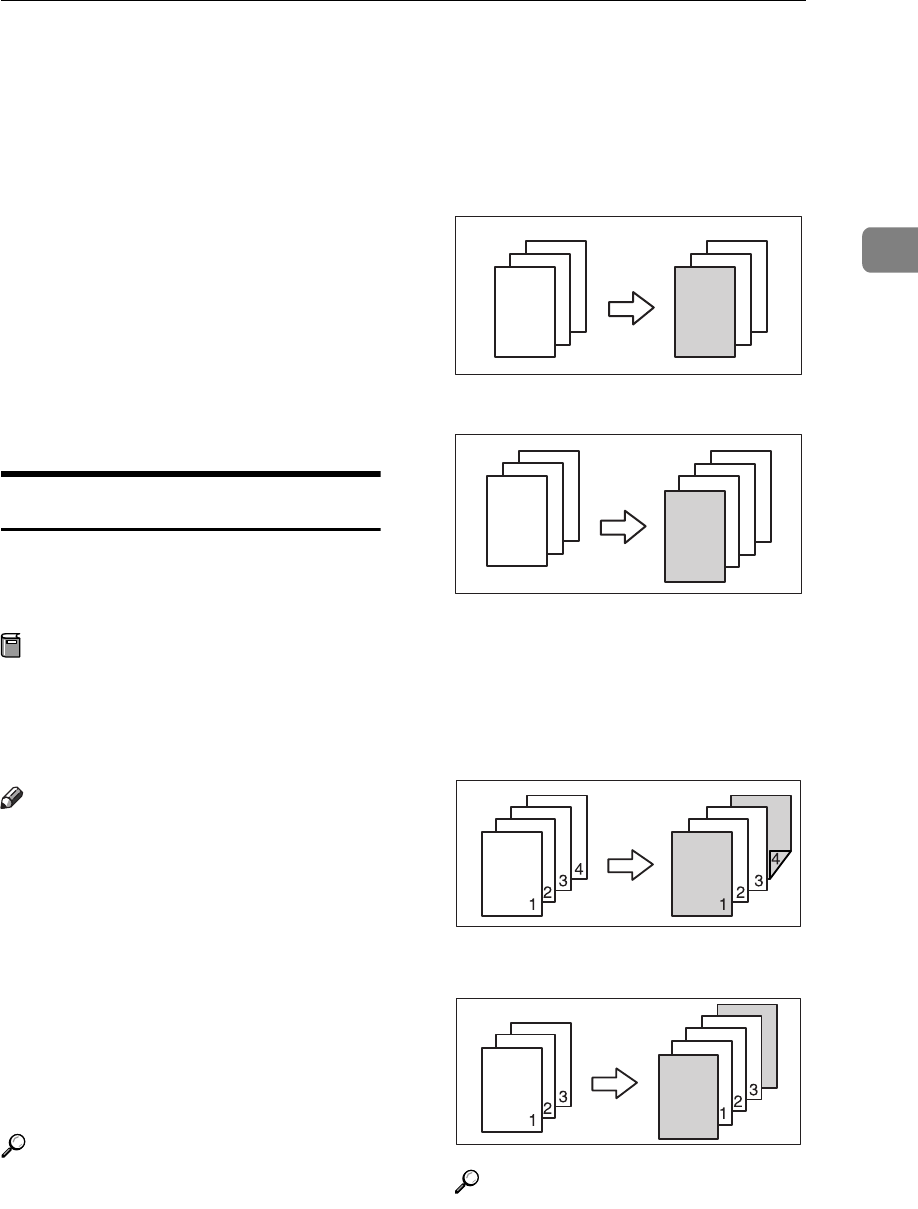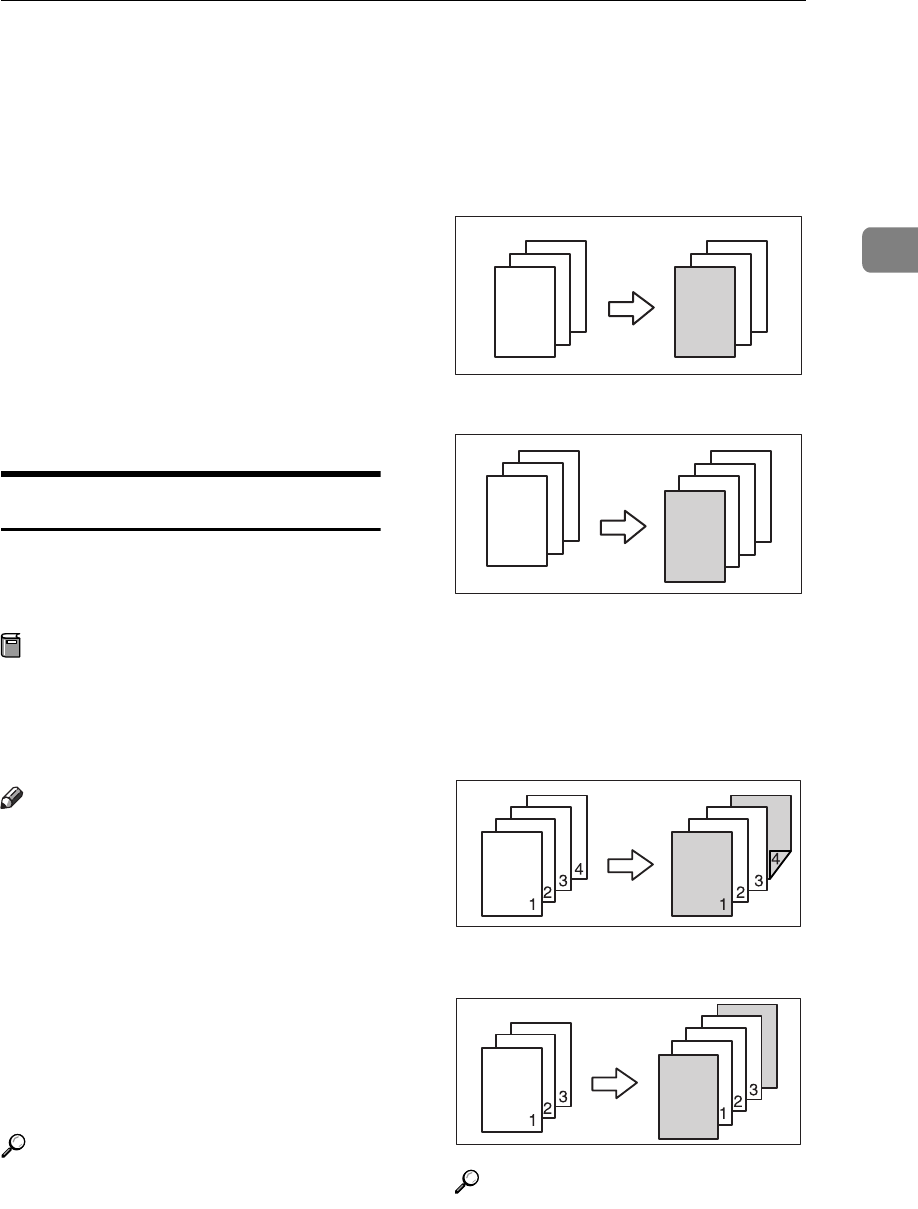
Copy Functions
75
2
D
DD
D
Press the [First Chapter No.] key,
and then enter the chapter
number from which to start num-
bering with the number keys,
then press the
{
{{
{
#
}
}}
}
key.
E
EE
E
Press the [Numbering from/to] key,
and then enter the page number
from which to start numbering
with the number keys, then press
the
{
{{
{
#
}
}}
}
key.
F
FF
F
Press the [OK] key.
G
GG
G
If all the page designation is com-
plete, press the [OK] key.
Covers
Using this function, you can add cov-
er sheets or designate certain pages to
be copied on slip sheets.
Preparation
Before selecting this function, set
the tray for the front cover paper.
⇒“Cover Sheet Tray” in the Gen-
eral Settings Guide
Note
❒ The cover sheet should be the same
size and direction as the copy pa-
per.
❒ You cannot set the copy paper in
the bypass tray. Only set the cover
sheets in the bypass tray.
❒ When selecting [Copy], select
whether the front and back covers
are copied 1-sided or 2-sided.
⇒“Cover Sheet Tray” in the Gen-
eral Settings Guide
Reference
For how to set the paper when us-
ing the interposer, see “Loading
Paper in the Interposer” in the
General Settings Guide.
❖
❖❖
❖ Front Cover
The first page of your originals is
copied on specific paper sheet for
covers, or a cover sheet is inserted
before the first copy.
• Copy
• Blank
❖
❖❖
❖ Front/Back Covers
The first and last pages of your
original are copied on separate pa-
per for use as covers.
• Copy
• Blank
Reference
⇒ p.105 “Front Cover Copy in
Combine”
3
2
1
3
2
1
3
2
1
3
2
1
GCCOVE0E