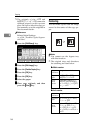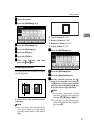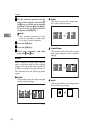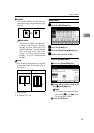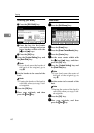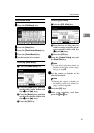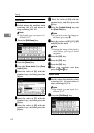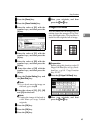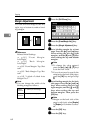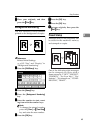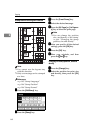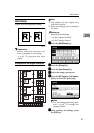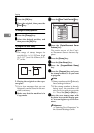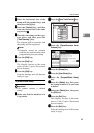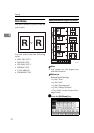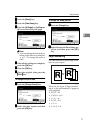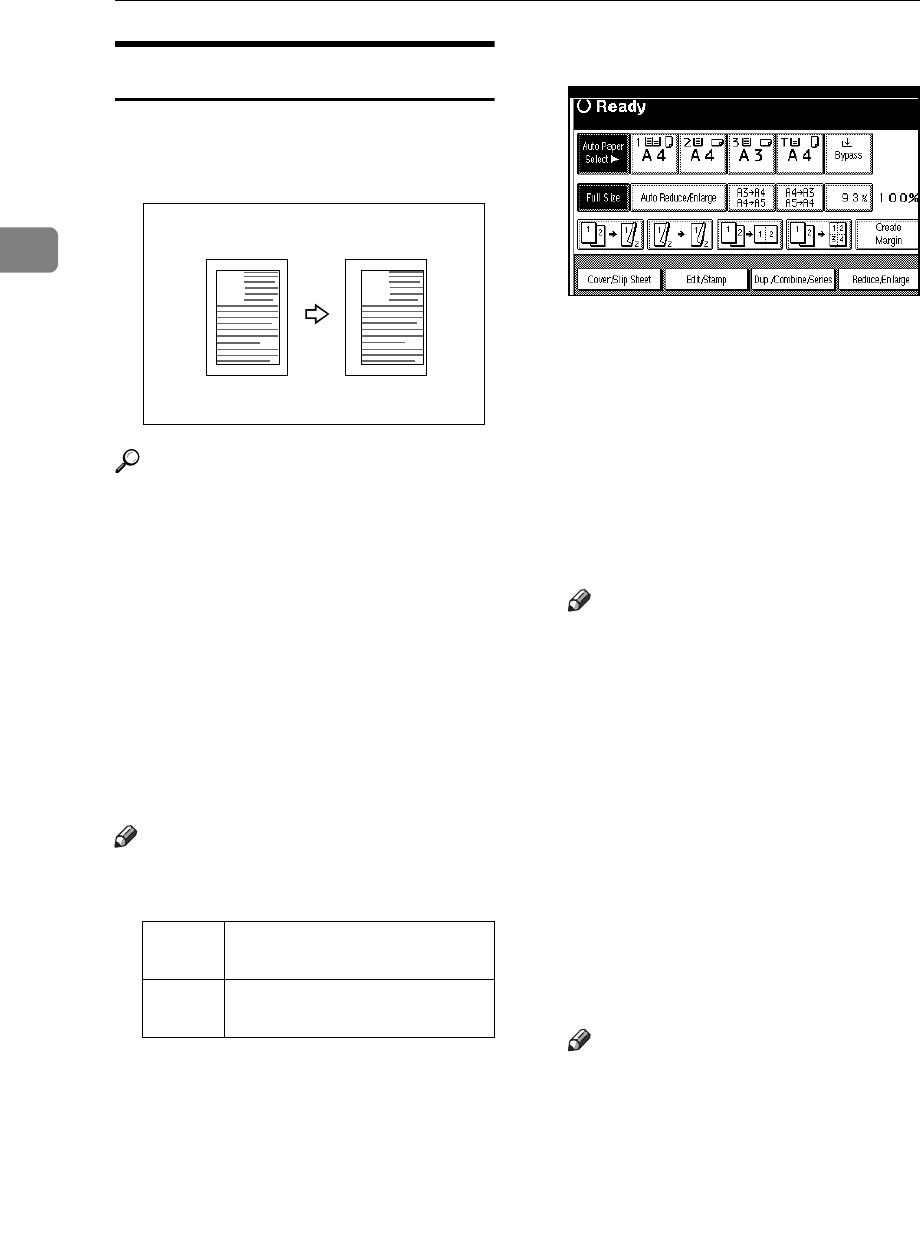
Copying
64
2
Margin Adjustment
You can shift the image to the left,
right, top or bottom to make a bind-
ing margin.
Reference
Related Initial Settings
⇒ p.103 “Front Margin:
Left/Right”
⇒ p.103 “Back Margin:
Left/Right”
⇒ p.103 “Front Margin: Top/Bot-
tom”
⇒ p.103 “Back Margin: Top/Bot-
tom”
⇒ p.103 “1 sided→2 sided Auto
Margin:T to T”
Note
❒ You can change the width of the
binding margin as follows.
A
AA
A
Press the [Edit/Stamp] key.
B
BB
B
Press the [Erase/Margin Adj.] key.
C
CC
C
Press the [Margin Adjustment] key.
D
DD
D
Set a binding margin for a front
page. Press the [←
←←
←] and [→
→→
→] keys
when setting the left and right
margins, and the [↓
↓↓
↓] and [↑
↑↑
↑] keys
when setting the top and bottom
margins.
Note
❒ To change the value entered,
press the [←
←←
←], [→
→→
→], [↓
↓↓
↓], [↑
↑↑
↑] keys
to set the new value.
❒ If you do not need to specify the
margins for the back side pages,
press the [OK] key and go to step
F
.
E
EE
E
Set a binding margin for the back
side pages. Press the [←
←←
←] and [→
→→
→]
keys when setting the left and
right margins, and the [↓
↓↓
↓] and [↑
↑↑
↑]
keys when setting the top and
bottom margins. Then press the
[OK] key.
Note
❒ Margin on the back side of the
page is valid only when [Duplex]
or [Duplex] of Combine is select-
ed.
F
FF
F
Press the [OK] key.
G
GG
G
Press the [OK] key.
Metric
version
0 – 30mm (in 1mm steps)
Inch
version
0" – 1.2" (in 0.1" steps)
A
A