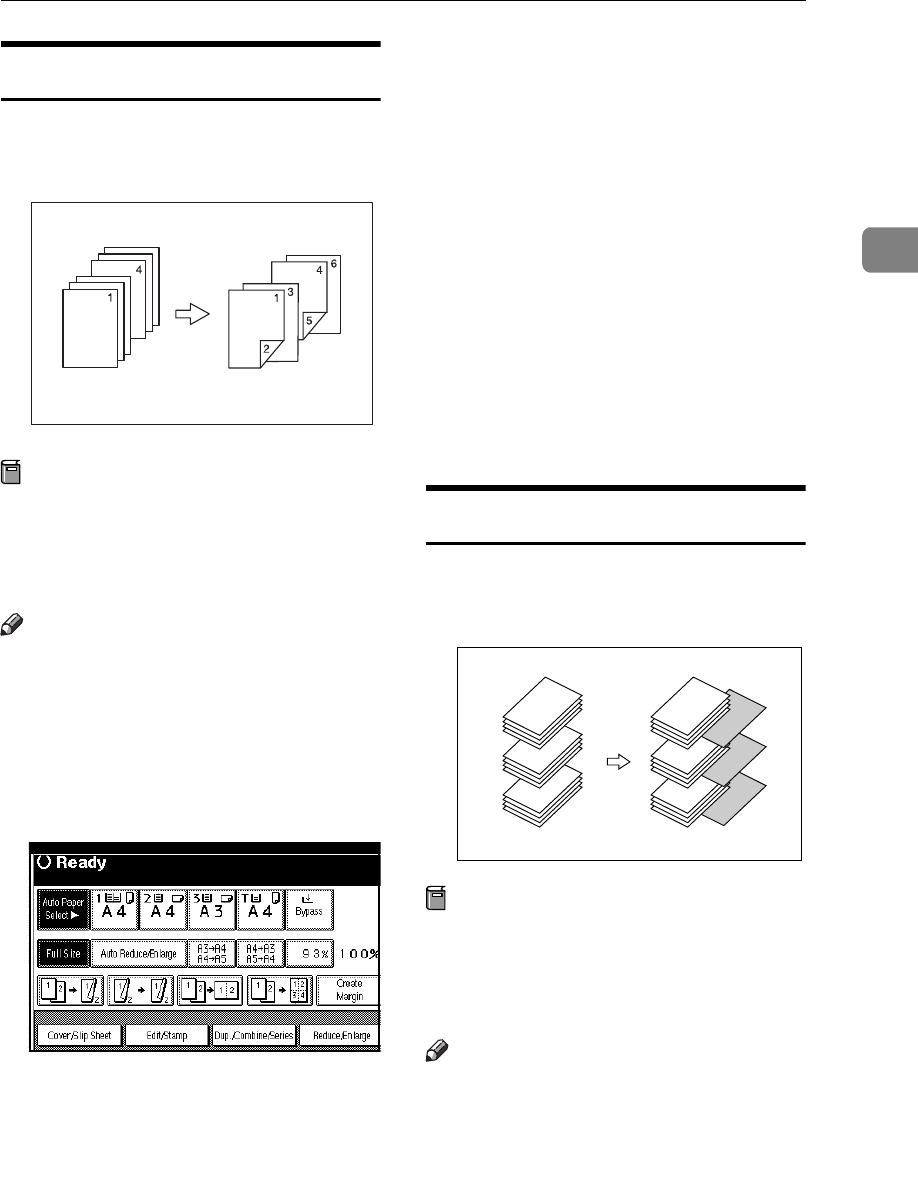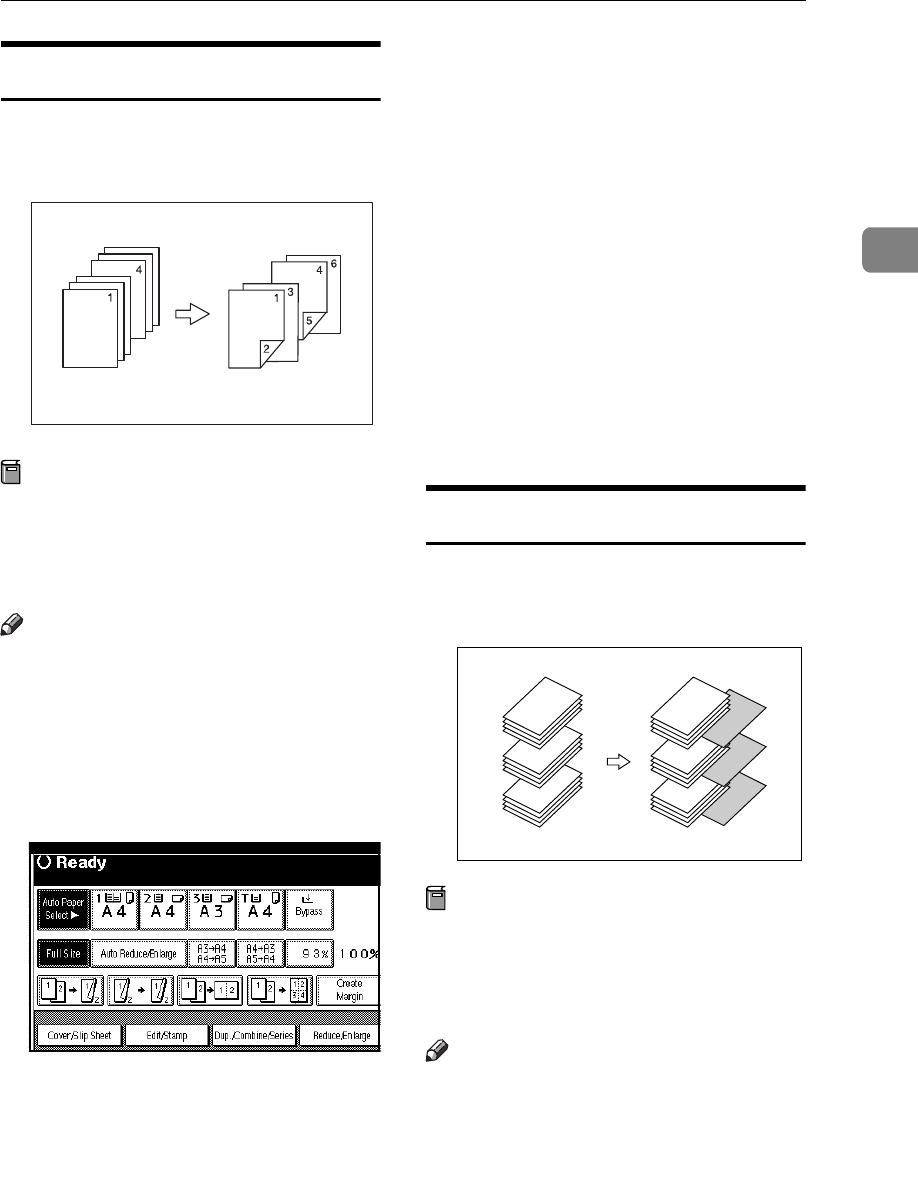
Copy Functions
77
2
Chapter
The page locations you specify with
this function will appear on the front
of copy sheets.
Preparation
Before selecting this function,
press the [Dup./Combine/Series] key
and select Duplex (1 Sided → 2
Sided) mode or Combine mode.
Note
❒ You can specify the pages up to 20.
❒ This function can be used only
when you use the Duplex (1
Sided→2 Sided) or Combine func-
tion.
A
AA
A
Press the [Cover/Slip Sheet] key.
B
BB
B
Press the [Desig./Chapter] key.
C
CC
C
Press the key to select the chapter
number.
D
DD
D
Press the [Chapter] key.
E
EE
E
Enter the page location of the first
page of the first chapter with the
number keys. Then, press the
{
{{
{#}
}}
}
key.
F
FF
F
Press the [Next Chapter] key.
G
GG
G
To specify another page location,
repeat steps
D
DD
D
to
F
FF
F
.
H
HH
H
When you finish specifying the
page location, press the [OK] key.
I
II
I
Press the [OK] key.
J
JJ
J
Set your originals, then press the
{
{{
{
Start
}
}}
}
key.
Blank Slip Sheets
You can insert a blank slip sheet (or
sheets) before or after the specified
page.
Preparation
Before using this function, select a
tray for slip sheets. ⇒“Slip Sheet 1
Tray”, “Slip Sheet 2 Tray” in the
General Settings Guide
Note
❒ The paper for the slip sheets
should be the same size as the copy
paper and should be set in the
same direction.
❒ You can specify the pages (chap-
ters) up to 20.
GCSHOWOE
1
5
9
1
5
9