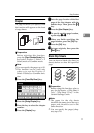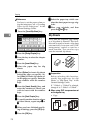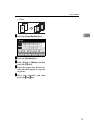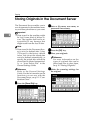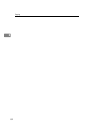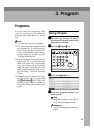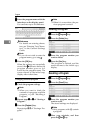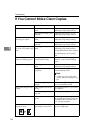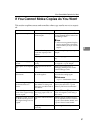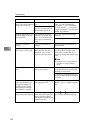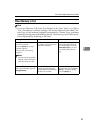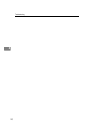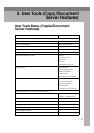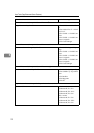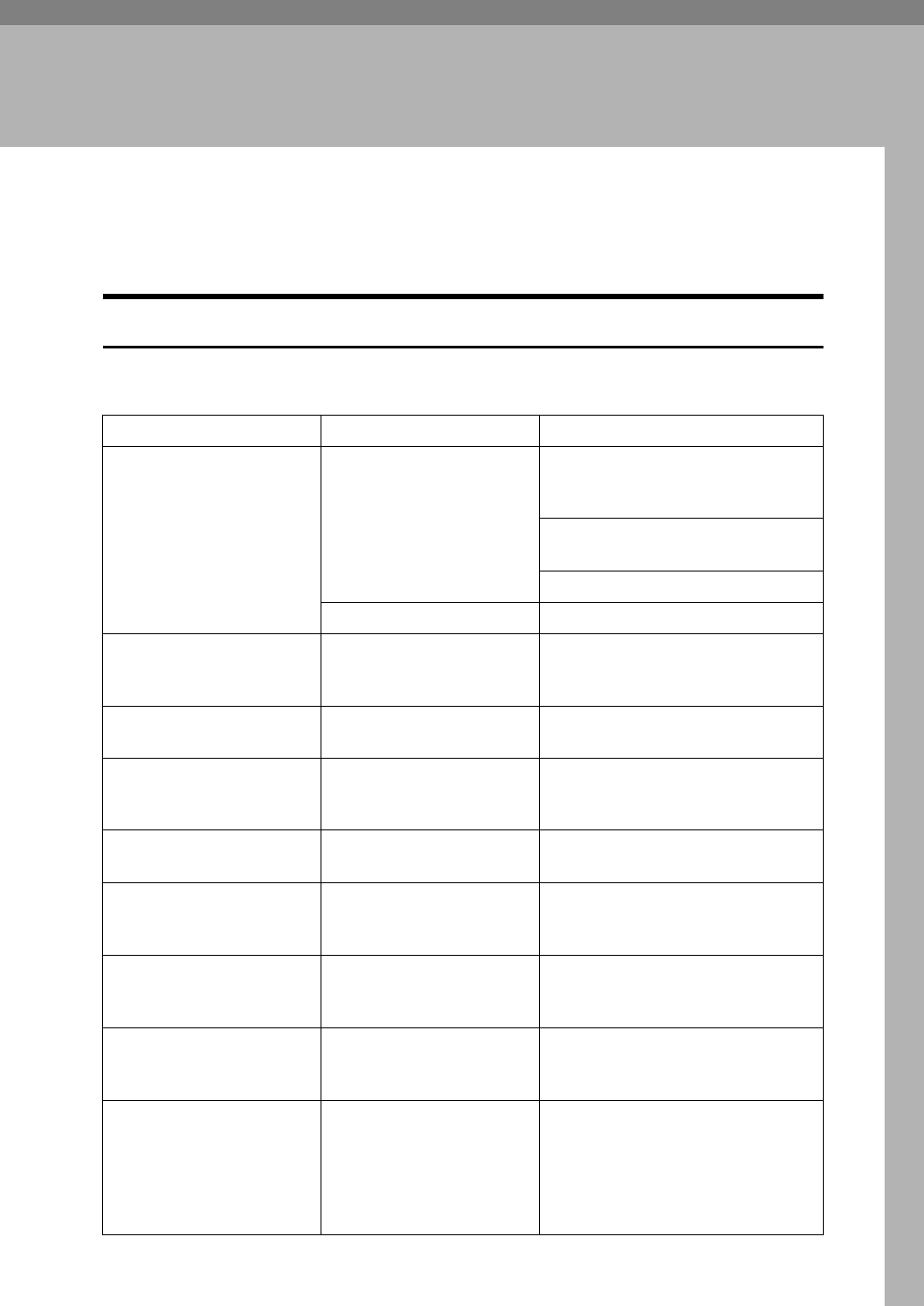
85
4. Troubleshooting
If Your Machine Does Not Operate as You
Want
When a Message is Displayed
The following chart contains explanations for the common messages. If other
messages appear, follow the instructions as they are displayed.
Messege Cause Action
Cannot detect original size. The size of the originals
placed is difficult to detect.
⇒ p.7 “Sizes difficult to de-
tect”
Place the original on the exposure
glass. ⇒ p.11 “Placing Originals on
the Exposure Glass”
If the original size is difficult to de-
tect, select the paper size manually.
Do not use Auto Reduce/Enlarge mode.
Original is not placed. Place your originals.
Check original orientation. There is no copy paper that
is in the same direction as
the originals.
Place the original in the same direc-
tion as the copy paper.
Check paper size. Improper paper size is set. If you press the
{
{{
{
Start
}
}}
}
key, copy
will start onto the selected paper.
Rotate Sort is not available
with this paper size.
A size of paper for which
Rotate Sort is not available
is selected.
Select the proper paper size. ⇒ p.32
“Sort”
It is over stapling capacity.
The number of sheets per set
is over the staple capacity.
Check the stapler capacity. ⇒ p.35
“Staple”
Cannot staple paper of this
size.
The Staple function cannot
be used with paper size se-
lected.
Select a paper size that can be used
in Staple mode. ⇒ p.35 “Staple”
Duplex is not avilable with
this paper size.
A paper size not available
in Duplex mode has been
selected.
Select the proper paper size.
Maximum number of sets
is *.
The number of copies ex-
ceeds the maximum copy
quantity.
You can change the maximum copy
quantity. ⇒ p.101 “Max. Copy
Quantity”
Cannot copy. Original is
being scanned by other
functions.
The Document Server func-
tion is in use.
To cancel the job in process, press the
[Exit] key, and then press the
{
{{
{
Docu-
ment Server
}
}}
}
key. Next, press the
{
{{
{
Clear/Stop
}
}}
}
key. When the message
”
[
Stop
]
key was pressed. Stop stor-
ing?” appears, press the
[
Stop
]
key.