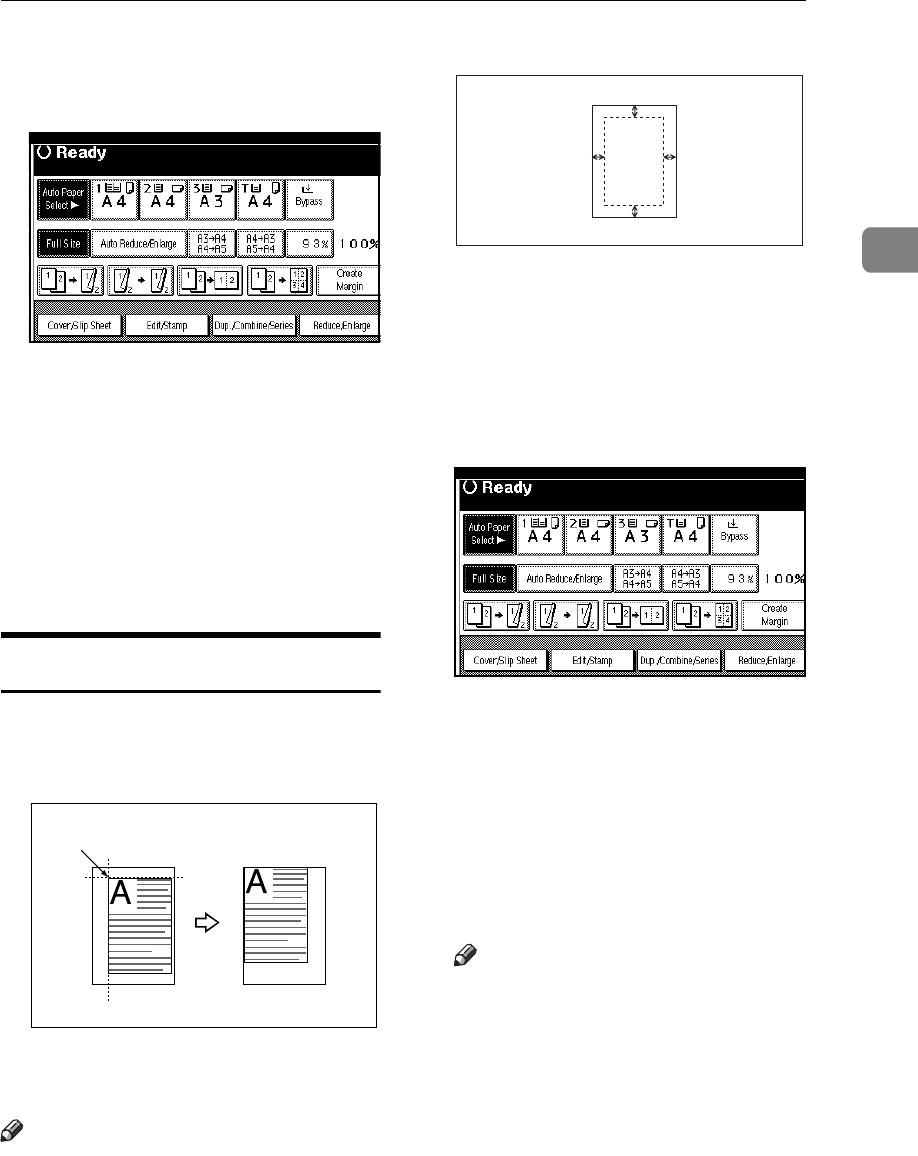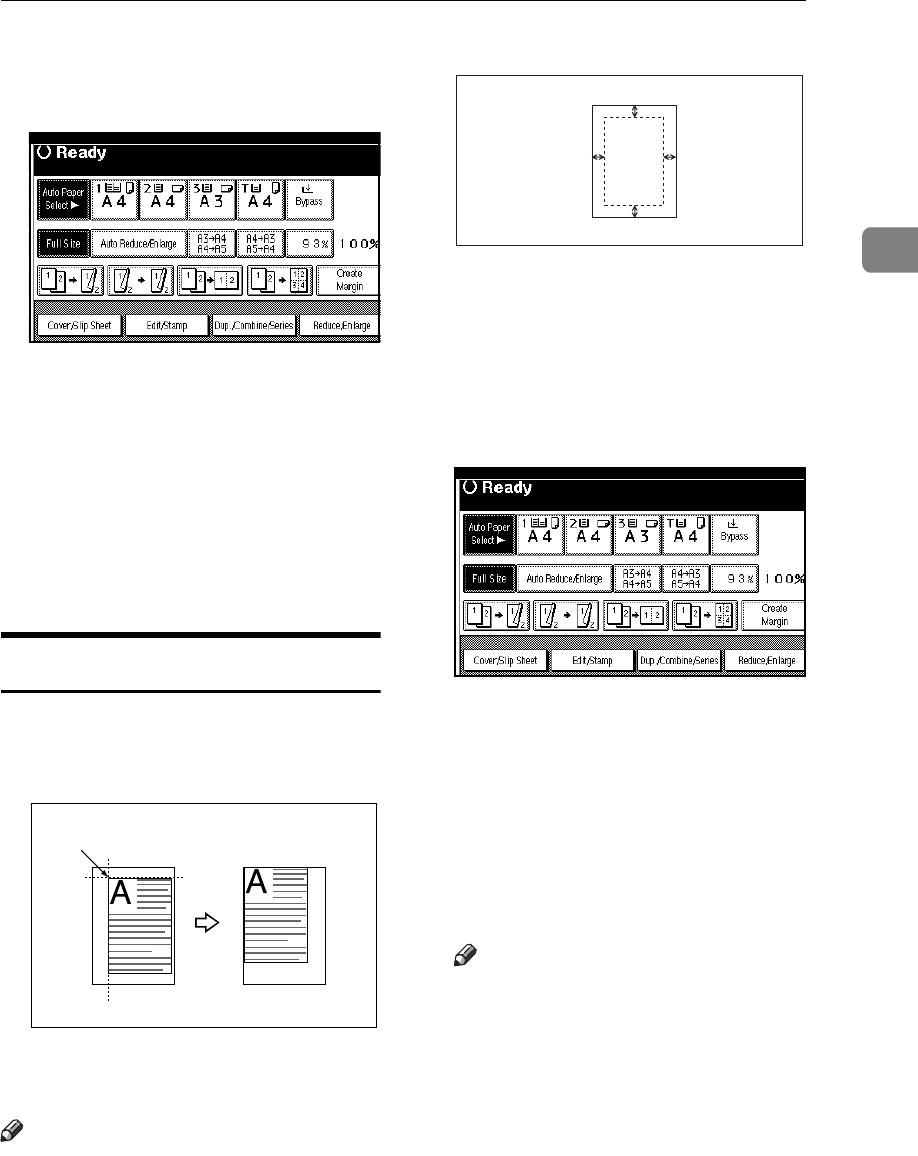
Copy Functions
57
2
A
AA
A
Select the paper.
B
BB
B
Press the [Edit/Stamp] key.
C
CC
C
Press the [Edit Image] key.
D
DD
D
Press the [Centring] key.
E
EE
E
Press the [OK] key.
F
FF
F
Press the [OK] key.
G
GG
G
Place your originals, and then
press the
{
{{
{
Start
}
}}
}
key.
Scanning Position
You can move the scanned position
on the originals.
1. Point where the machine starts
scanning.
Note
❒ You can move the scanned posi-
tion up to 30mm (in 1mm steps)
upward, downward, to left and to
right.
1.
Top: 0–30mm, 0"–1.2"
2.
Right: 0–30mm, 0"–1.2"
3. Bottom: 0–30mm, 0"–1.2"
4. Left: 0–30mm, 0"–1.2"
A
AA
A
Press the [Edit/Stamp] key.
B
BB
B
Press the [Edit Image] key.
C
CC
C
Press the [Scan Position] key.
D
DD
D
Set the scanned position for the
front of the original. Press the [↑
↑↑
↑]
or [↓
↓↓
↓] key to set the top or bottom
position. Press the [←
←←
←] or [→
→→
→] key
to set the left or right position.
Note
❒ If you have incorrectly set the
position, readjust the position
with the [↑
↑↑
↑], [↓
↓↓
↓], [←
←←
←] or [→
→→
→] key.
❒ If you don't set the scanned po-
sition of the back of the original,
go to step
F
.
1
1
2
3
4