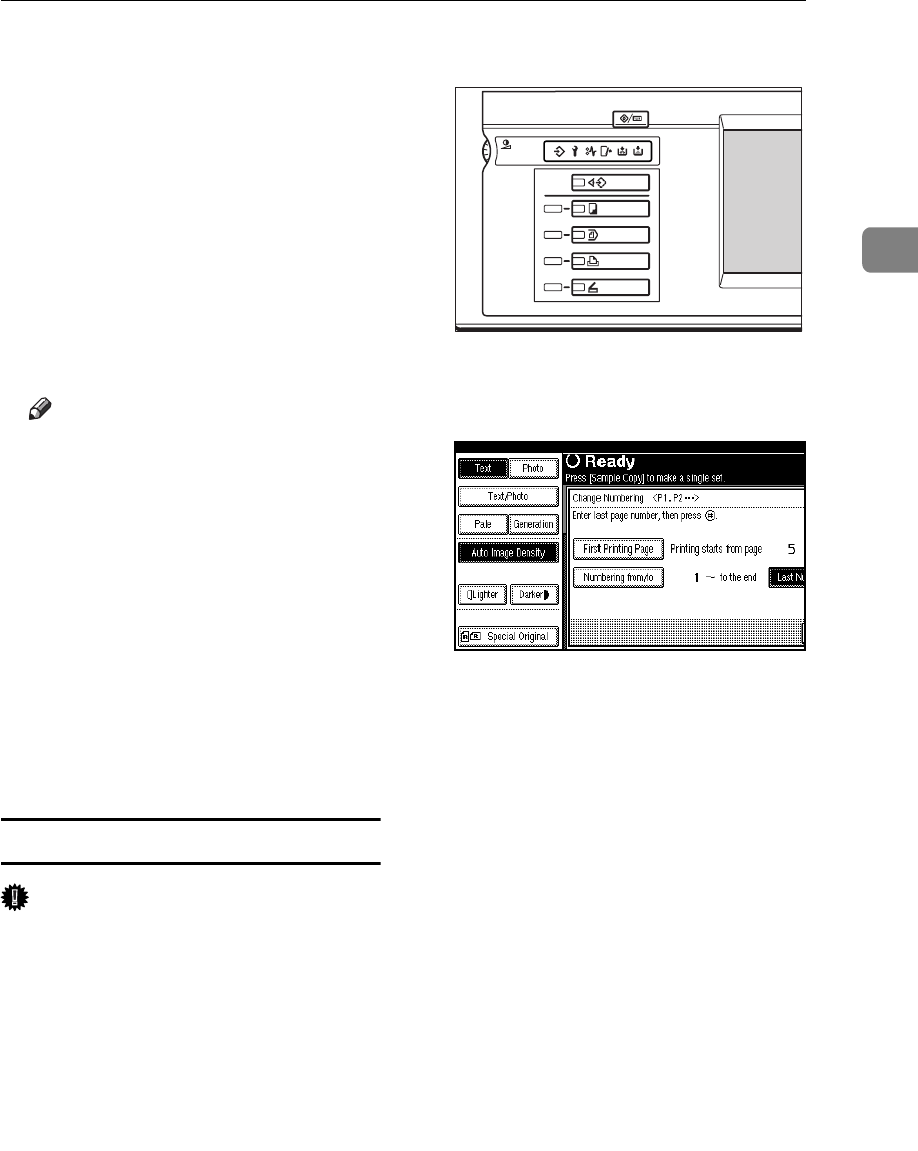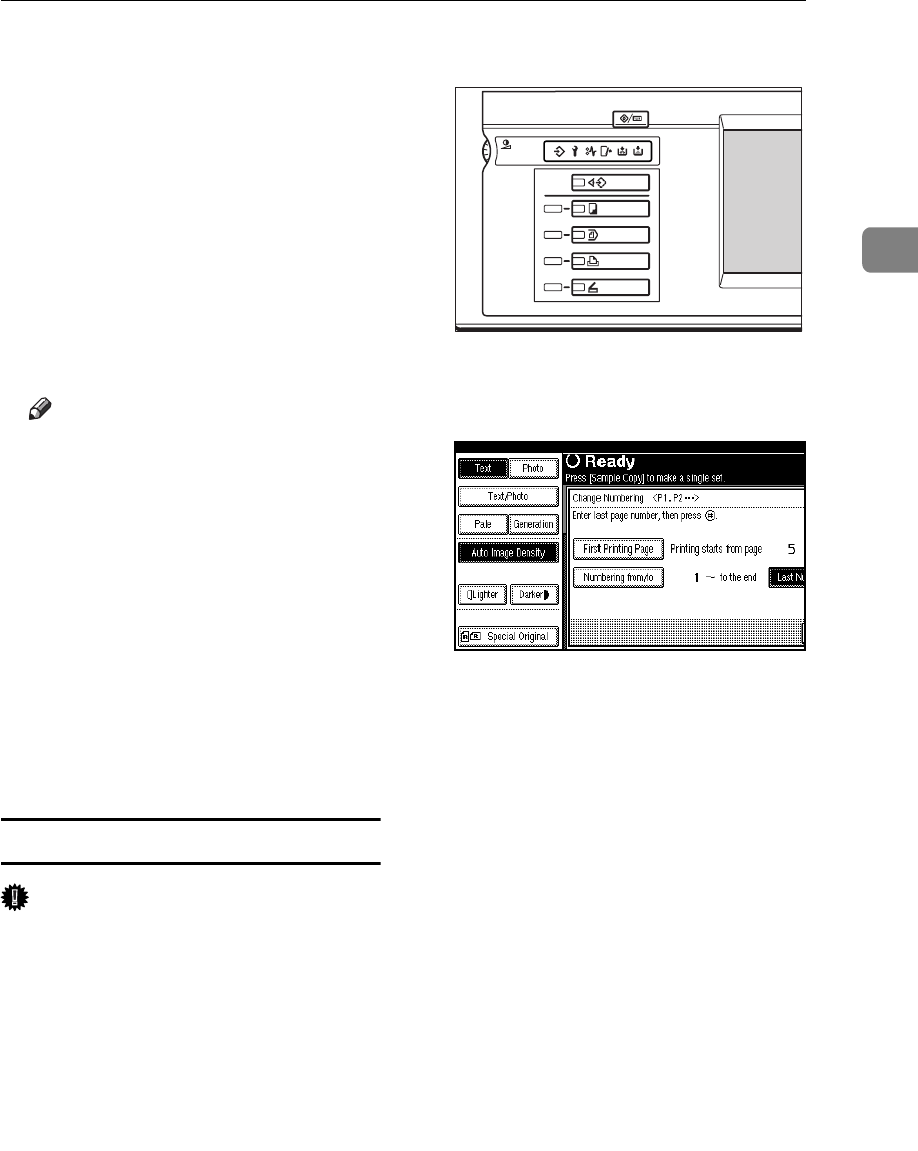
Copy Functions
69
2
I
II
I
Enter the horizontal size of the
stamp with the number keys, and
then press the [#] key.
J
JJ
J
Press the [Vertical] key, and then
enter the vertical size in the same
way as step
I
II
I
.
K
KK
K
Place the user stamp on the expo-
sure glass, and then press the
["Start Scanning"] key.
The original will be scanned, and
the stamp will be registered.
Note
❒ Originals cannot be scanned
from the document feeder when
programming the user stamp.
L
LL
L
Press the [Exit] key.
M
MM
M
Press the [Exit] key.
The display returns to the main
menu of the Copier/Document
Server features.
N
NN
N
Press the [Exit] key.
Exits the settings and will become
ready to copy.
To delete the user stamp
Important
❒ You cannot restore a deleted
stamp.
A
AA
A
Make sure that the machine is in
Copy mode.
B
BB
B
Press the
{
{{
{
User Tools/Counter
}
}}
}
key.
C
CC
C
Press the [Copier/Document Server
Features] key.
D
DD
D
Press the [Stamp] key.
E
EE
E
Press the [User Stamp] key.
F
FF
F
Press the [Program/Delete Stamp]
key.
G
GG
G
Press the [Delete] key, then press
the stamp number (1–4) you want
to delete.
H
HH
H
Select the [Delete] key, then press
the [OK] key.
I
II
I
Press the [Exit] key.
The display returns to the main
menu of the Copier/Document
Server features.
J
JJ
J
Press the [Exit] key.
Exits the settings and will become
ready to copy.
ZGVS010E