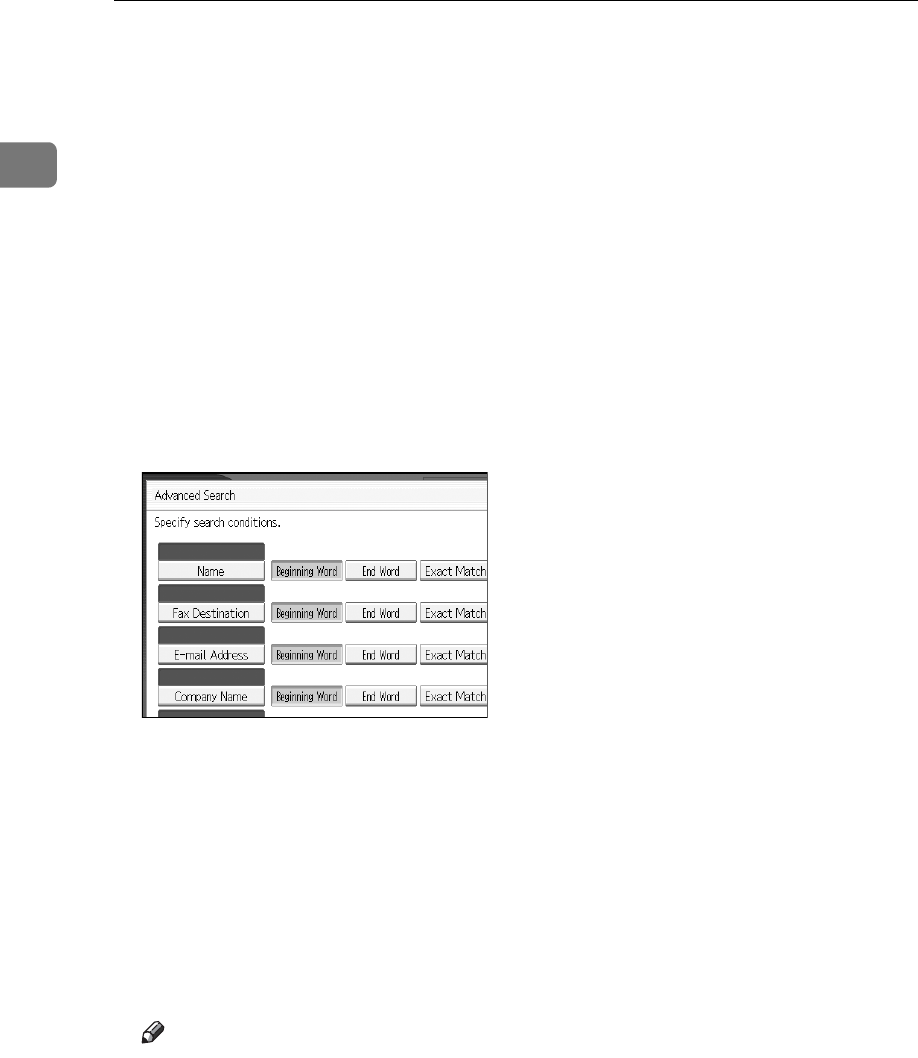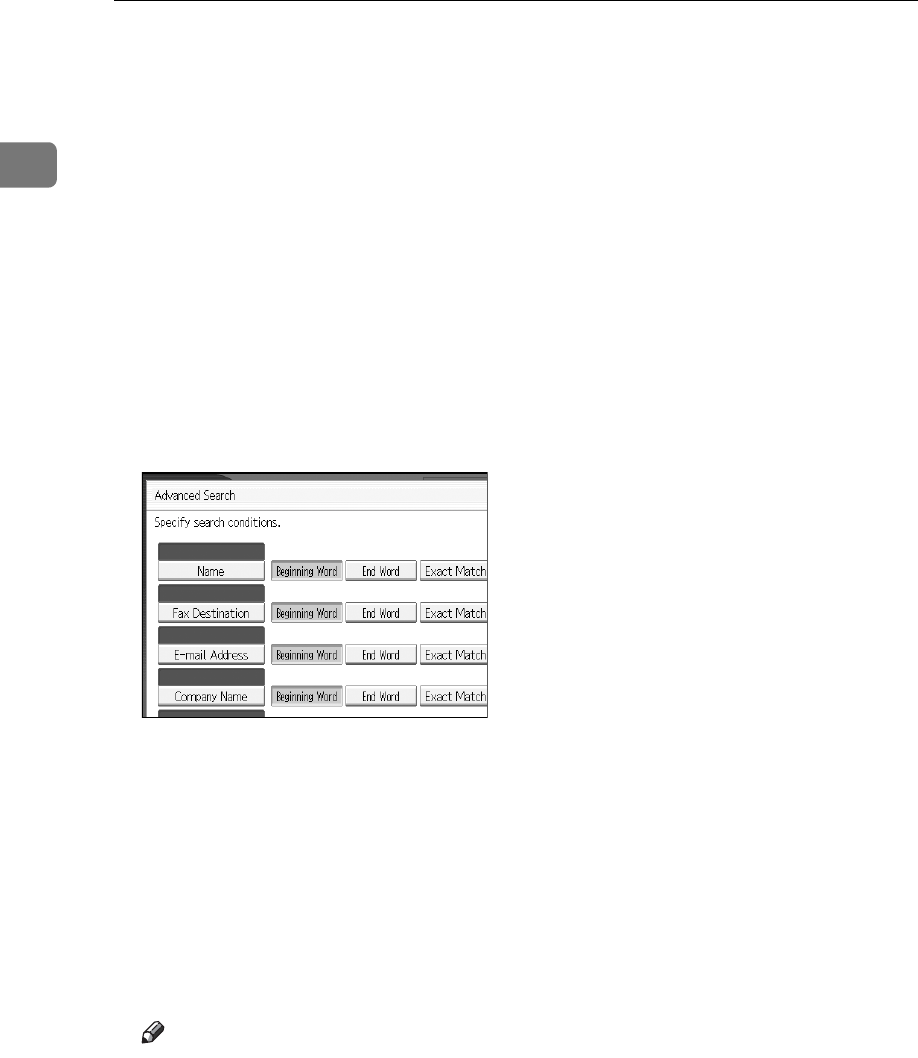
Sending Scan Files by E-mail
20
1
B To search by name, press [Name].
To search by e-mail address, press [E-mail Address].
The soft keyboard appears so you can enter the name or e-mail address.
You can also search by combining [Name] and [E-mail Address].
C Enter part of the destination name.
To search by e-mail address, enter part of the address.
D Press [OK].
E If necessary, press [Advanced Search], and then specify the detailed search
criteria.
By pressing [Advanced Search], you can search using criteria such as [Name], [E-
mail Address], and [Folder Name]. You can also search by combining the [Begin-
ning Word] or [End Word] criteria with the other criteria.
The illustrated screen is an example. The items that actually appear on the
screen may differ.
F Press [Start Search].
Destinations that match the search criteria are displayed.
G Select a destination.
H Select [To], [Cc], or [Bcc].
I Press [OK].
Note
❒ If [LDAP Search] is set to [On] in [System Settings], check that [Address Book]
in the upper part on the screen has been selected before executing the
search.
❒ Search criteria that appear in [Advanced Search], such as [Name], [E-mail Ad-
dress], and [Folder Name], are registered in the machine’s address book. For
details, see General Setting Guide.
❒ By pressing [Details], you can view details about the selected destinations.
❒ Up to 100 destinations can be displayed as search results.