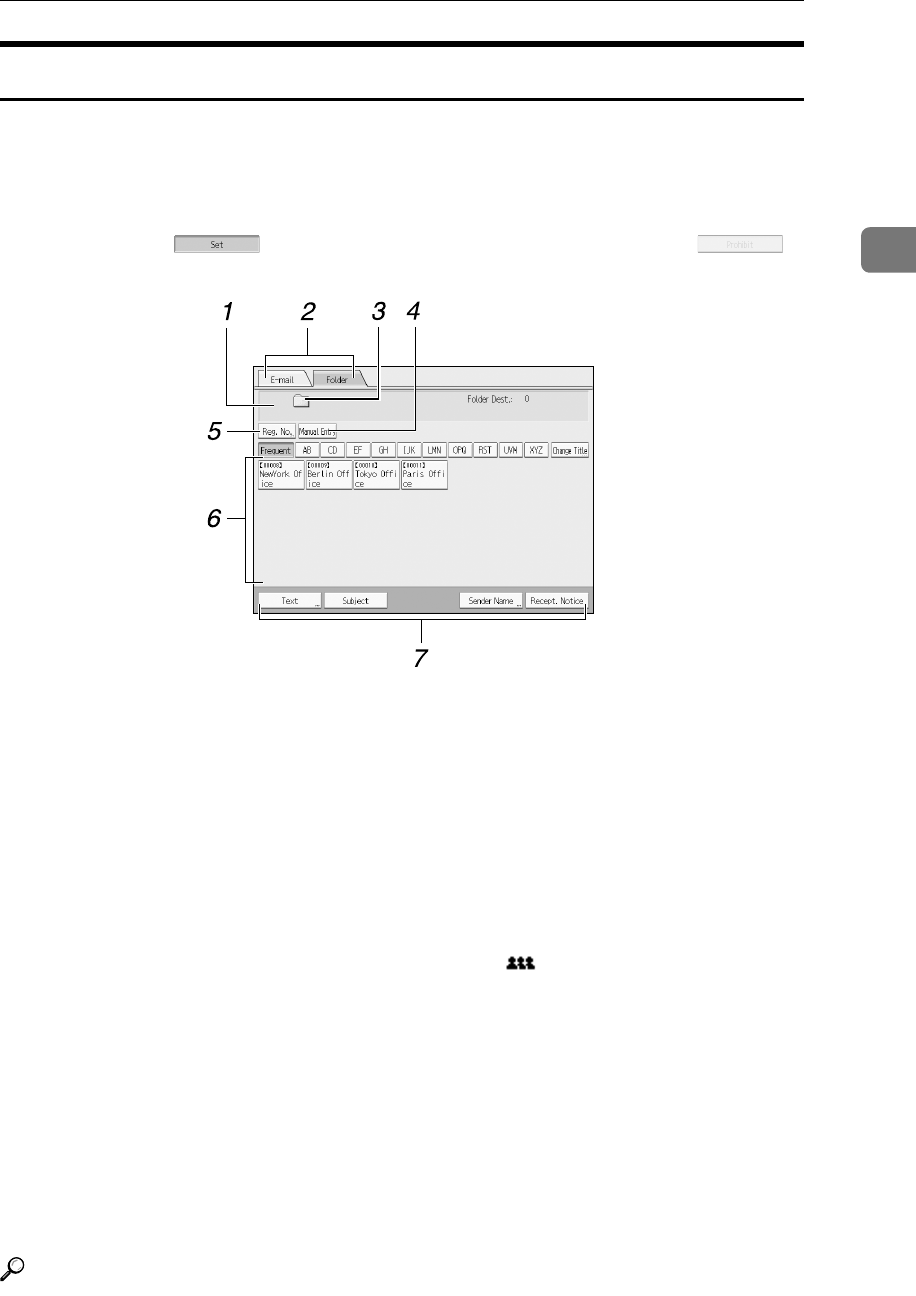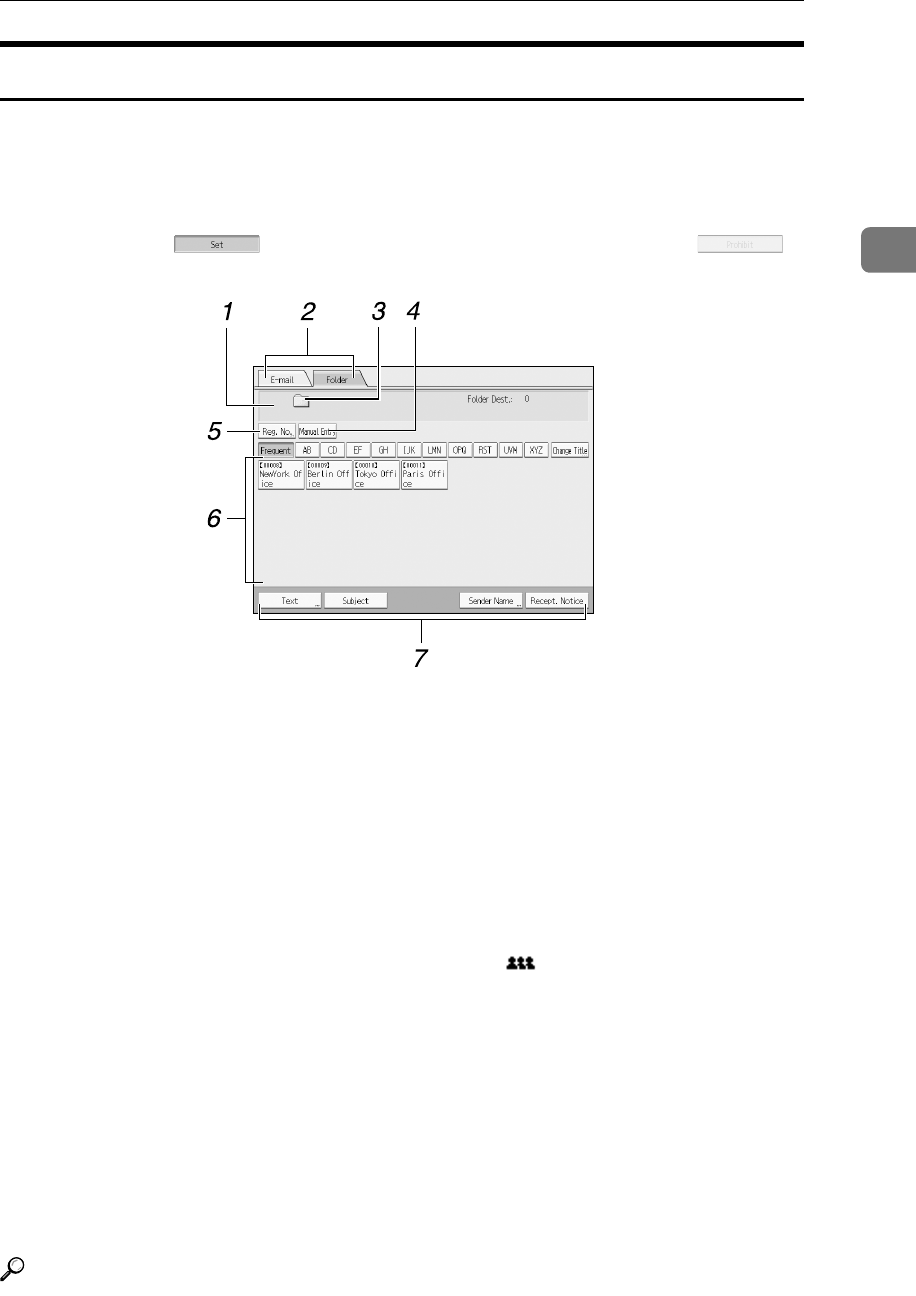
Before Sending Files by Scan to Folder
41
2
Scan to Folder Screen
This section describes the screen layout when sending scan files by Scan to Folder.
The function items displayed serve as selector keys. You can select or specify an
item by pressing it. When you select or specify an item on the display panel, it is
highlighted like []. Keys that cannot be selected appear like [].
1. Destination field
The specified destination appears. If
more than one destination has been spec-
ified, press [U] or [T] to scroll through the
destinations.
2. E-mail/ Folder
Press to switch between the Scan to Fold-
er screen and E-mail screen.
Also switch the screen when sending a
file simultaneously by both Scan to Fold-
er and e-mail.
3. Scan to Folder icon
Shows that the Scan to Folder screen is
displayed.
4. [Manual Entry]
To specify destinations not registered in
the address book, press this button to dis-
play the soft keyboard, and then enter the
address of the destination folder.
5. [Reg. No.]
Press to specify a destination using a five-
digit registration number.
6. Destination List
The list of destinations registered in the
machine appears.
If all of the destinations cannot be displayed,
press [U] or [T] to switch the screen.
Group destinations are denoted by this
symbol ( ).
7. [Text][Subject][Sender Name][Recept.
Notice]
You can enter the message and specify
the subject, sender, and whether or not to
use Message Disposition Notification.
The entries will be used for e-mail trans-
mission when sending files simultane-
ously by Scan to Folder and e-mail. For
details, see "Sending Scan Files by E-
mail".
Reference
p.11 “Sending Scan Files by E-mail”
AMR011S