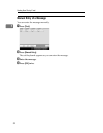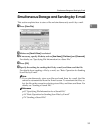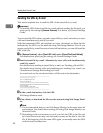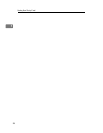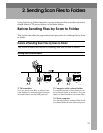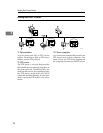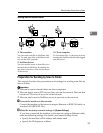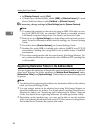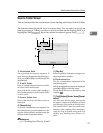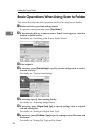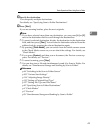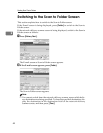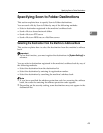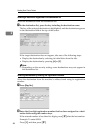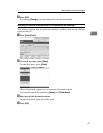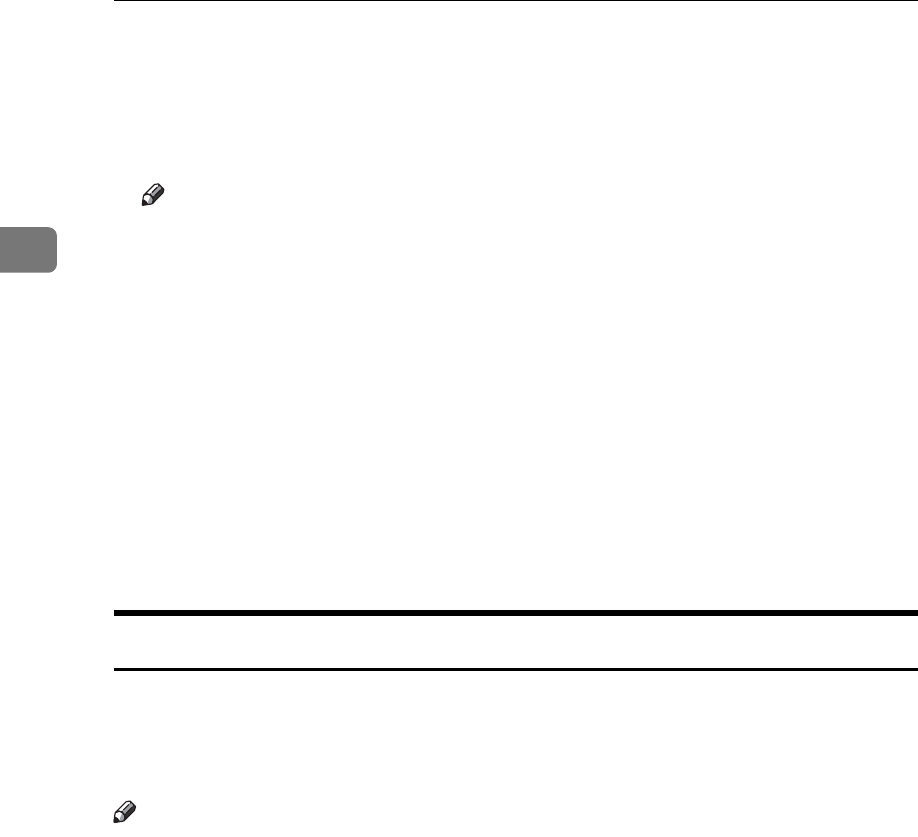
Sending Scan Files to Folders
40
2
•In [Effective Protocol], enable [IPv4]
• To send files to shared folders, enable [SMB] in [Effective Protocol]. To send
files to NetWare folders, enable [NetWare] in [Effective Protocol].
C If necessary, change settings in [Send Settings] under [Scanner Features].
Note
❒ To connect the machine to the network using an IEEE 1394 cable or wire-
less LAN (IEEE 802.11b), an extended 1394 board or extended wireless
LAN board is required respectively. For details, see Network Guide.
❒ Items to set up in [System Settings] vary depending on the network environ-
ment. For more information about network settings, see General Settings
Guide.
❒ For details about [Scanner Features], see General Settings Guide.
❒ Sending files using SMB is available only under a NetBIOS over TCP/IP
environment. Sending files using SMB is not available under a NetBEUI
environment.
❒ Even when settings made with the control panel, Web Image Monitor, Tel-
net, or other methods do not permit the use of SMB and FTP, sending files
is still possible.
Registering Destination Folders in the Address Book
You can register the addresses of frequently-used destination folders in the ad-
dress book. Register the folder addresses in [Address Book Management] under
[Administrator Tools] from [System Settings]. These addresses can also be registered
as groups.
Note
❒ For details about registering the address of a destination folder in the address
book, see General Settings Guide.
❒ You can register entries in the address book using Web Image Monitor or
SmartDeviceMonitor for Admin. For details about installing SmartDevice-
Monitor for Admin, see "Monitoring and Configuring the Printer", Network
Guide. For details about registering addresses, see each application’s Help.
❒ Depending on the machine type, you may not be able to use the machine
when it is updating the address book using CSV files (retrieved using Smart-
DeviceMonitor for Admin) that contain user codes.