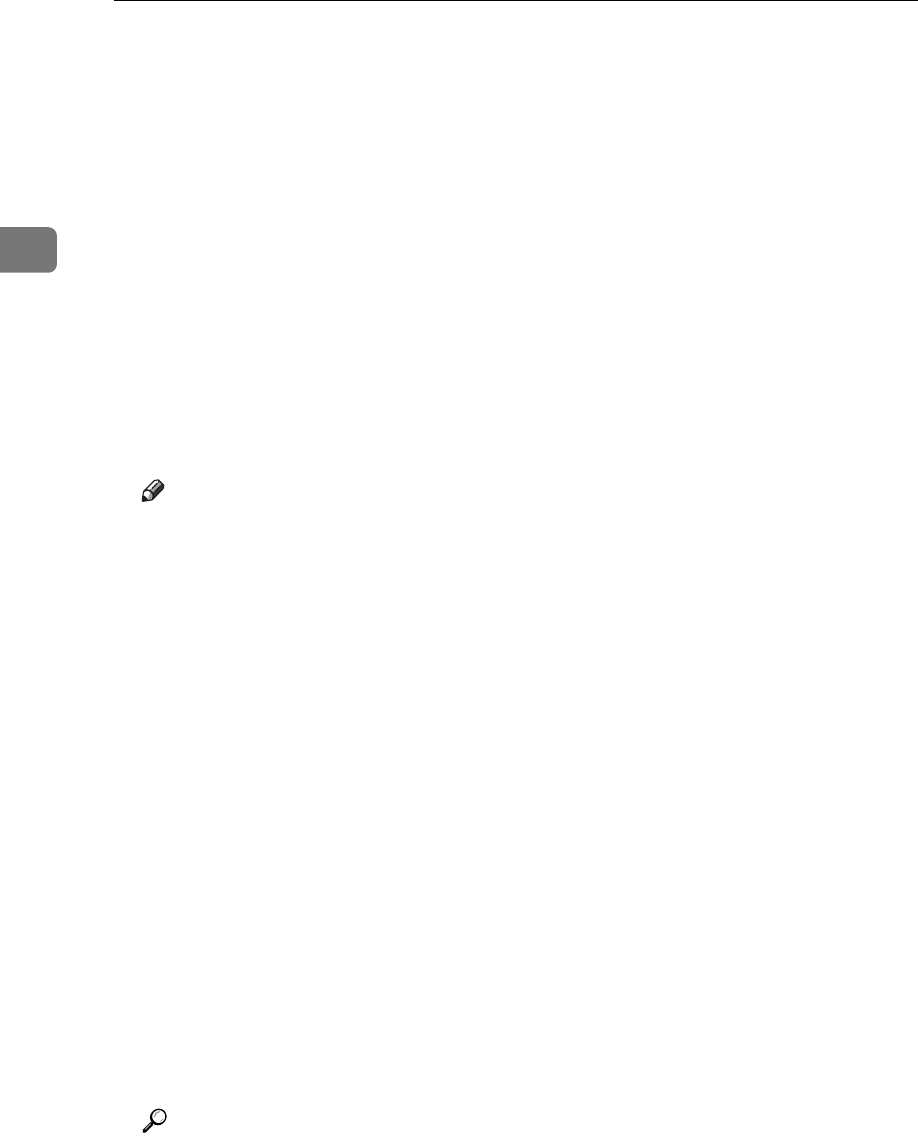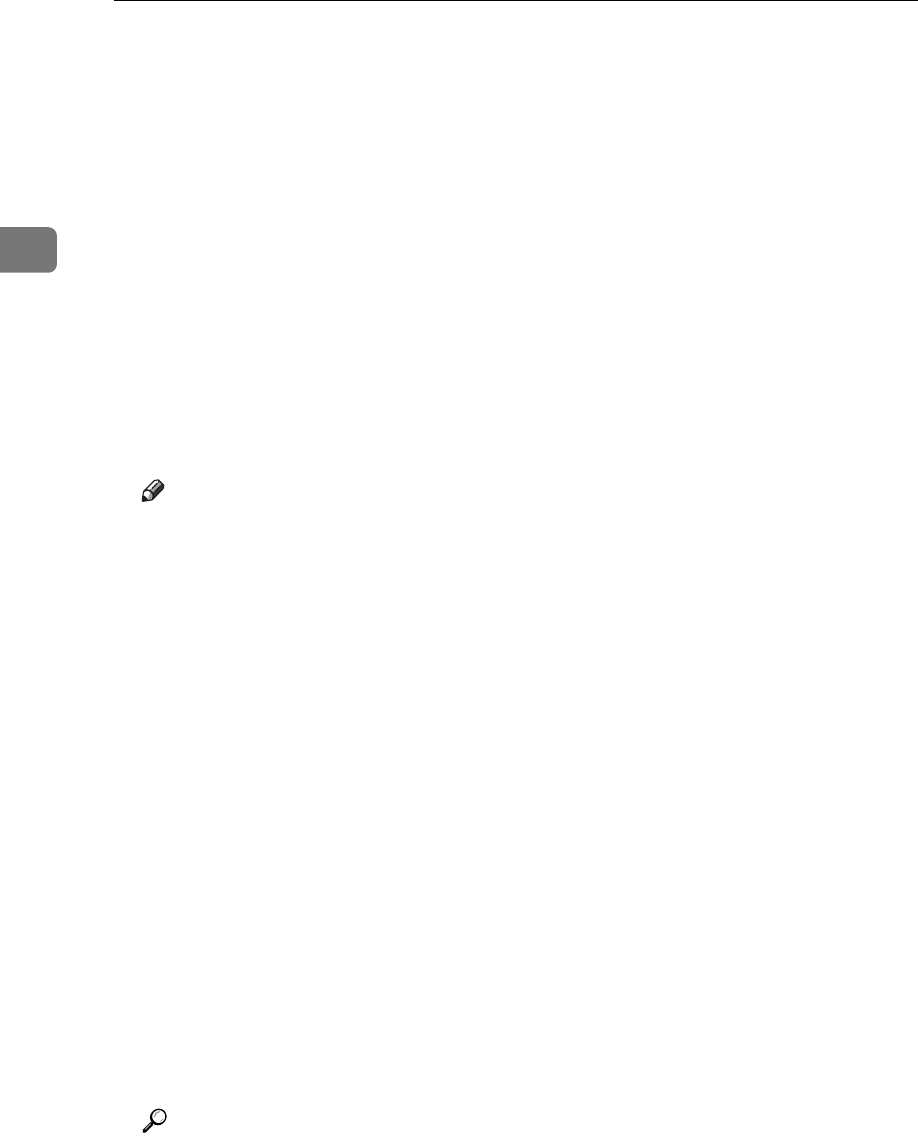
Sending Scan Files to Folders
50
2
F Depending on the destination setting, enter the user name for logging on
to the client computer.
Press [Manual Entry] to the right of the user name field to display the soft key-
board.
G Depending on the destination setting, enter the password for logging on to
the client computer.
Press [Manual Entry] for the password to display the soft keyboard.
H Press [Connection Test].
A connection test is performed to check whether the specified shared folder
exists.
I Check the connection test result, and then press [Exit].
J Press [OK].
Note
❒ If authentication is required to access the folder, the login screen appears.
Enter the user name and password.
❒ If you change the protocol after entering the path name, user name, or pass-
word, a confirmation message appears.
❒ IPv4 address entry is supported by Windows98/Me/2000/XP, Windows
NT4.0, and Windows Server 2003.
❒ Computer and shared folder names containing more than 12 characters
cannot be displayed.
❒ To change the path for the folder that has been entered, press [Change] on
the left side of the destination field. Enter the correct path for the folder,
and then press [OK].
❒ The connection test may take time.
❒ You may not be able to press [Connection Test] right after pressing [Cancel]
during a connection test.
❒ Even if the connection test was successful, the machine may fail to transfer
the file if you do not have write privileges for the file or there is not enough
free hard disk space.
❒ You can register the path to the destination in the machine’s address book.
For details, see "Registering the Path to the Selected Destination in the Ad-
dress Book".
Reference
p.57 “Registering the Path to the Selected Destination in the Address
Book”