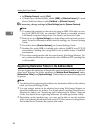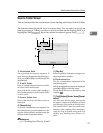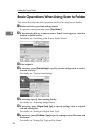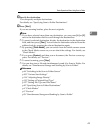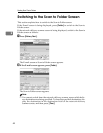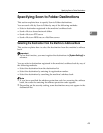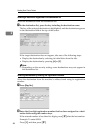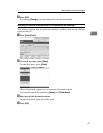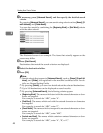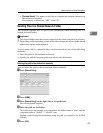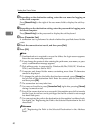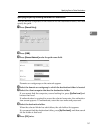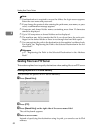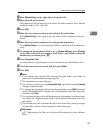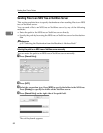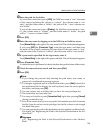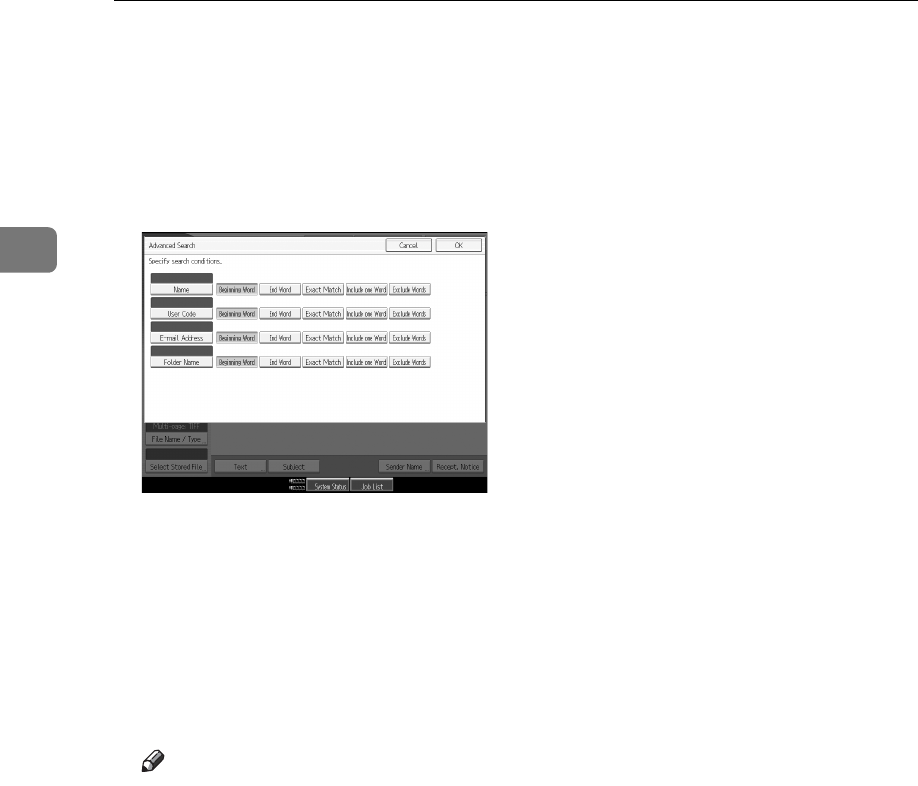
Sending Scan Files to Folders
48
2
E If necessary, press [Advanced Search], and then specify the detailed search
criteria.
By pressing [Advanced Search], you can search using criteria such as [Name], [E-
mail Address], and [Folder Name].
You can also search by combining the [Beginning Word] or [End Word] criteria
with the other criteria.
The illustrated screen is an example. The items that actually appear on the
screen may differ.
F Press [Start Search].
Destinations that match the search criterion are displayed.
G Select the destination folder.
H Press [OK].
Note
❒ Search criteria that appear in [Advanced Search], such as [Name], [E-mail Ad-
dress], and [Folder], are registered in the machine’s address book. For de-
tails, see General Setting Guide.
❒ By pressing [Details], you can view details about the selected destinations.
❒ Up to 100 destinations can be displayed as search results.
❒ By pressing [Advanced Search], the following criteria appear:
• [Beginning Word]: The names which start with the entered character or char-
acters are targeted.
For example, to search for "ABC", enter "A".
• [End Word]: The names which end with the entered character or characters
are targeted.
For example, to search for "ABC", enter "C".
• [Exact Match]: The names which correspond to an entered character or char-
acters are targeted.
For example, to search for "ABC", enter "ABC".
• [Include one Word]: The names which contain an entered character or char-
acters are targeted.
For example, to search for "ABC", enter "A", "B", or "C".