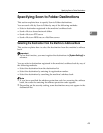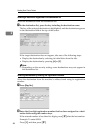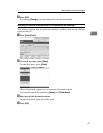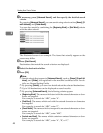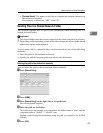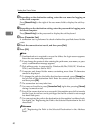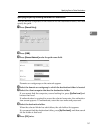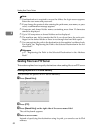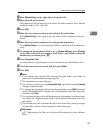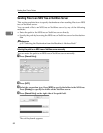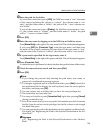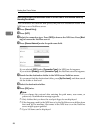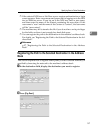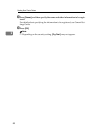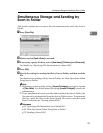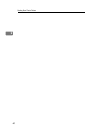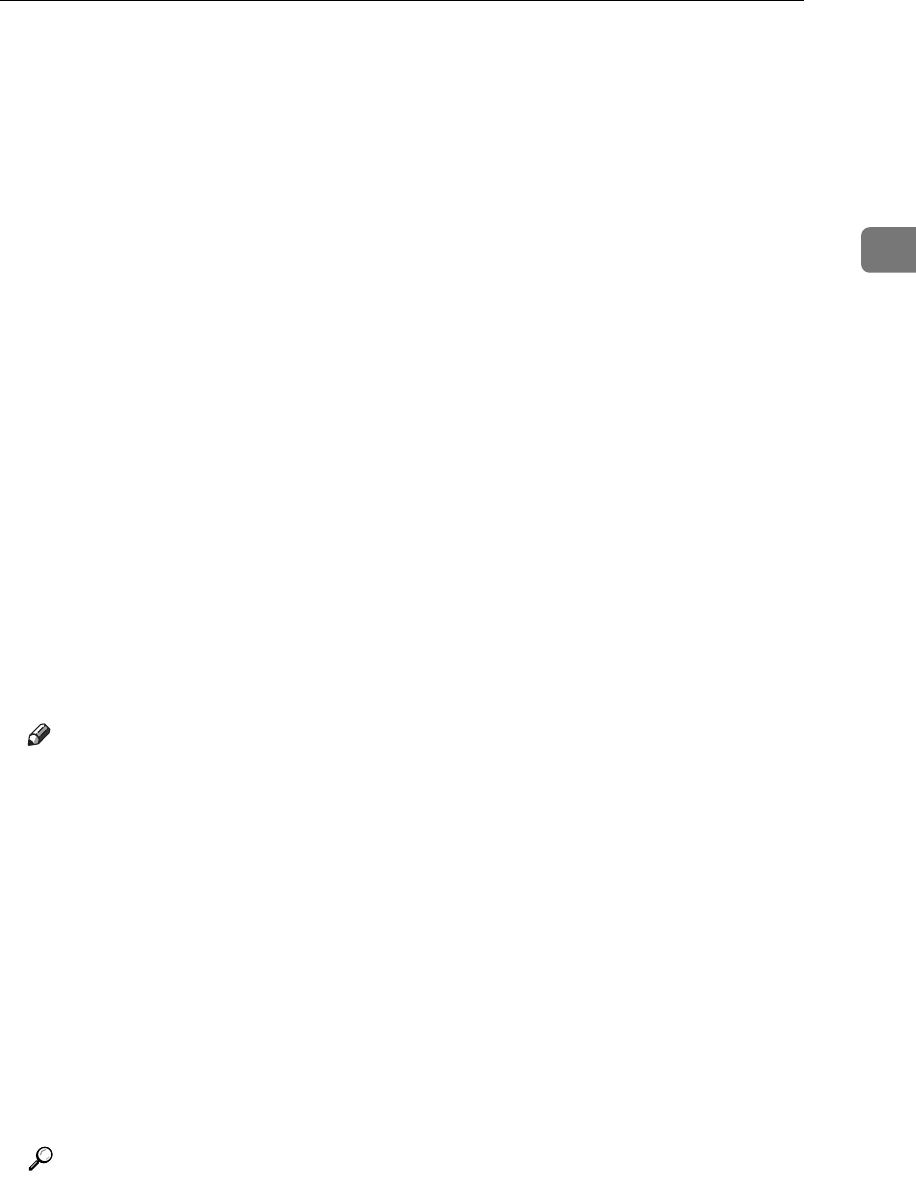
Specifying Scan to Folder Destinations
53
2
E Press [Manual Entry] on the right side of the path field.
F Enter the path for the folder.
The following is an example of a path where the folder name is "user" and the
subfolder name is "lib": user\lib.
G Press [OK].
H Enter the user name according to the setting at the destination.
Press [Manual Entry] to the right of the user name field to display the soft key-
board.
I Enter the password according to the setting at the destination.
Press [Manual Entry] next to the password field to make the soft keyboard ap-
pear.
J To change the port number which is set in [System Settings], press [Change]
on the right side of the port number field. Enter a port number using the
number keys, and then press {q}.
K Press [Connection Test].
A connection test is performed to check whether the specified folder exists.
L Check the connection test result, and then press [Exit].
M Press [OK].
Note
❒ If you change the protocol after entering the path name, user name, or
password, a confirmation message appears.
❒ The connection test may take time.
❒ You may not be able to press [Connection Test] right after pressing [Cancel]
during a connection test.
❒ To change the registered path to a destination folder, press [Edit] to the left
of the destination field to display the soft keyboard, enter the new path,
and then click [OK].
❒ You can register the path to the destination in the machine’s address book.
For details, see "Registering the Path to the Selected Destination in the Ad-
dress Book".
❒ The machine may fail to transfer the file if you do not have write privileges
for the folder or there is not enough free hard disk space.
Reference
p.57 “Registering the Path to the Selected Destination in the Address
Book”