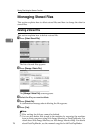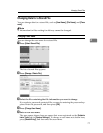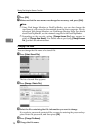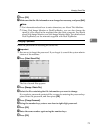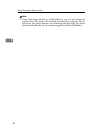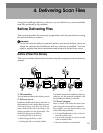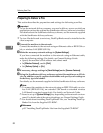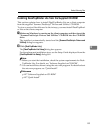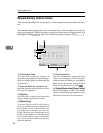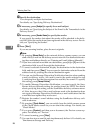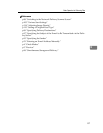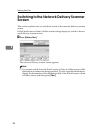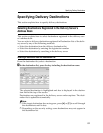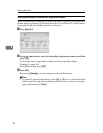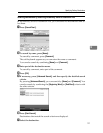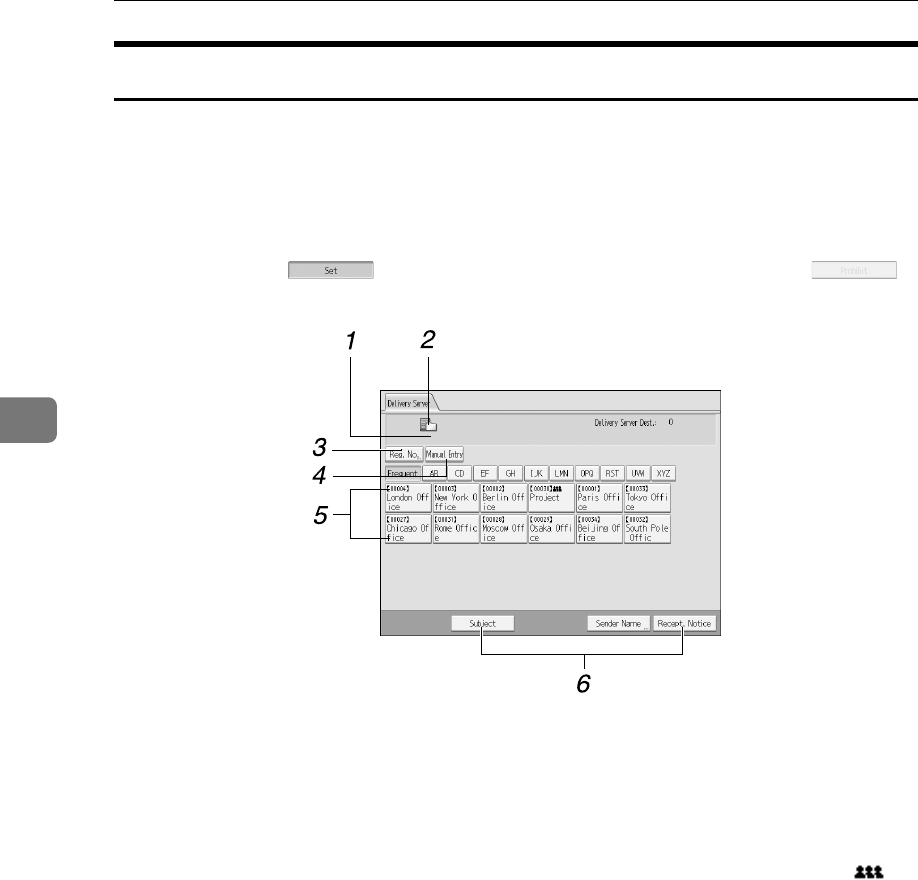
Delivering Scan Files
84
4
Network Delivery Scanner Screen
This section describes the screen layout when using the network delivery scan-
ner.
The function items displayed serve as selector keys. You can select or specify an
item by pressing it. When you select or specify an item on the display panel, it is
highlighted like []. Keys that cannot be selected appear like [].
1. Destination Field
The specified destination appears. If
more than one destination has been spec-
ified, press [U] or [T] to scroll through the
destinations.
2. Network delivery scanner icon
Indicates that the network delivery scan-
ner screen is displayed.
3. [Reg. No.]
Press this key to specify the destination
using a 3-digit registration number.
4. [Manual Entry]
To send a file by e-mail via the delivery
server to a destination not registered in
the delivery server’s Destination List,
press this key to display the soft key-
board. Then use the soft keyboard to en-
ter the e-mail address. For details about
how to send a file by e-mail via the deliv-
ery server, see the ScanRouter delivery
software manual.
5. Destination List
The list of destinations registered in the
delivery server appears. If all of the desti-
nations cannot be displayed, press [U] or
[U] to switch the screen. Group destina-
tions are denoted by this symbol ( ).
6. [Subject][Sender Name][Recept. Notice]
Specify the subject, sender, and whether
or not to enable Message Disposition No-
tification for the file to be transmitted.
AMR014S