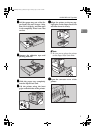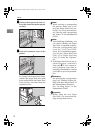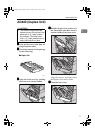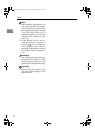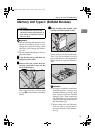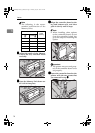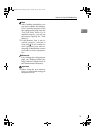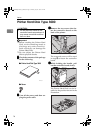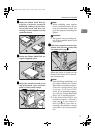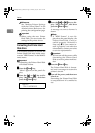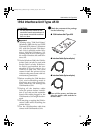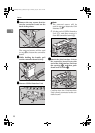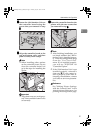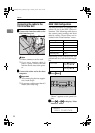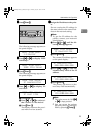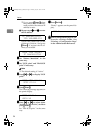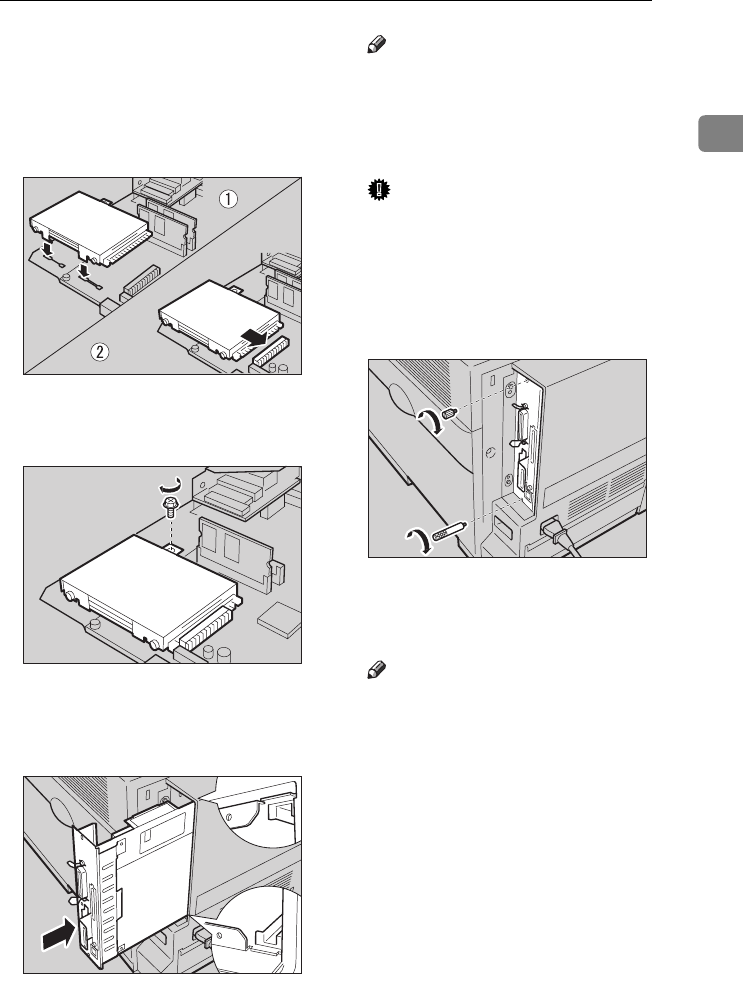
Printer Hard Disk Type 3000
17
1
E
EE
E
Insert the Printer Hard Disk by
aligning it with the controller
board slot, sliding it in the direc-
tion of the arrow, and then con-
necting it to the connector on the
controller board.
F
FF
F
Fasten the Printer Hard Disk us-
ing the supplied screw.
G
GG
G
Align the controller board to the
top and bottom rails, and then
push in slowly until it stops.
Note
❒ When installing other options
on the controller board, do not
close the controller board, but
go to the steps for installing the
option.
Important
❒ The printer may not work prop-
erly if the controller board is not
set properly.
H
HH
H
Fasten the controller board to the
printer with the two screws that
you removed in step
C
CC
C
.
When the power is turned on, the
Printer Hard Disk will be format-
ted automatically.
Note
❒ After finishing installation, you
can check whether the Printer
Hard Disk is installed properly.
Print the configuration page
from the "List/Test Print"
menu. If it is installed properly,
you will see "Printer Hard Disk
Drive" for "Controller Option".
❒ If the Printer Hard Disk is not
installed properly, reinstall it
from step
B
. If you cannot in-
stall it properly even after at-
tempting reinstallation, contact
your sales or service representa-
tive.
ZHBP170E
ZHBP180E
ZHBP070E
ZHBP010E
AresPGBOptionSetup-F_FM.book Page 17 Monday, July 29, 2002 1:12 PM