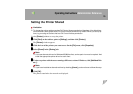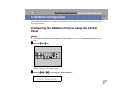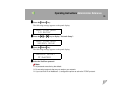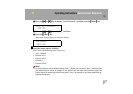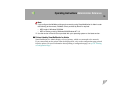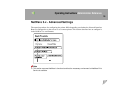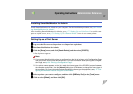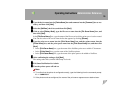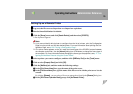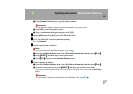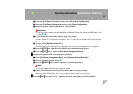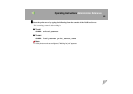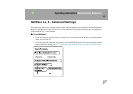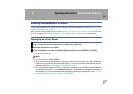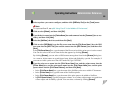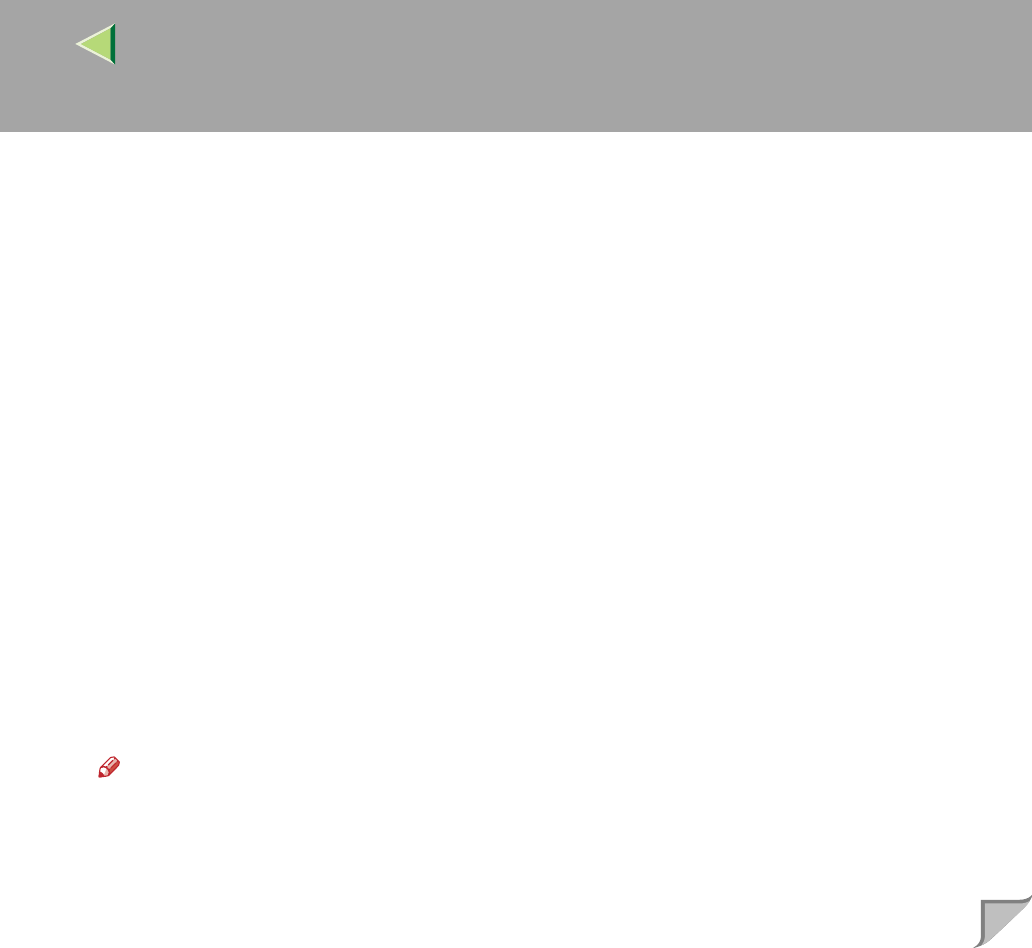
Operating Instructions Administrator Reference
78
F
FF
F
Type the device name into the [Device Name] box and comment into the [Comment] box as nec-
essary, and then click [Next].
G
GG
G
Select the [NetWare] check box, and then click [Next].
H
HH
H
Click to select [Bindery Mode], type the file server name into the [File Server Name:] box, and
then click [Next].
In the [File Server Name:] box, type the name of the file server in which a print server is to be created.
You can also select a file server from the list that appears by clicking [Browse].
I
II
I
Type the print server name into the [Print Server Name] box, and the printer name into the
[Printer Name] box, and the print queue name into the [Print Queue Name] box, and then click
[Next].
• In the [Print Server Name] box, type the name of the NetWare print server within 47 characters.
• In the [Printer Name] box, type the name of the NetWare printer.
• In the [Print Queue Name] box, type the name of the print queue to be added to NetWare.
J
JJ
J
After confirming the settings, click [Next].
The settings take effect, and the NIB Setup Tool exits.
K
KK
K
Exit SmartNetMonitor for Admin.
L
LL
L
Turn the printer power off and on.
Note
❒ To confirm that the printer is configured correctly, type the following from the command prompt.
F:> USERLIST
❒ If the printer works as configured, the name of the print server appears as an attached user.