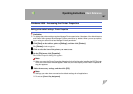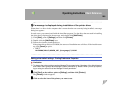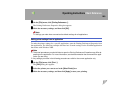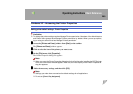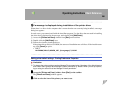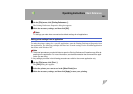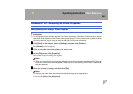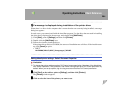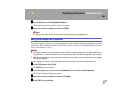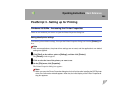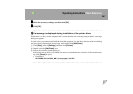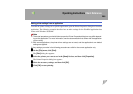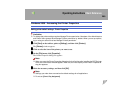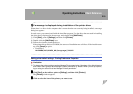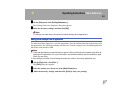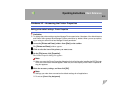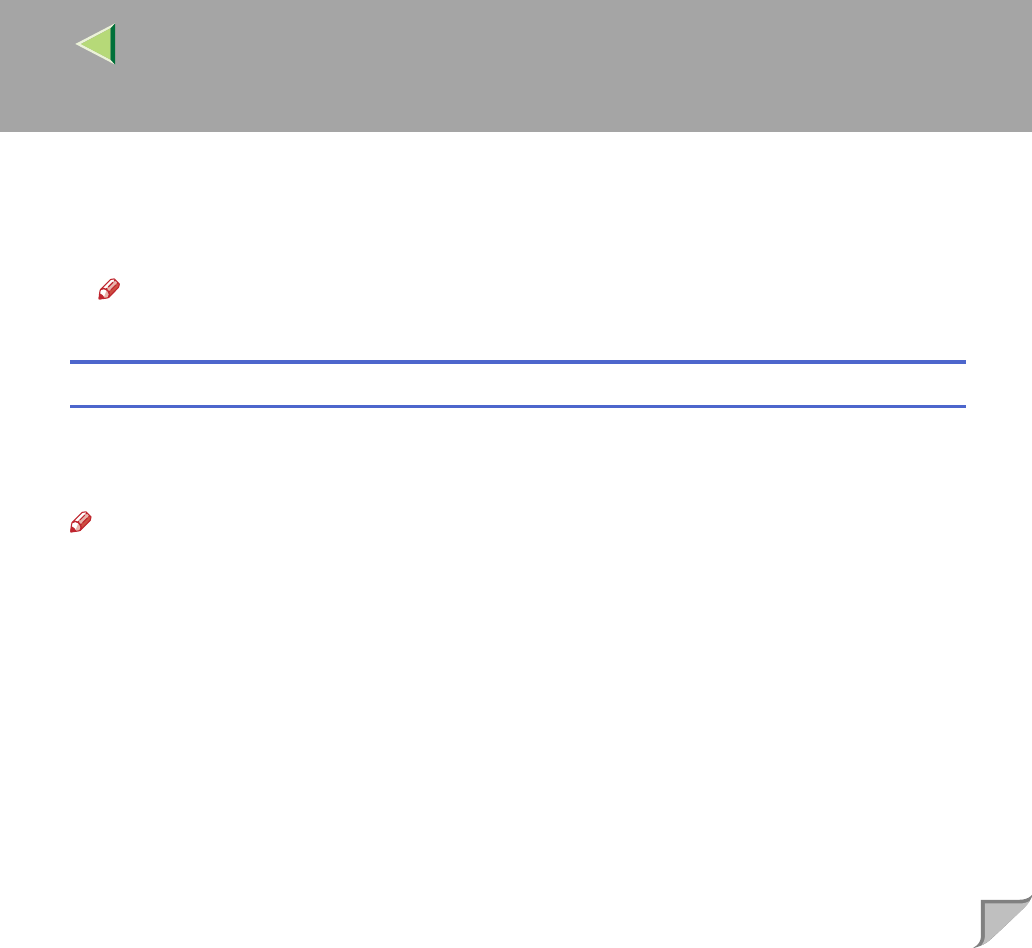
Operating Instructions Client Reference
205
C
CC
C
On the [File] menu, click [Document Defaults...].
The Default Document Properties dialog box appears.
D
DD
D
Make the necessary settings, and then click [OK].
Note
❒ Settings you make here are used as the default settings for all applications.
Making printer settings from an application
To make the printer settings for a specific application, open the Printer Properties dialog box from that
application. The following example describes how to make settings for the WordPad application that
comes with Windows NT 4.0.
Note
❒
The actual procedure you should follow to open the Printer Properties dialog box may differ depending on
the application. For more information, see the documentation that comes with the application you are using.
❒ With some applications, the printer driver settings are not used, and the application's own default
settings are applied.
❒ Any settings you make in the following procedure are valid for the current application only.
A
AA
A
On the [File] menu, click [Print].
The [Print] dialog box appears.
B
BB
B
Select the printer you want to use in the [Name] list box, and then click [Properties].
The Printer Properties dialog box appears.
C
CC
C
Make the necessary settings, and then click [Apply].
D
DD
D
Click [OK] to start printing.