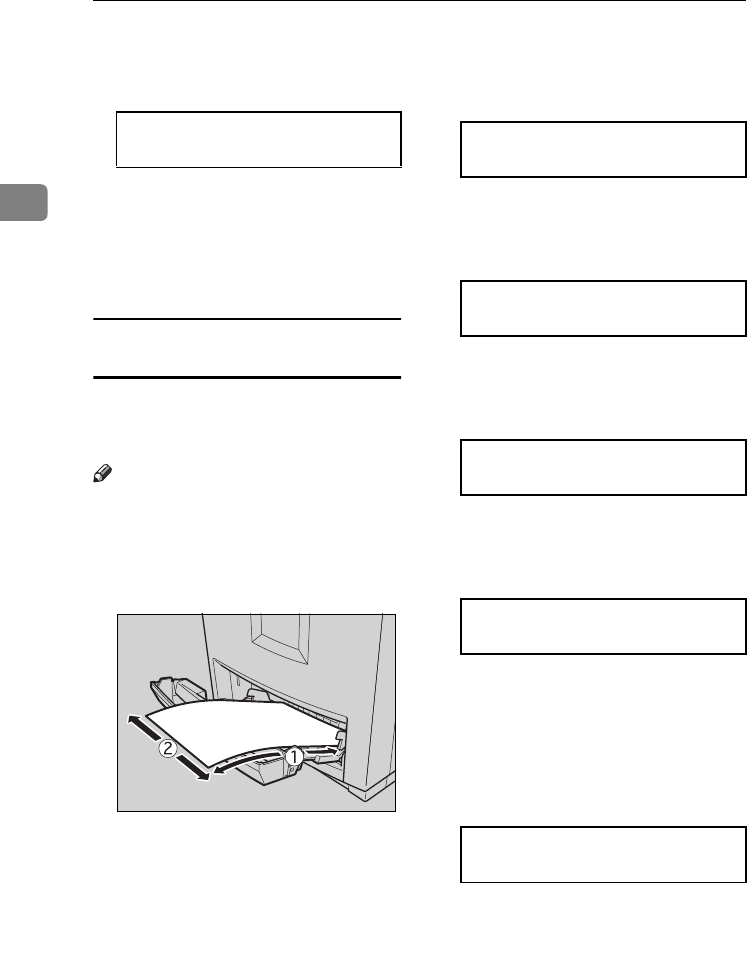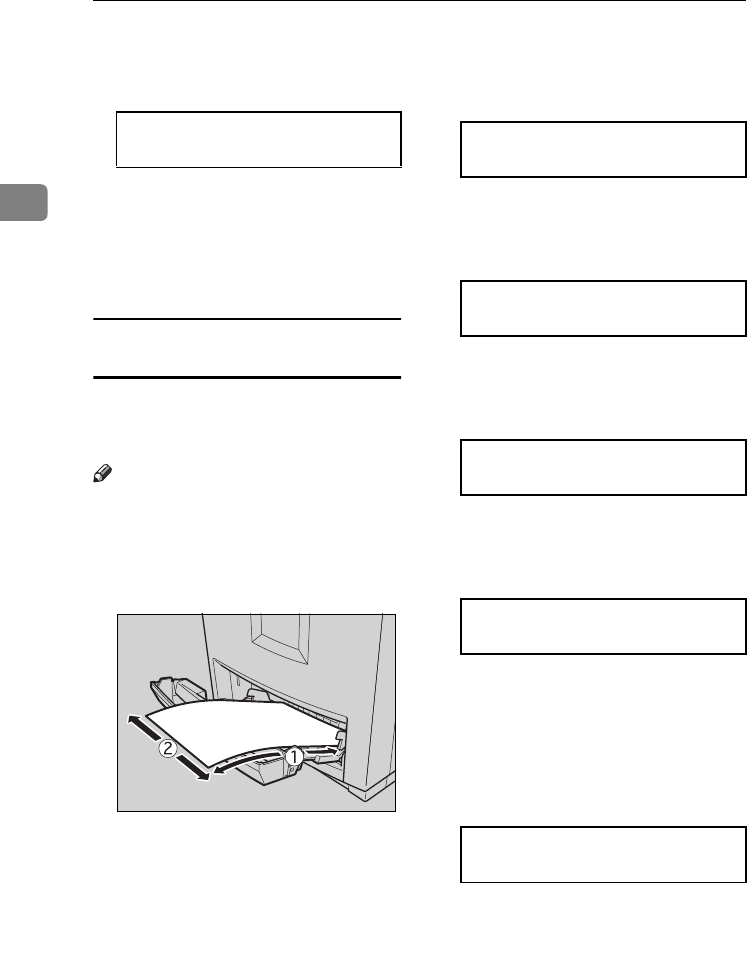
Paper and Other Media
26
2
D Press the {
{{
{U
UU
U}
}}
} or {
{{
{T
TT
T}
}}
} key to dis-
play the size and direction of
the paper in the Bypass Tray.
In about two seconds, “Menu”
appears on the panel display.
E Press the {
{{
{On Line}
}}
} key.
"Ready" appears on the panel
display.
Specifying a custom paper size for the
Bypass Tray
Specify the paper size with the con-
trol panel when you load custom size
paper.
Note
❒ The printer cannot print from ap-
plications that do not support cus-
tom paper size.
❒ Set the vertical value for A, and set
the horizontal value for B.
A
AA
A
Press the {
{{
{Menu}
}}
} key.
"Menu" appears on the panel dis-
play.
B
BB
B
Press the {
{{
{U
UU
U}
}}
} or {
{{
{T
TT
T}
}}
} key to dis-
play "Paper Input", and then
press the {
{{
{Enter #}
}}
} key.
C
CC
C
Confirm that "Bypass Size" is dis-
played, and then press the {
{{
{Enter
#}
}}
} key.
D
DD
D
Press the {
{{
{U
UU
U}
}}
} or {
{{
{T
TT
T}
}}
} key to dis-
play "Custom size", and then
press the {
{{
{Enter #}
}}
} key.
E
EE
E
Press the {
{{
{U
UU
U}
}}
} or {
{{
{T
TT
T}
}}
} key to set the
vertical value, and then press the
{
{{
{Enter #}
}}
} key.
The unit on the panel display can
be changed to inches with the con-
trol panel.
F
FF
F
Press the {
{{
{U
UU
U}
}}
} or {
{{
{T
TT
T}
}}
} key to set the
horizontal value, and then press
the {
{{
{Enter #}
}}
} key.
In about two seconds, "Menu" ap-
pears on the display panel.
G
GG
G
Press the {
{{
{On Line}
}}
} key.
"Ready" appears on the panel dis-
play.
Bypass Size:
8 1/2 × 13
ZHBY110E
Menu:
Paper Input
Paper Input:
Bypass Size
Bypass Size:
Custom Size
Custom Size:
Vert. 150mm
Custom Size:
Horiz. 200mm
AresPGBMaintGuide-F_FM.book Page 26 Friday, July 26, 2002 5:17 PM