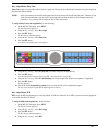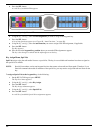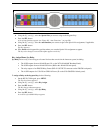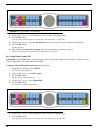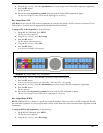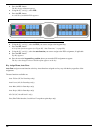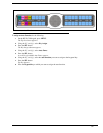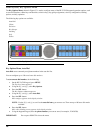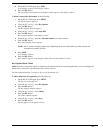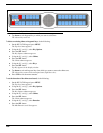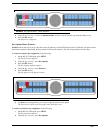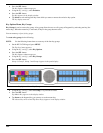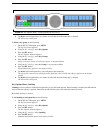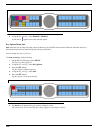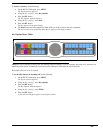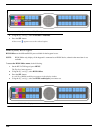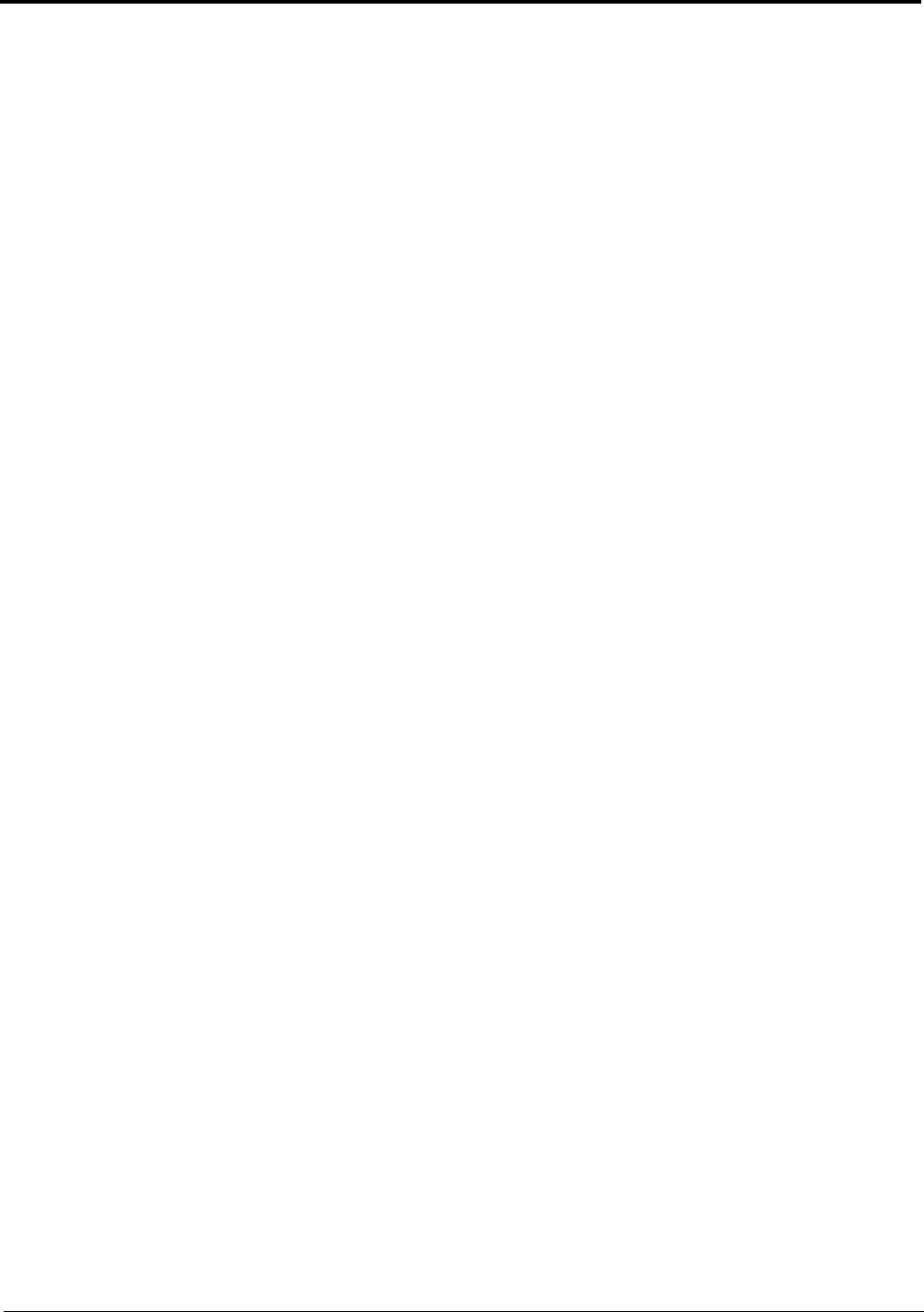
99
8. On the KP 32 CLD keypad, press FWD.
Save Number? appears in the display window.
9. Press the SEL button.
The auto dial position number and telephone number appear in the display window.
To delete a stored auto dial number, do the following:
1. On the KP 32 CLD keypad, press MENU.
The Top Level menu appears.
2. Using the 3(↑) or 6(↓), select Key Options.
3. Press the SEL button.
The Key Options submenu appears.
4. Using the 3(↑) or 6(↓), select Auto Dial.
5. Press the SEL button.
#01:<empty> appears in the display window.
6. Using the 3(↑) or 6(↓), select the Auto Dial number you want to remove.
7. Press the SEL button.
#01: with a flashing cursor appears.
NOTE: #01 is used for example purposes only. Depending on the auto dial number you want to delete will
determine the number seen here.
8. Press FWD.
Save Number? appears.
9. Press the SEL button.
#01: <empty> appears in the display window. The auto dial number is erased.
Key Options Menu, Chime
Chime indicates a chime tone sounds for incoming call announcements for selected keypanel keys. You can configure the
chime tone to activate for a specified time after a call is received.
You can set the chime from 5 seconds to 30 seconds (increments of 5).
To add a chime tone to keypanel keys, do the following:
1. On the KP 32 CLD keypad, press MENU.
The Top Level menu appears.
2. Using the 3(↑) or 6(↓), select Key Options.
3. Press the SEL button.
The Key Options submenu appears.
4. Using the 3(↑) or 6(↓), select Chime.
5. Press the SEL button.
The Chime submenu appears.
6. Using the 3(↑) or 6(↓), select Keys.
7. Press the SEL button
Tap Key appears in the display window.