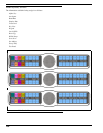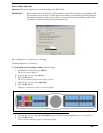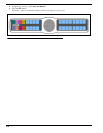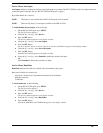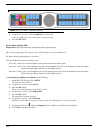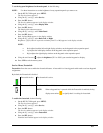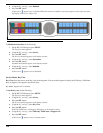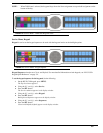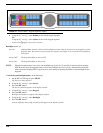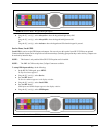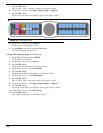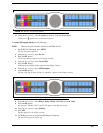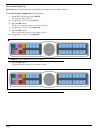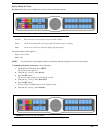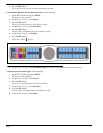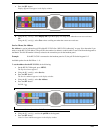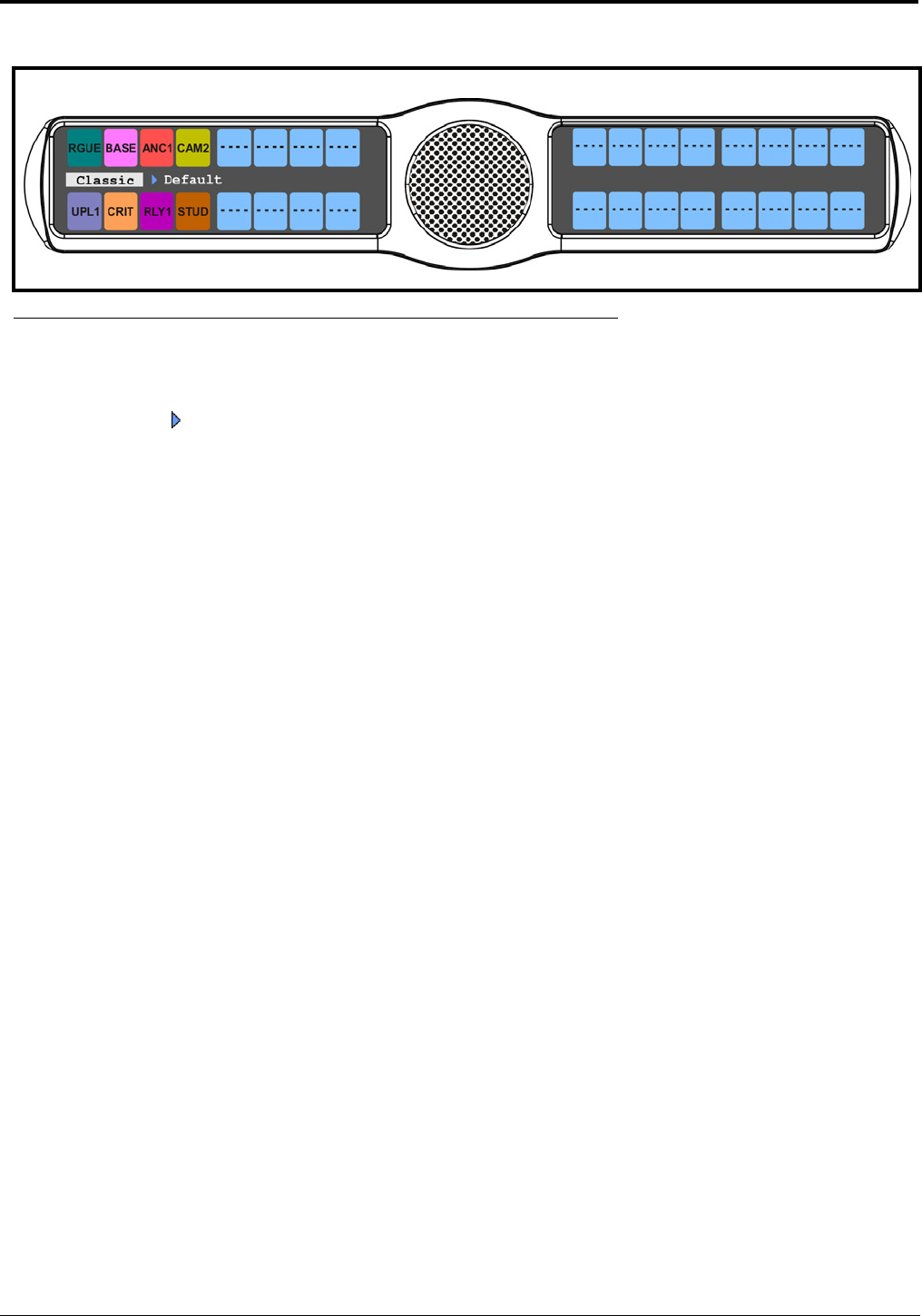
116
8. Using the 3(↑) or 6(↓), select Default for the default keypad sequence.
OR
Using the 3(↑) or 6(↓), select Classic for the classic keypad sequence.
A blue arrow appears next to the selection.
Backlight options are:
Activate - (default) When Activate is selected, the backlight activates when the user presses any keypad key on the
keypanel. Note, this action is not part of the key sequence, but simply a way to activate the backlight on
the keypad.
Always OFF - The keypad backlight is always OFF.
Always ON - The keypad backlight is always ON.
NOTE: When the keypanel menu is not active, the backlight stays lit for five (5) seconds of inactivity before shutting
OFF. However, when the keypanel menu is active, the backlight stays lit for one (1) minute before exiting the
menu system and shutting OFF. Using Activate as your setting can prolong the lifetime of the backlight for the
keypanel.
To set the keypad backlight option, do the following:
1. On the KP 32 CLD keypad, press MENU.
The Top Level menu appears.
2. Using the 3(↑) or 6(↓), select Service.
3. Press the SEL button.
The Service submenu appears in the display window.
4. Using the 3(↑) or 6(↓), select Keypad.
5. Press the SEL button.
Backlight and Sequences appear in the display window.
6. Using the 3(↑) or 6(↓), select Backlight
7. Press the SEL button.
Activate (default), Always Off, and Always On appear in the display window.
FIGURE 117. Service Menu - Keypad Sequences Option