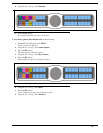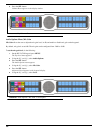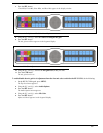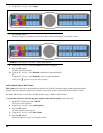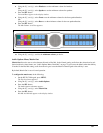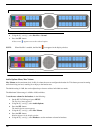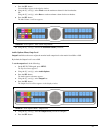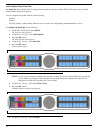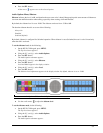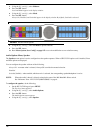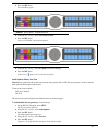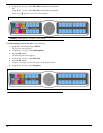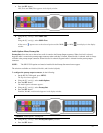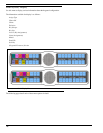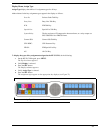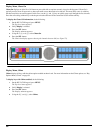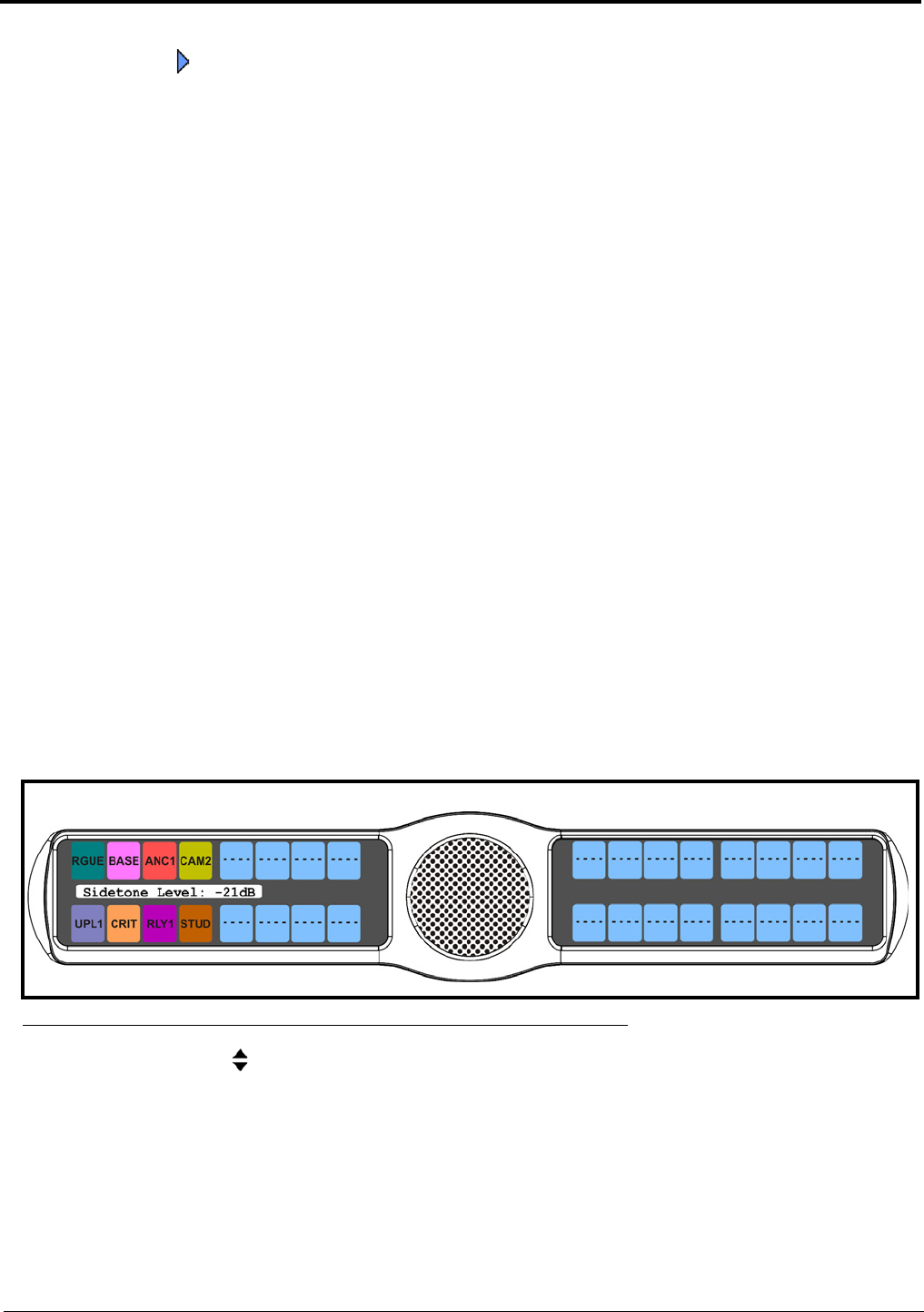
73
9. Press the SEL button.
A blue arrow appears next to the selected option.
Audio Options Menu, Sidetone
Sidetone indicates the level, in dB, and duration the users own voice is heard. Most people prefer some amount of sidetone to
overcome the muffled sensation when talking, especially when wearing a full-muff headset.
By default, the sidetone level is set at -20dB. The sidetone can be set from -35dB to 0dB.
The duration sidetone heard is set to one of the following:
Always On
Disabled
Switched (default)
By default, sidetone is configured for Switched operation. When sidetone is set to Switched, the user’s voice is heard only
when the talk is activated.
To set the sidetone level, do the following:
1. On the KP 32 CLD keypad, press MENU.
The Top Level menu appears.
2. Using the 3(↑) or 6(↓), select Audio Options.
3. Press the SEL button.
The Audio Options submenu appears.
4. Using the 3(↑) or 6(↓), select Sidetone.
5. Press the SEL button.
Level and Mode appear in the display window.
6. Using the 3(↑) or 6(↓), select Level.
7. Press the SEL button.
The Sidetone Level adjustment appears in the display window. By default, sidetone is set to -21dB.
8. Use the scroll arrows to adjust the sidetone level.
To set the sidetone mode, do the following:
1. On the KP 32 CLD keypad, press MENU.
The Top Level menu appears.
2. Using the 3(↑) or 6(↓), select Audio Options.
3. Press the SEL button.
The Audio Options submenu appears.
FIGURE 62. Audio Options - Sidetone Level Options