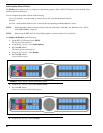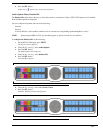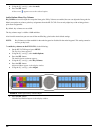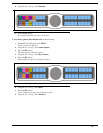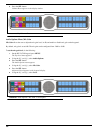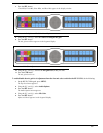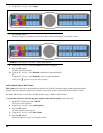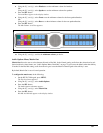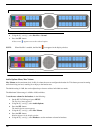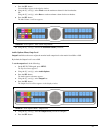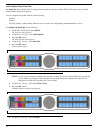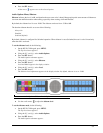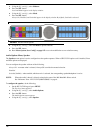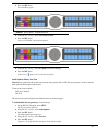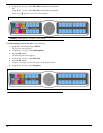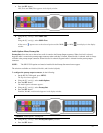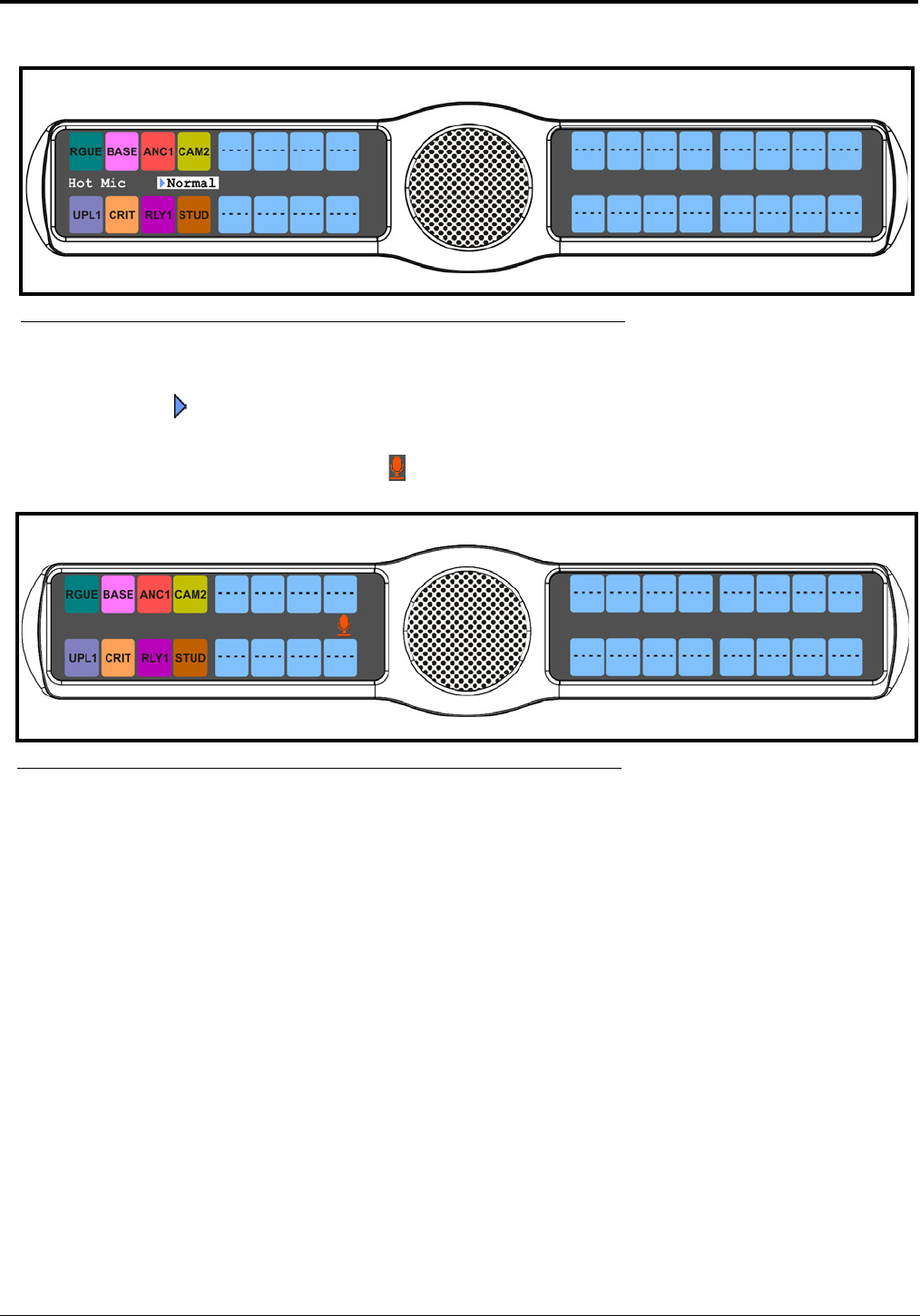
70
6. Using the 3(↑) or 6(↓), select Hot Mic or Normal.
7. Press the SEL button.
A blue arrow appears next to the selected option.
NOTE: When Hot Mic is enabled, the Hot Mic icon appears in the display window.
Audio Options Menu, Max Volume
Max Volume sets the maximum level, in dB, of volume the user can configure the headset for. This feature prevents incoming
audio from being too loud, resulting in ear injury to the headset user.
The default setting is 10dB, but can be adjusted up or down to address individual user needs.
The Maximum Volume range is -48dB to 10dB, and Mute.
To set the max volume for the headset, do the following:
1. On the KP 32 CLD keypad, press MENU.
The Top Level menu appears.
2. Using the 3(↑) or 6(↓), select Audio Options.
3. Press the SEL button.
The Audio Options menu appears.
4. Using the 3(↑) or 6(↓), select Max Volume.
5. Press the SEL button.
Headset appears in the display window.
6. Using the 3(↑) or 6(↓), select Headset to set the maximum volume for headsets.
FIGURE 56. Audio Options Menu - Matrix Out
FIGURE 57. Audio Options - Hot Mic Enabled