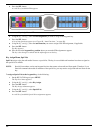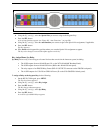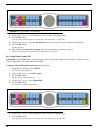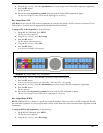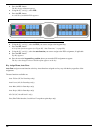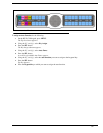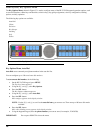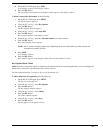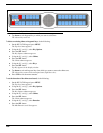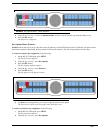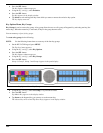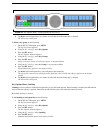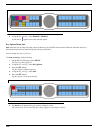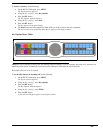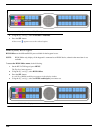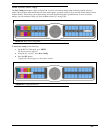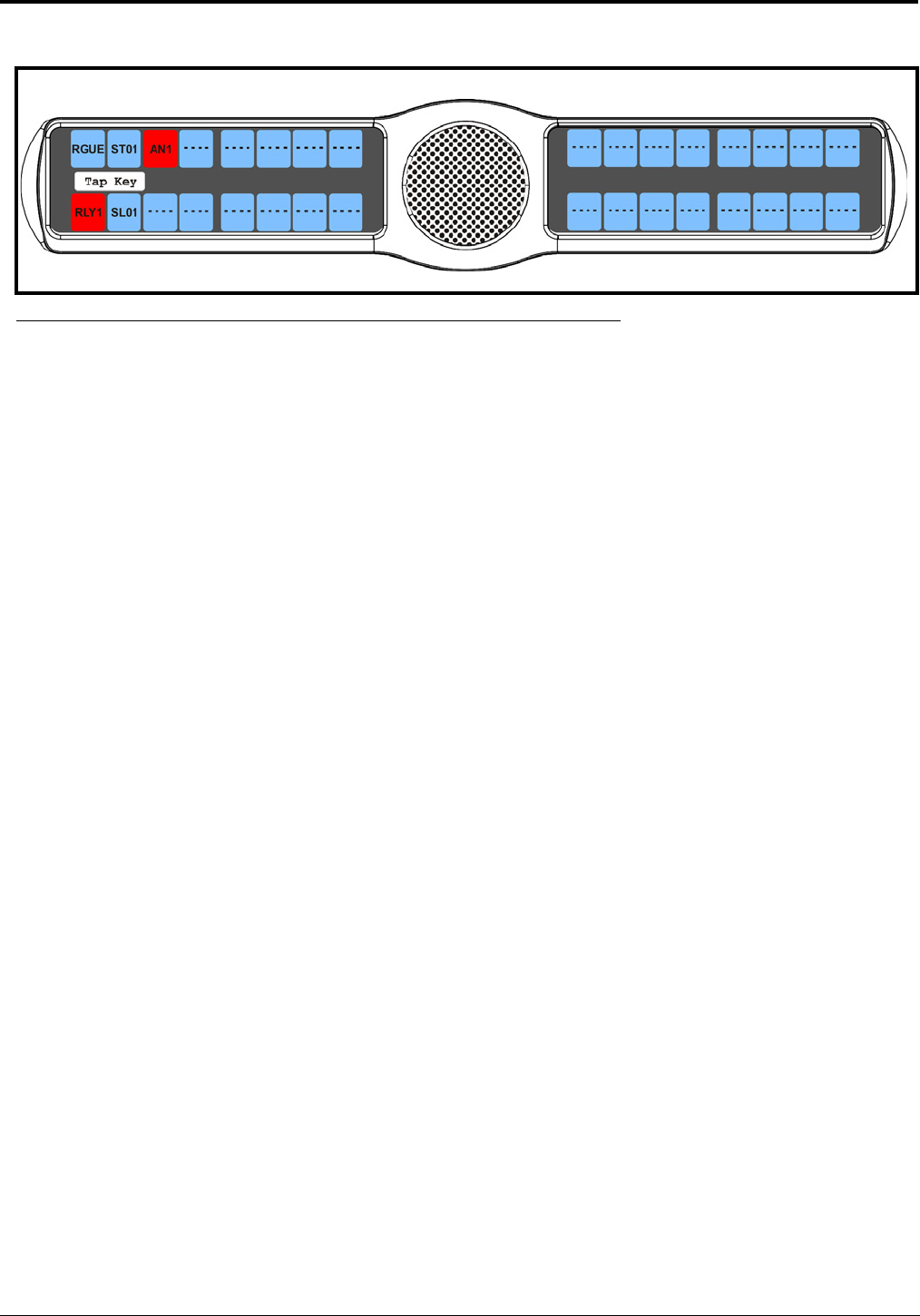
100
8. Tap down on each keypanel key to which you want to add Chime.
The selected keys turn red.
To delete an existing chime on keypanel keys, do the following:
1. On the KP 32 CLD keypad, press MENU.
The Top Level menu appears.
2. Using the 3(↑) or 6(↓), select Key Options.
3. Press the SEL button.
The Key Options submenu appears.
4. Using the 3(↑) or 6(↓), select Chime.
5. Press the SEL button.
The Chime submenu appears.
6. Using the 3(↑) or 6(↓), select Keys.
7. Press the SEL button
Tap Key appears in the display window.
8. Tap down on each red keypanel key from which you want to remove the chime tone.
The selected keys return to the unassigned state (light blue color).
9. Press CLR to exit the menu structure.
To set the duration of the chime tone heard, do the following:
1. On the KP 32 CLD keypad, press MENU.
The Top Level menu appears.
2. Using the 3(↑) or 6(↓), select Key Options.
3. Press the SEL button.
The Key Options submenu appears.
4. Using the 3(↑) or 6(↓), select Chime.
5. Press the SEL button.
The Chime submenu appears.
6. Using the 3(↑) or 6(↓), select Duration.
7. Press the SEL button
The Min Duration scroll list appears.
FIGURE 98. Key Option Menu - Chime Assignment