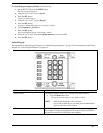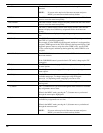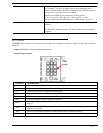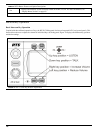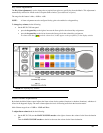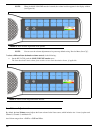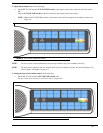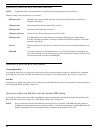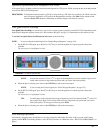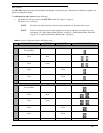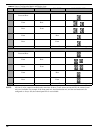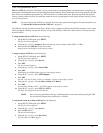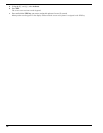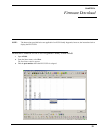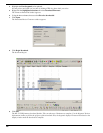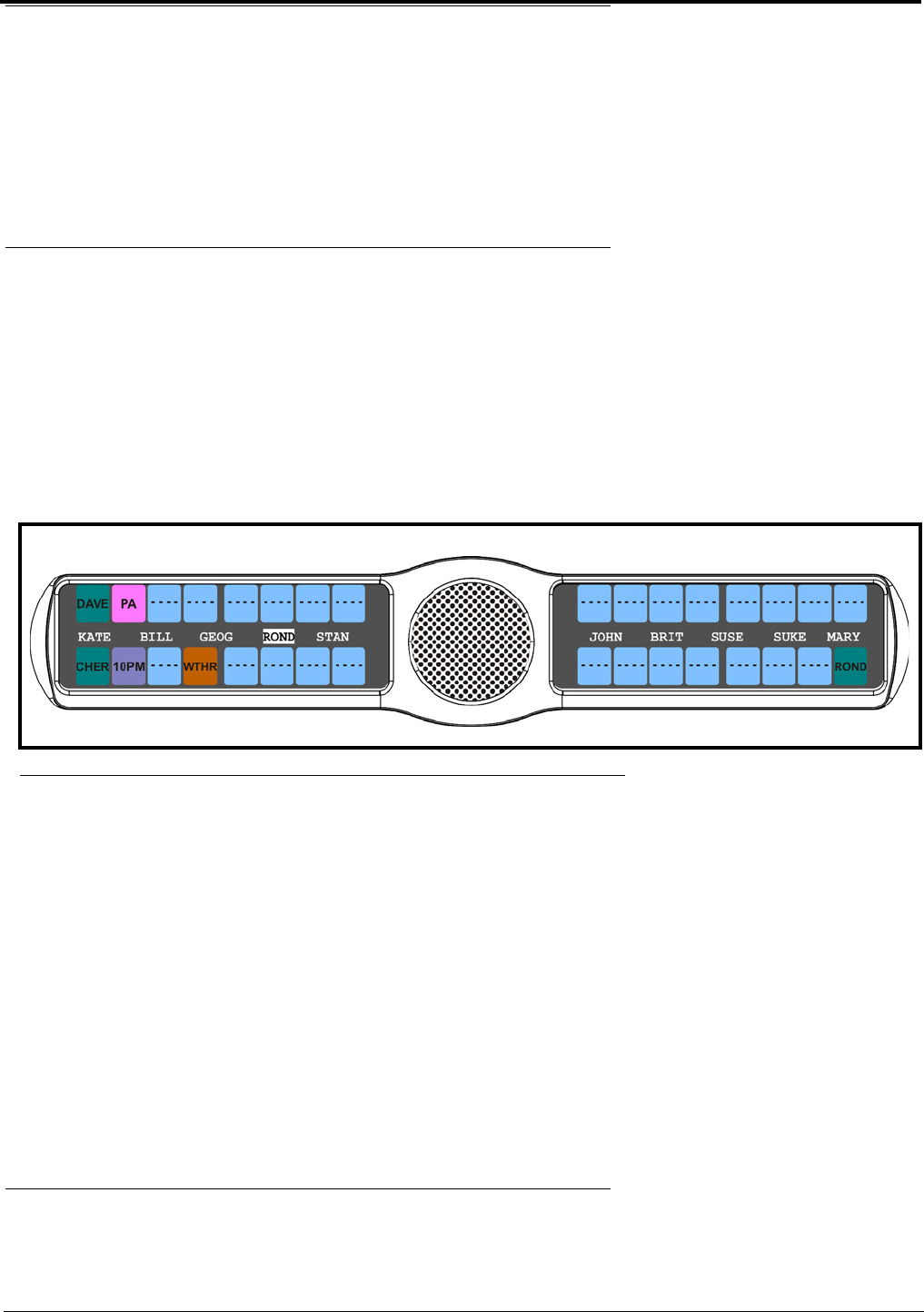
33
Operation of Intercom Keys assigned to TIF Ports
If a keypanel key is assigned to talk to an intercom port designated as a TIF port in AZedit, placing the key in the talk position
activates the KP 32 CLD dialing menu.
PROCEDURE: To designate an intercom port as a TIF port, select the Port is TIF check box in AZedit. (In AZedit, select the
port you want to designate as a TIF port on the Keypanel/Port window, click Edit. On the Advanced tab,
select the Port is TIF check box. Remember to send the change to the intercom system.)
User Quick Select Scrolling
User Quick Select Scrolling is a fast and easy way to call or assign a point-to-point key on the KP 32 CLD. Depending on the
keypad and/or keypanel sequence chosen (see “Service Menu, Keypad” on page 115), determines how this feature is used.
To use the User Quick Select Scroll feature to call a user, do the following:
NOTE: If you are using the default keypad (see “Default Keypad Sequence” on page 134).
1. On the KP 32 CLD keypad, press the 6 (↓) or 3 (↑) key to scroll through the list of point-to-point connections
available.
The selected port is highlighted in white.
NOTE: You can also use the 5 (↓↓) or 3 (↑↑) to page scroll through the list of ports available. Page scroll is
useful when you have a large intercom system and you want to find a port quickly.
2. When the port is selected, press down on the CWW key to talk to the selected port.
NOTE: If you are using the Classic keypad (see “Classic Keypad Sequence” on page 132).
3. On the KP 32 CLD keypad, press the 6 (↑) or 9 (↓) key to scroll through the list of point-to-point connections
available.
The selected port is highlighted in white.
TIP: To enable page scroll using the Classic keypad sequence, press 5, and then use the 6 (↑↑) or 9 (↓↓)
key to page scroll. Page scroll is useful when you have a large intercom system and you want to
find a port quickly. To exit page scroll mode, press PGM.
4. When the port is selected, press down on the CWW key to talk to the selected port.
Call Waiting Operation
Occasionally, a keypanel may call and there is not a key assigned to talk back to the caller. In this case, the caller’s name
appears in the CWW (Call Waiting Window). For CWW key location, see “Reference View - KP 32 CLD (90007858000)” on
page 6.
FIGURE 20. User Select Quick Scroll