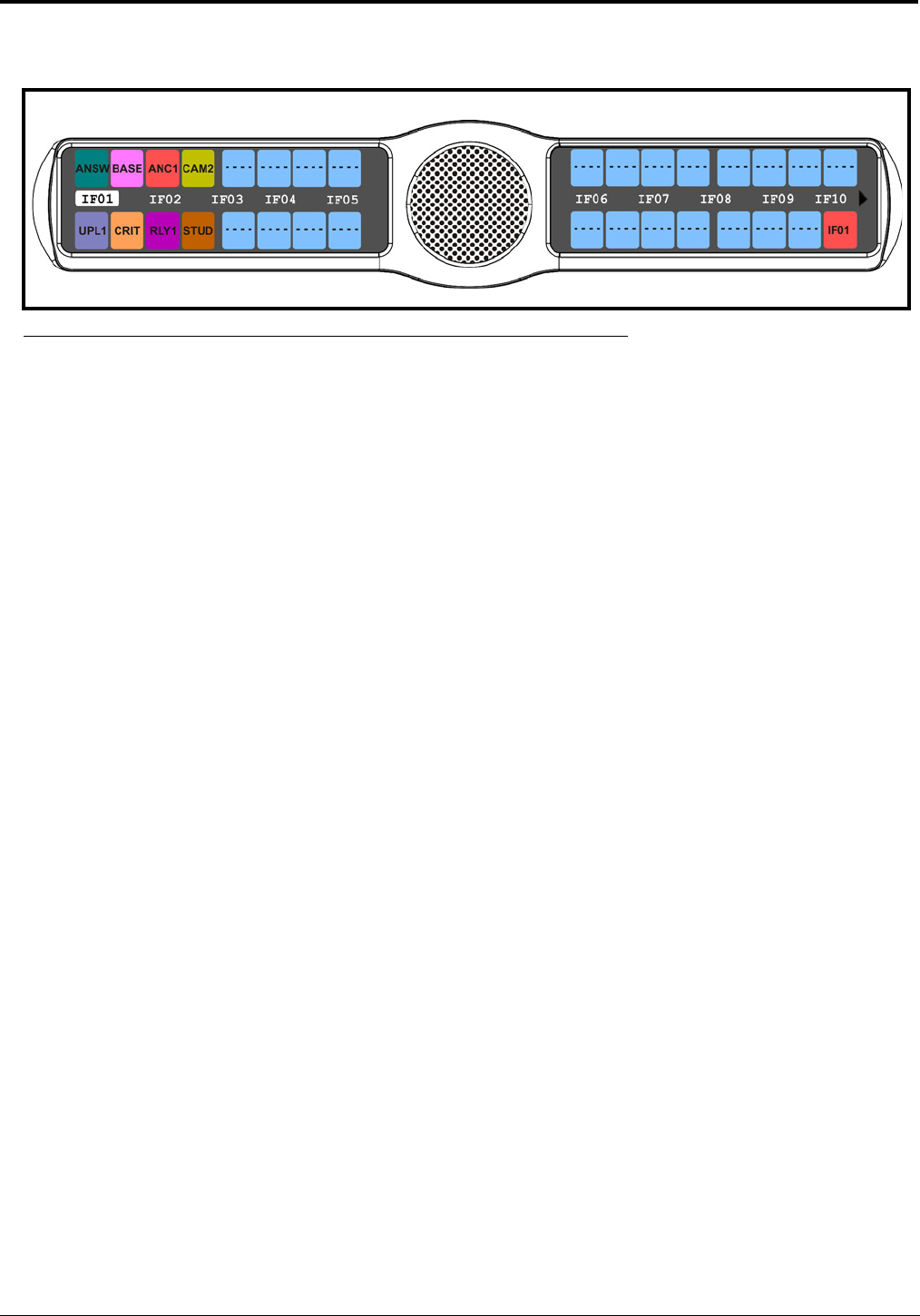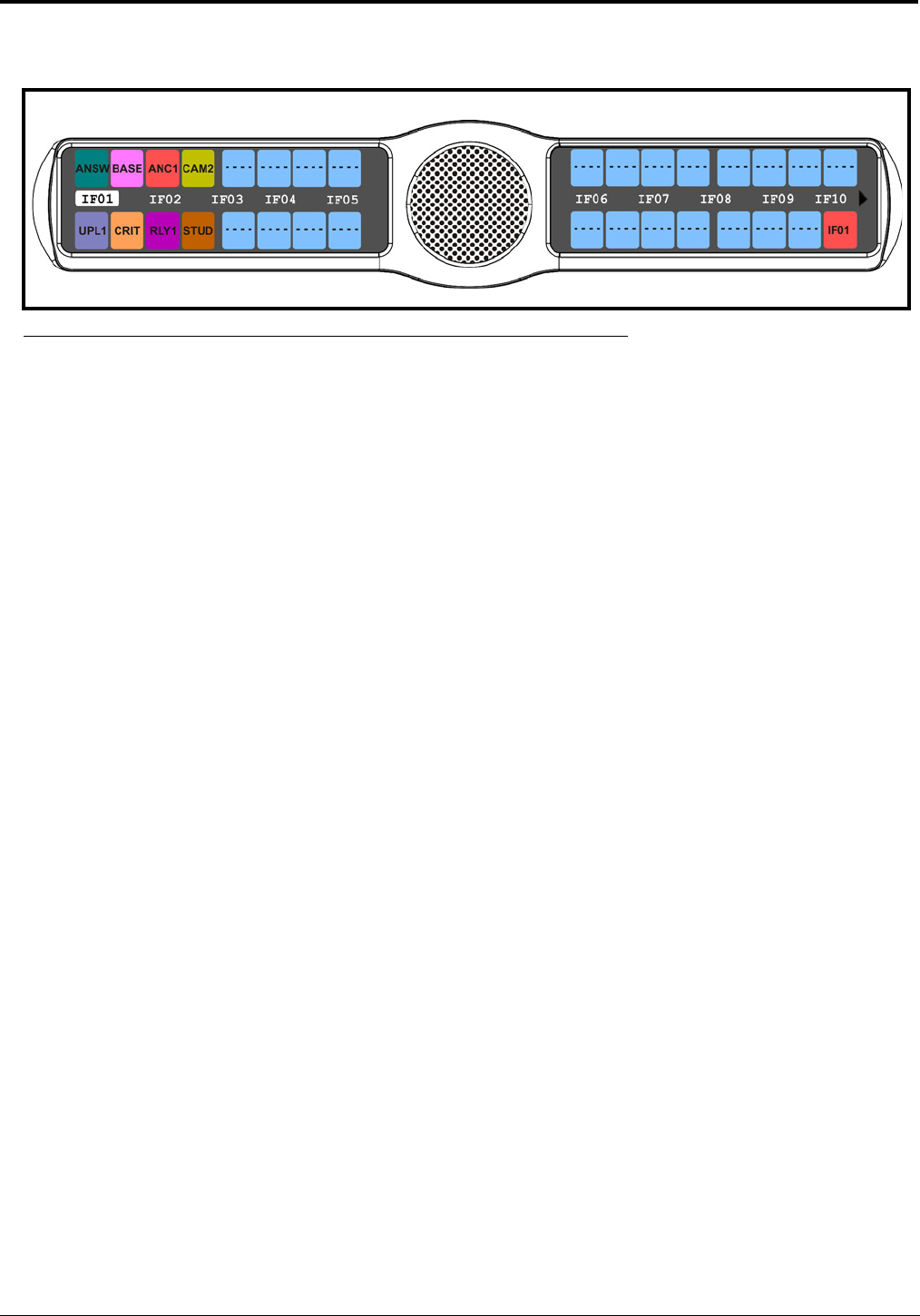
92
5. Press the SEL button.
A scroll list of available IFBs appears.
6. Using the 3(↑) or 6(↓), select the IFB assignment you want to assign to the keypanel key.
7. Press the SEL button.
A list of auto-functions appear (see, Figure 88, “Auto Functions,” on page 90).
8. Using the 3(↑) or 6(↓), select the auto-function you want to assign to the IFB assignment, if applicable.
9. Press the SEL button.
Tap Key appears.
10. Press down on the keypanel key position where you want the IFB assignment to appear.
The key color changes to salmon and the alpha appears on the key.
Key Assign Menu, Spcl List
Spcl List assigns a key that talk and/or listens to a special list. The key is not available until members have been assigned to
the special list in AZedit.
NOTE: Special List members can be non-keypanel devices that cannot activate talk and listen paths. Therefore, if you
want full communication with all members of the special list, you may need to assign both talk and listen on the
key.
To assign a Special List to the keypanel key, do the following:
1. On the KP 32 CLD keypad, press MENU.
The Top Level menu appears.
2. Using the 3(↑) or 6(↓), select Key Assign.
3. Press the SEL button.
The Key Assign submenu appears.
4. Using the 3(↑) or 6(↓), select Special List.
5. Press the SEL button.
A scroll list of available Special List assignments appears.
FIGURE 90. Key Assign Menu - IFB