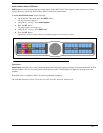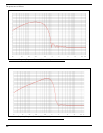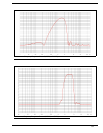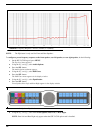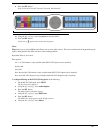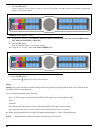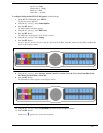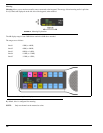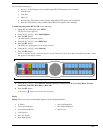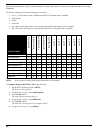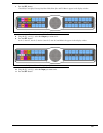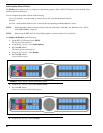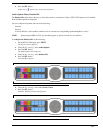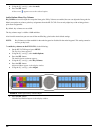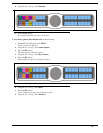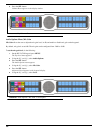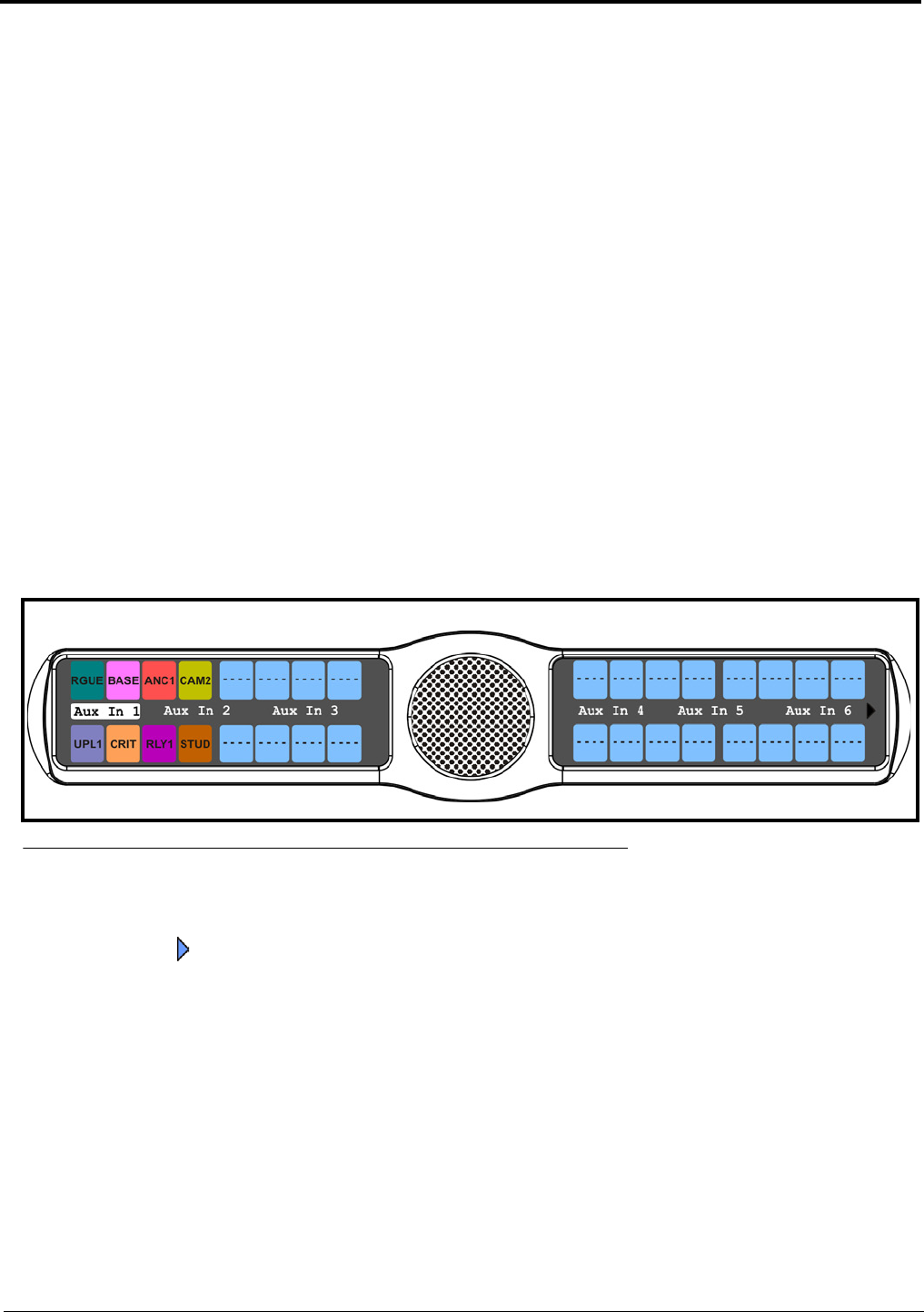
59
You can enable metering on:
• Aux In 1 - 6 (This feature is only available when GPI 32 CLD option card is installed)
• Front Headset
• Front Mic
• Matrix In
• Rear Headset (This feature is only available when GPI 32 CLD option card is installed)
• Rear Mic (This feature is only available when GPI 32 CLD option card is installed)
To enable metering on the KP 32 CLD, do the following:
1. On the KP 32 CLD keypad, press MENU.
The Top Level menu appears.
2. Using the 3(↑) or 6(↓), select Audio Options.
3. Press the SEL button.
The Audio Options submenu appears.
4. Using the 3(↑) or 6(↓), select DSP Funcs.
5. Press the SEL button.
The DSP Funcs menu appears in the display window.
6. Using the 3(↑) or 6(↓), select Metering.
7. Press the SEL button.
Aux In 1, Aux In 2, Aux In 3, Aux In 4, Aux In 5, Aux In 6, Matrix In, None, Front Hdst, Front Mic, Rear Hdst, or Rear
Mic appear in the display window.
8. Using the 3(↑) or 6(↓), select Aux In 1, Aux In 2, Aux In 3, Aux In 4, Aux In 5, Aux In 6, Matrix In, None,
Front Hdst, Front Mic, Rear Hdst, or Rear Mic.
9. Press the SEL button.
A blue arrow appears next to the selected option.
Mixing
Mixing allows you to route selected audio signals to the following destinations
FIGURE 39. Audio Options - Metering
• To Matrix
• Front Left Headphone
• Front Right Headphone
• Front Speaker
• Rear Left Speaker
• Rear Right Speaker
• Rear Left Headphone
• Rear Right Headphone
• Mic Pre Out