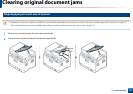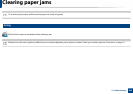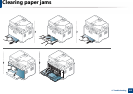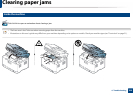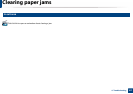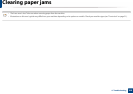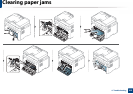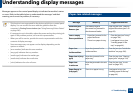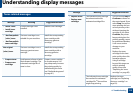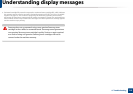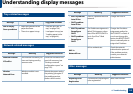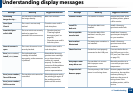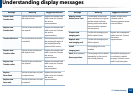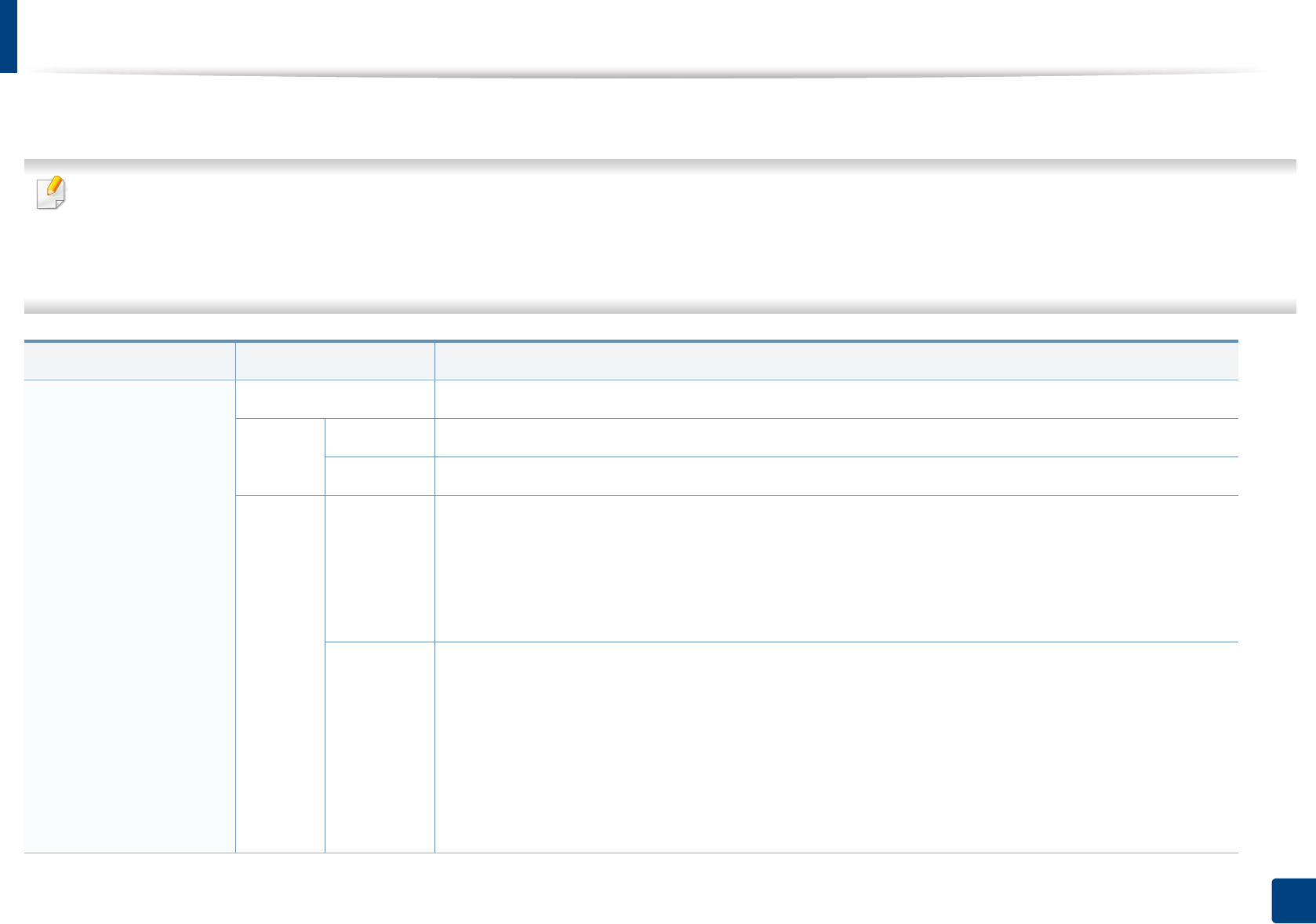
110
4. Troubleshooting
Understanding the status LED
The color of the LED indicates the machine's current status.
• Some LEDs may not be available depending on model or country (see "Control panel overview" on page 24).
• To resolve the error, look at the error message and its instructions from the troubleshooting part (see "Understanding display messages" on page 112).
• You also can resolve the error with the guideline from the computers’s Samsung Printing Status window (see "Using Samsung Printer Status" on page 265).
• If the problem persists, call a service representative.
LED Status Description
Status
Off The machine is off-line.
Green
Blinking When the backlight blinks, the machine is receiving or printing data.
On • The machine is on-line and can be used.
Red
Blinking
• A minor error has occurred and the machine is waiting for the error to be cleared. Check the display
message. When the problem is cleared, the machine resumes.
• Small amount of toner is left in the cartridge. The estimated cartridge life
a
of toner is close. Prepare a
new cartridge for replacement. You may temporarily increase the printing quality by redistributing the
toner (see "Redistributing toner" on page 81).
b
On
• A toner cartridge has almost reached its estimated cartridge life
a
. It is recommended to replace the
toner cartridge (see "Replacing the toner cartridge" on page 83).
• The cover is opened. Close the cover.
• There is no paper in the tray when receiving or printing data. Load paper in the tray.
• The machine has stopped due to a major error. Check the display message (see "Understanding display
messages" on page 112).
• A paper jam has occurred (see "Clearing paper jams" on page 104).