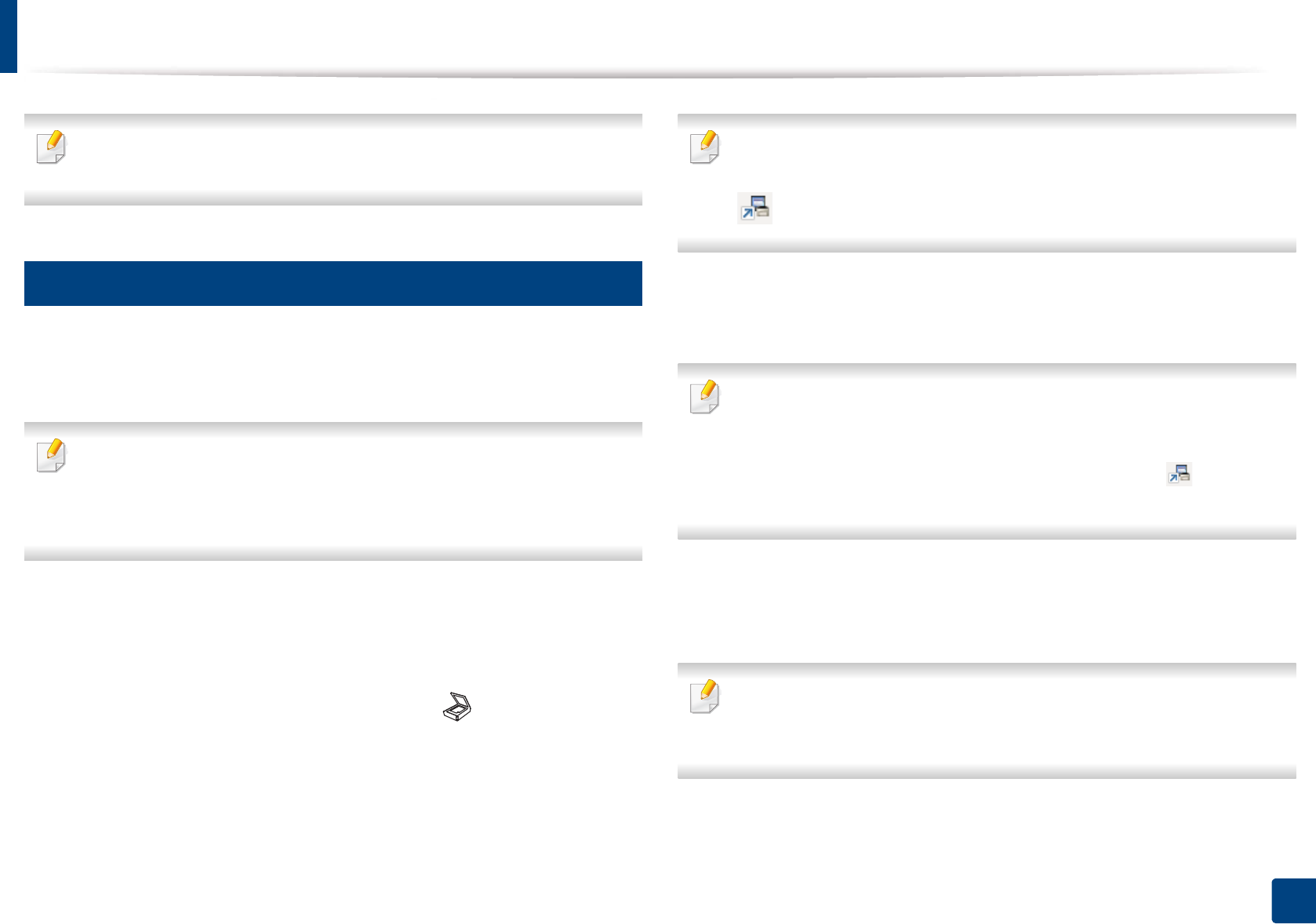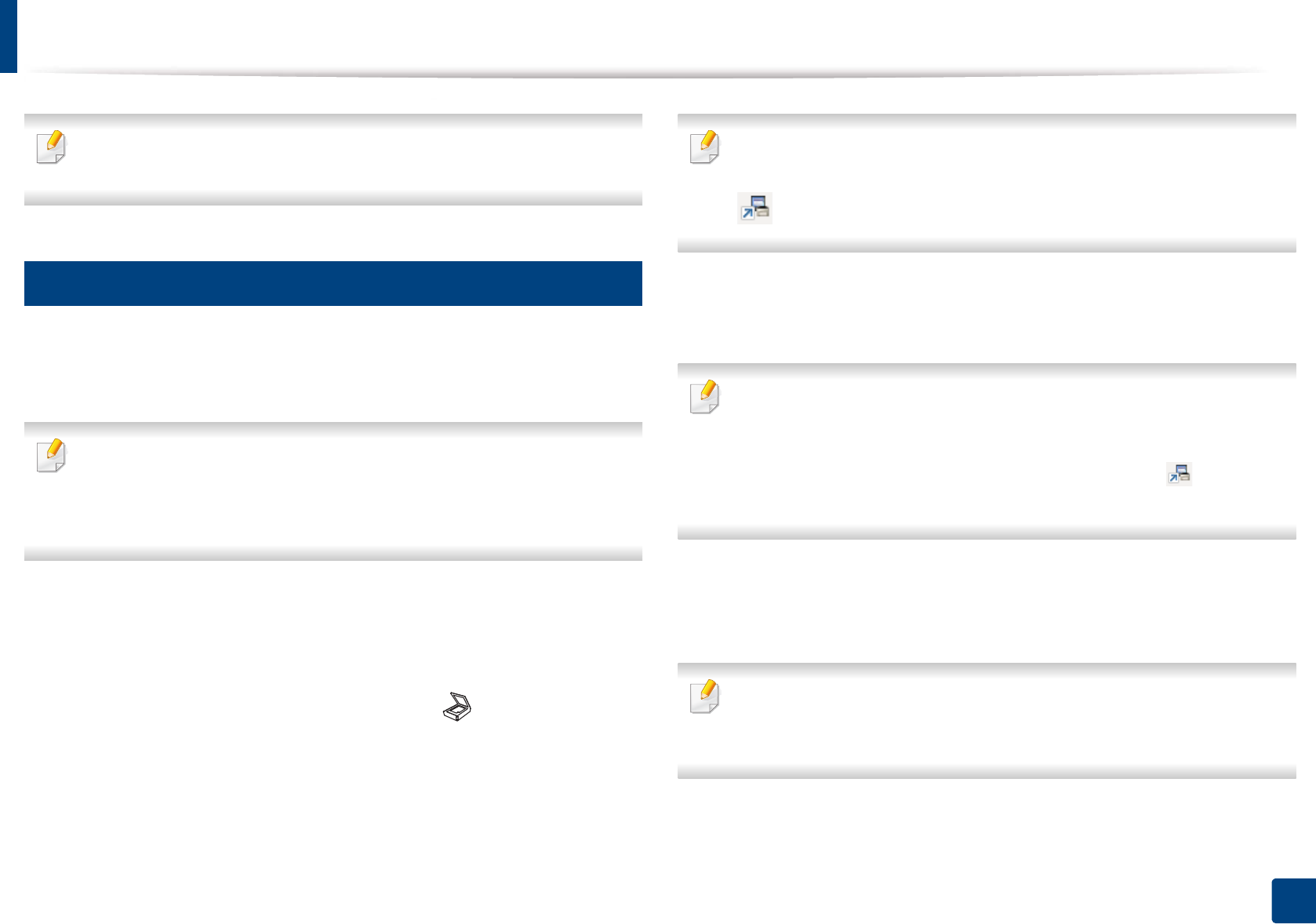
65
2. Menu Overview and Basic Setup
Basic scanning
For special scanning features, refer to the Advanced Guide (see "Scan
features" on page 231).
17
Basic Scanning
This is the normal and usual procedure for scanning originals.
This is a basic scanning method for USB-connected machine.
• It may be necessary to press OK to navigate to lower-level menus for
some models.
• If you want to scan using the network, refer to the Advanced Guide (see
"Scanning from network connected machine" on page 232).
1
Place a single document face down on the document glass, or load the
documents face up into the document feeder (see "Loading originals" on
page 51).
2
CLX-330xFN Series/CLX-330xFW Series: Select (scan) > Scan to PC >
Local PC on the control panel.
OR
CLX-330x Series/CLX-330xW Series: Press Scan to > Scan to PC > Local
PC on the control panel.
If you see Not Available message, check the port connection, or select
Enable Scan from Device Panel in Samsung Easy Printer Manager >
Switch to advanced mode > Scan to PC Settings.
3
Select the scan destination you want and press OK.
Default setting is My Documents.
• You can create and save the frequently used settings as a profile list. Also
you can add and delete the profile and save each profile to a different
path.
•To change the Samsung Easy Printer Manager > Switch to
advanced mode > Scan to PC Settings.
4
Select the option you want and press OK.
5
Scanning begins.
Scanned image is saved in computer’s C:\Users\users name\My
Documents. The saved folder may differ, depending on your operating
system or the application you are using.