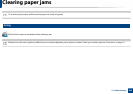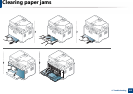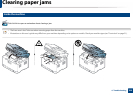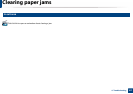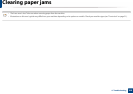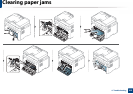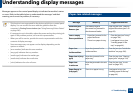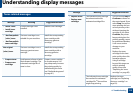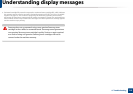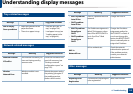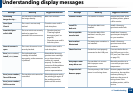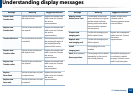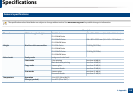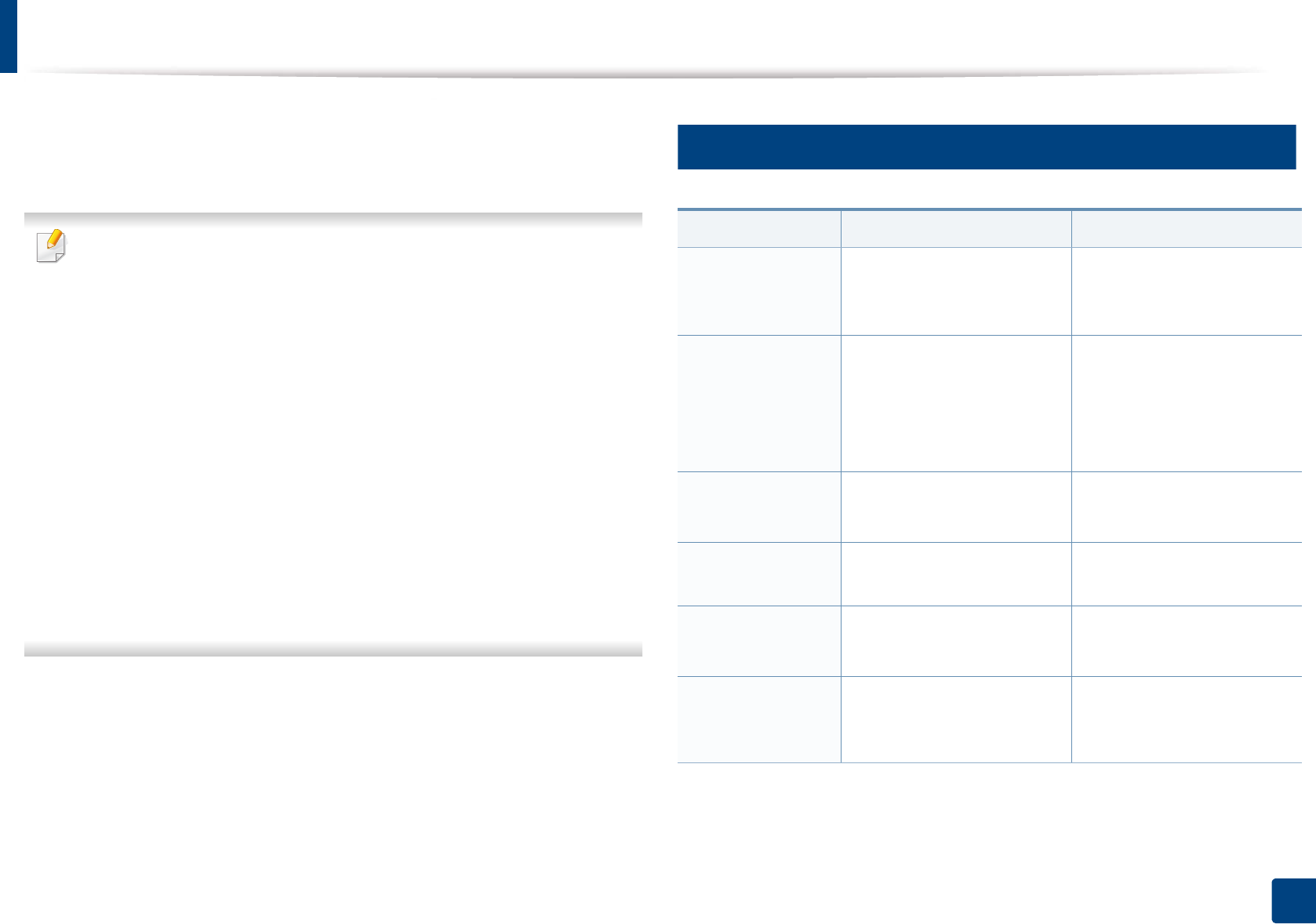
112
4. Troubleshooting
Understanding display messages
Messages appear on the control panel display to indicate the machine’s status
or errors. Refer to the tables below to understand the messages’ and their
meaning, and correct the problem, if necessary.
• This function is not supported for the devices which has a control panel
display. You can resolve the error with the guideline from the
computers’s Printing Status window (see "Using Samsung Printer Status"
on page 265).
• If a message is not in the table, reboot the power and try the printing job
again. If the problem persists, call a service representative.
• When you call for service, provide the service representative with the
contents of display message.
• Some messages may not appear on the display depending on the
options or models.
• [error number] indicates the error number.
• [tray type] indicates the tray number.
• [media type] indicates the media type.
• [media size] indicates the media size.
• [color] indicates the color of toner.
7
Paper Jam-related messages
Message Meaning Suggested solutions
Document jam.
Remove jam
The loaded original
document has jammed in
the document feeder.
Clear the jam (see "Clearing
original document jams" on
page 99).
Jam or empty
Door open&close
• Paper has jammed in the
paper feed area.
• There is no paper in tray.
• Clear the jam (see "In tray"
on page 104).
• Load paper in tray (see
"Loading paper in the
tray" on page 44).
Paper Jam
inside machine
Paper has jammed in the
inside machine.
Clear the jam (see "Inside the
machine" on page 106).
Paper Jam in [tray
type]
Paper has jammed in the
paper tray.
Clear the jam (see "Clearing
paper jams" on page 104).
Paper Jam
in exit area
Paper has jammed in the exit
area.
Clear the jam (see "In exit
area" on page 107).
Paper Empty in
[tray type]
There is no paper in tray. Load paper in tray (see
"Loading paper in the tray"
on page 44).