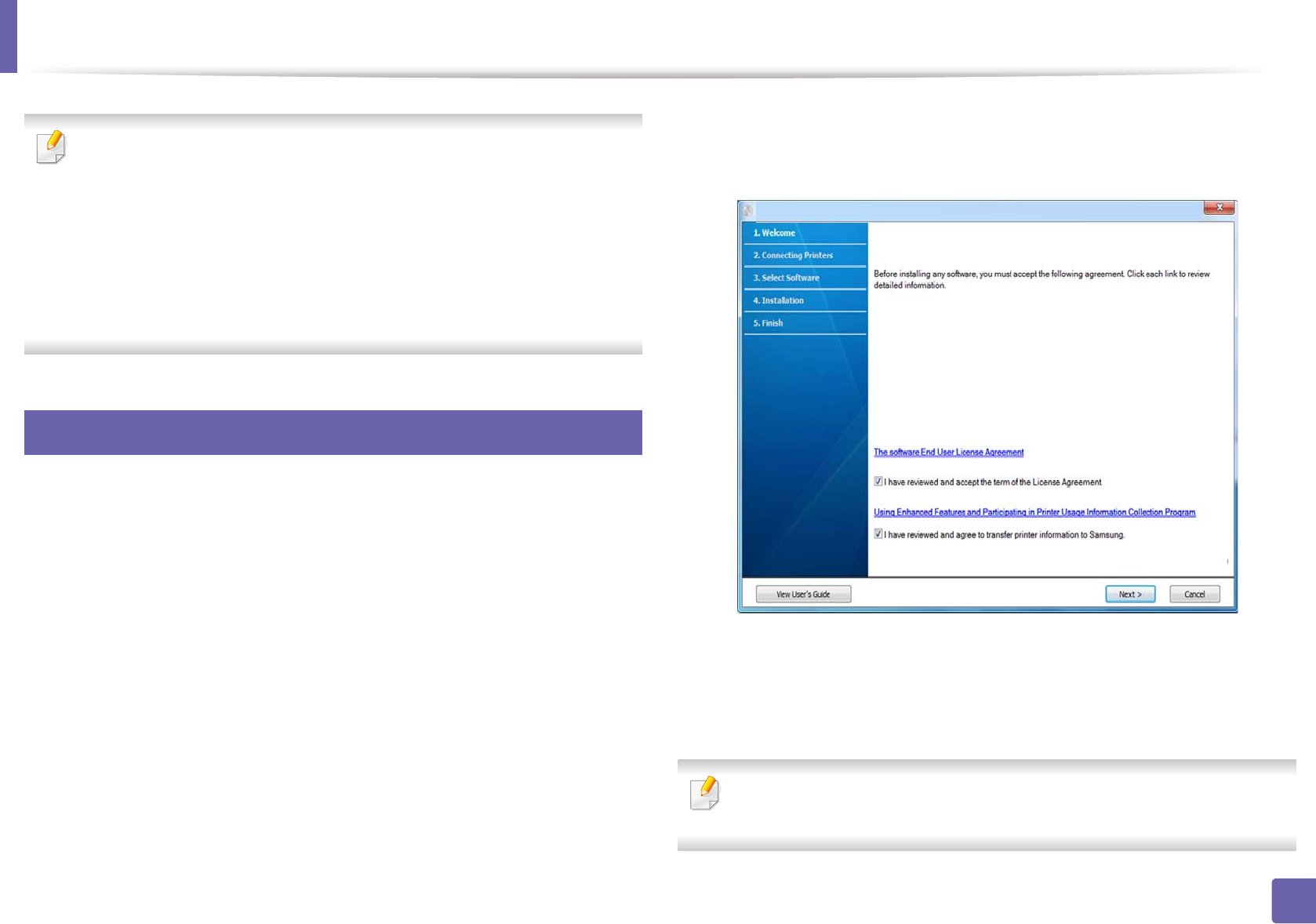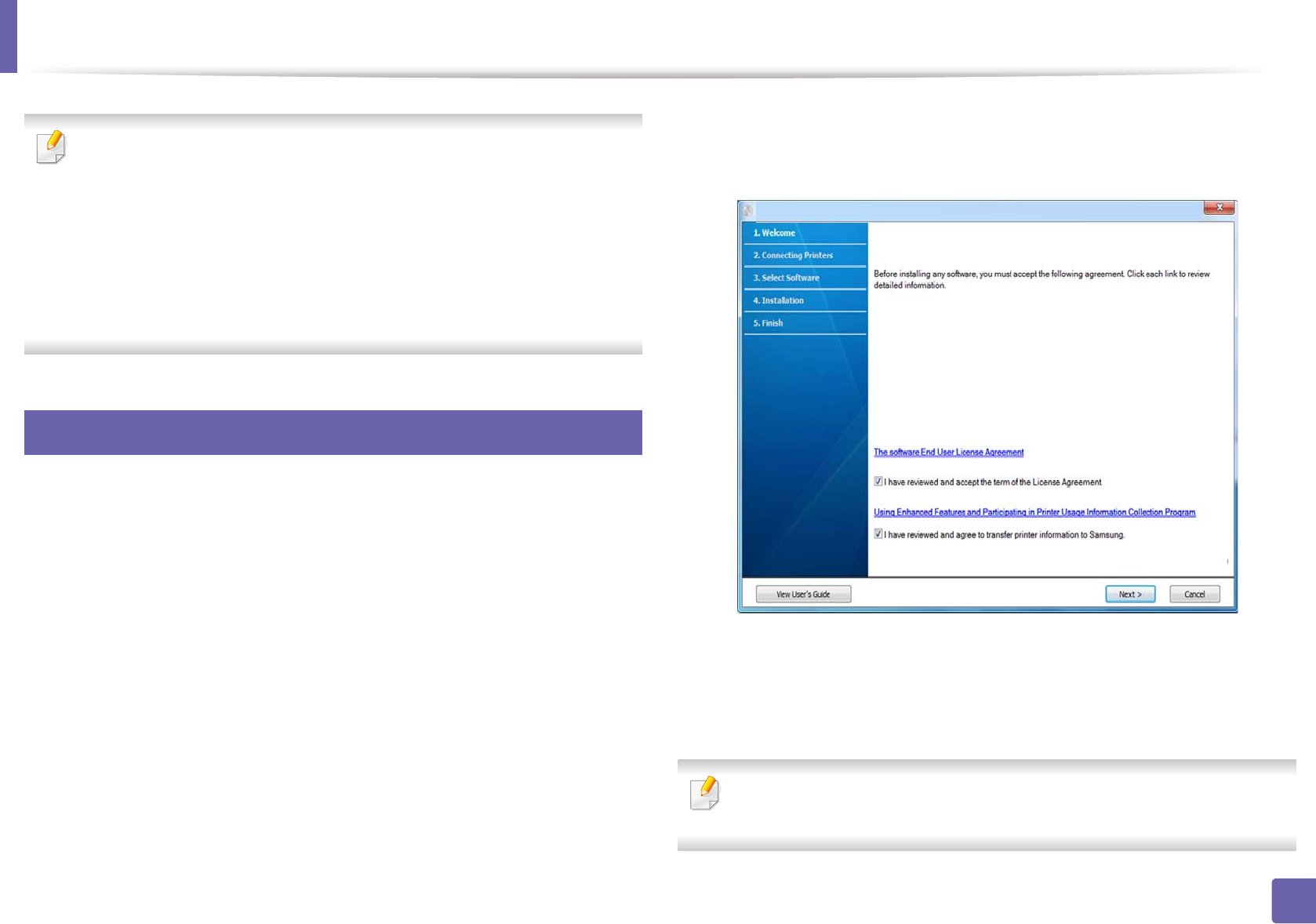
155
2. Using a Network-Connected Machine
Installing driver over the network
• Some features and optional goods may not be available depending on
model or country (see "Features by models" on page 7).
• The machine that does not support the network interface, it will not be
able to use this feature (see "Rear view" on page 23).
• You can install the printer driver and software when you insert the
software CD into your CD-ROM drive.
For windows, select the printer driver and software in the Select
Software to Install window.
6
Windows
1
Make sure that the machine is connected to the network and powered
on. Also, your machine’s IP address should have been set (see "Setting IP
address" on page 152).
2
Insert the supplied software CD into your CD-ROM drive.
3
Read and check The software End User License Agreement and Using
Enhanced Features and Participating in Printer Usage Information
Collection Program (optional). Then, click Next.
4
Select Network connection on the Printer Connection Type screen.
5
If the Connect Device window appears, check that the machine is
connected to your network. Then, click Next.
The firewall software might be blocking network communication. Before
connecting the device to the network, disable the computer’s firewall.